How to create a Whitelist Application Form
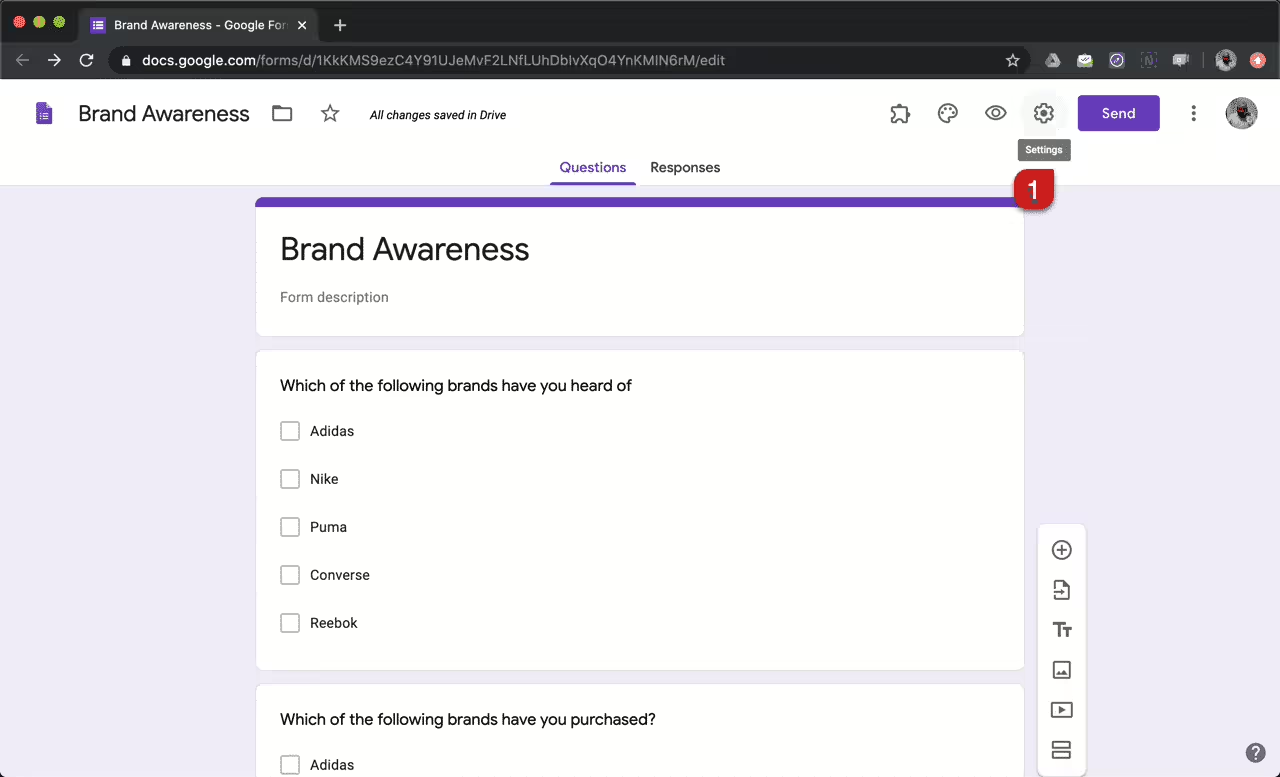
What is a Whitelist Form?
A whitelist form is a type of form used by game server owners to restrict access to their server to only specific players. It allows players to apply for access to the server by submitting their information, and the server owner can then review the submissions and decide which players to allow access to the server. In this tutorial, we will go through three different ways to create a whitelist form online, including using Google Forms, building a form hosted on your own server, and embedding a form using a plugin for WordPress.
Using Google Forms (recommended):
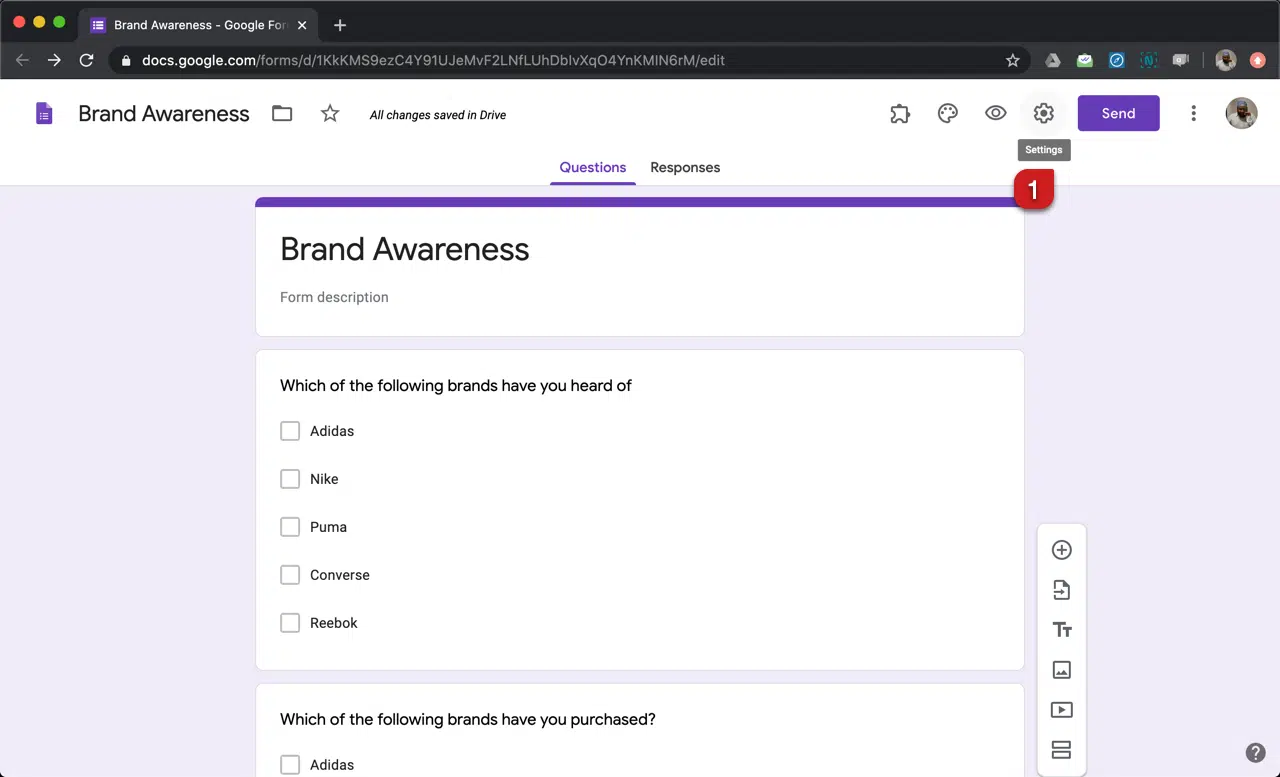
Google Forms is a popular online form builder that is free to use and provides a simple and user-friendly interface for creating forms. Here’s how you can create a whitelist form using Google Forms:
Tutorial
Step 1: Go to Google Forms and create a new form.
Step 2: Choose the type of form you want to create. You can choose from different templates or start from scratch.
Step 3: Add fields to your form, including character names, Discord, and character story.
Step 4: Set up your form to show a confirmation message when the form is submitted.
Step 5: Set up your form to send a notification email to the server owner when a form is submitted.
Step 6: Customize the look and feel of your form.
Step 7: Share the form with your players, and the server owner can review submissions by accessing the form’s response page.
Building a Form Hosted on Your Own Server:
If you want more control over your form and the data it collects, you can create your own form hosted on your server. Here are the steps to do this:
Step 1: Choose a form builder tool, such as Formstack or JotForm, and sign up for an account.
Step 2: Create a new form and add fields for character names, Discord, and character story.
Step 3: Set up your form to show a confirmation message when the form is submitted.
Step 4: Set up your form to send an email notification to the server owner when a form is submitted.
Step 5: Customize the design and layout of your form.
Step 6: Embed the form on your website or share the link with your players.
Step 7: The server owner can view submissions by logging into their account and accessing the form’s submission page.
Embedding a Form using a Plugin for WordPress:
If you have a WordPress website, you can use a plugin to embed a form on your website. Here’s how to do it:
Step 1: Choose a form builder plugin, such as WPForms or Gravity Forms, and install it on your WordPress website.
Step 2: Create a new form and add fields for character names, Discord, and character story.
Step 3: Set up your form to show a confirmation message when the form is submitted.
Step 4: Set up your form to send an email notification to the server owner when a form is submitted.
Step 5: Customize the design and layout of your form.
Step 6: Embed the form on your website using the plugin’s shortcode.
Step 7: The server owner can view submissions by logging into their account and accessing the plugin’s submission page.
Conclusão
In conclusion, a whitelist form is a useful tool for game server owners to control access to their servers. Whether you choose to use a free online form builder like Google Forms, create a form hosted on your own server, or embed a form using a plugin for WordPress, it’s important to ensure that your form collects the necessary information and is easy to use. The server owner should be able to view the form submissions, so be sure to set up email notifications or provide a link to the submission page.
Use Google Forms if you want to use the easiest way!
