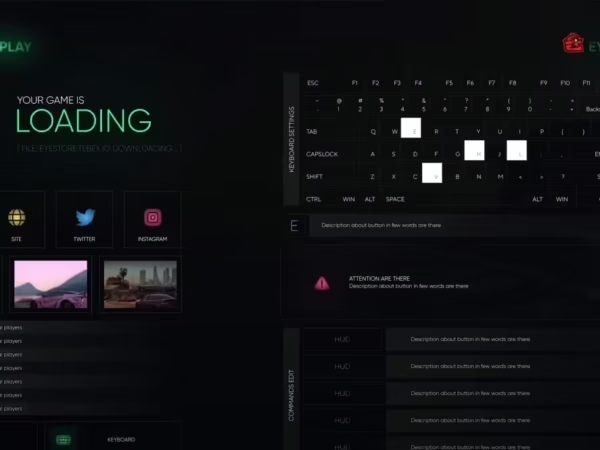

Advanced Police Job – ESX
$54.99 Ursprünglicher Preis war: $54.99$35.99Aktueller Preis ist: $35.99.
Police Interactions
- Cuffing
– You can Hardcuff & Softcuff Players.
– When someone is handcuffed, they will have a physical handcuff item visible on their character.
– When Hardcuffed, your hands will be behind your back.
– Softcuffed your hands will be infront of you. - Escorting
– When you’re escorting someone, you’ll do the animation of holding their arm, like you’re ACTUALLY physically escorting them. While doing so, the players legs will move instead of just hovering/floating. - Put in / Out vehicle
– Not shown in the video (sorry) but you can put someone in / out of a vehicle with the following commands
– /piv (Put In Vehicle) will put a player into a vehicle. Supports putting multiple people in the same vehicle (Up to three people)
– /out (… Out!) will take a player out of said vehicle. - Dragging
– /drag will drag someone. Pressing S will move you backwards.
– You can drag people who are alive / dead (WOW! /s) - Billing
– /bill ID amount will bill the player for X. ALL funds will go into the police society fund.
Police Job Menu
- View Roster – Will show all police officers (as well as those off duty)
– You can see their callsign, name, and rank here.
– Callsigns – Unique identifiers for each officer. These can be changed as people are promoted/demoted. (Use case later down).
– Promote/Demote – Pretty straightforward.
– Fire (Also… straightforward)
– Hire New Officer – Enter in the Players ID, and whala. They’re hired. Like Magic. WOW.
Prop Interaction & Items
- Props
– Cones – Placeable Cones (Need to be added to your armory)
– Barricades – Same deal as Cones, add them to your armory. - Items
– Riot Shields – (Not shown in video, sorry!) – Equip a Riot Shield with a pistol (Equip the pistol THEN use the riot shield). Will protect you from Bullets, the collision can be a little OP and push cars, so use responsibly!!
– PD Cam – Set up a Spy cam ANYWHERE in the world. Simply use, position (The red line will be the cameras POV, and press E to place. Give your Camera a name, and view by going into the survelience room on the second floor.
– I’ve already included cameras set up for the Banks & Jewelry Store. You can add more cameras to help in stake outs, other heists, and pretty much anything your heart desires to help further your police RP.
– Vehicle Cam – Set up a Spy cam in ANY VEHICLE. Go into the Survelience room on the second floor to view / remove.
– Finger Print Kit – Collect Fingerprints from vehicles (if they are wearing gloves, no fingerprints)
– Evidence Bag – View collected evidence (needs to be processed before you get any info)
– DNA Swab – Collect DNA from any player to be entered as evidence.
Evidence System
- Built in Evidence System
– Collect bullet casings from dead bodies – When analyzed, these will reveal what caliber gun and the location of where it was collected.
– Blood Samples – When someone is seriously wounded, they’ll leave behind a blood pool that you can collect. When Analyzed, it can be compared to any DNA Matches you’ve got from swabs.
– Fingerprints – Collect Fingerprints from Cars (OR FROM ANY ROBBERY, OR DOOR YOU SET UP USING A SIMPLE EVENT!) When Analyzed, can be compared to any Fingerprint matches in the system.
– Fingerprint (AT PD) – When processing criminals, take them into the processing room and alt-menu the desk to fingerprint them and add them into the system.
– For more on the Evidence System, check out this video 16
Dispatch
- Dispatch Interactions
– With the dispatch job (or as a police) interact with the computers on the first floor to access the dispatch menu
– From here, you can view ALL ACTIVE DUTY POLICE OFFICERS.
– Send DIRECT messages to specific officers
– Send GPS WAYPOINTS to specific officers
– Adds another avenue of RP for players seeking the law enforcement lifestyle without the dangers of the job.
Duty / Blips
- On/OffDuty
– Going offduty will remove your blip from other officers (duh)
– Going onduty will add your blip to other officers. Each Blip shown WILL ALSO SHOW CALL SIGN.
– Great for knowing which officers are responding to what scene, etc.
– Color Coded Blips – Give each blip it’s own unique color to easily identify cadets, officers, the chief, etc.
– Supports adding blips for EMS by default
Restocking
– AUTOMATIC RESTOCK – When going ON Duty, you will automatically be restocked of any items you don’t have or don’t have enough of. (Configurable)
– You can add ANY Item, ANY Amount, and for WHATEVER COST, you choose.
– The money comes out of the Police Fund directly.
Firing Range
- Get familiar with your Arsenal
– Add different weapons via the Config.
– Supports Static & Moving targets.
– Static Targets are set at 5 / 10 / 20 Meters/
– Once the target disapears, you will get a score depending on the amount of damage you’ve done.
Fluff
– My goal here was to make EVERYTHING INSIDE PD FUNCTIONAL.
– You can sit at EVERY Chair inside PD.
– The Break Room Refridgerator can provide food/water for any Police Officer (Config)
– Grab fire extinguishers straight off the wall to avoid adding excess to your armory
– Storage Lockers / Clothing Change. Interact at the lockers to do either. Using a different FiveM inventory mod or clothing script? No problem, supports adding YOUR OWN EXPORTS. Currently set up for Ox Inv / Fivem-apprance.
– SHOWER to remove any BLOOD from your enemies (or friends)
– Wash hands cause it’s gross not doing it
– RAPPEL out of Helicopters (polmav)
– When in the back seats, press X to Rappel from the helicopter.
-
$ USD
-
€ EUR
-
£ GBP
-
$ AUD
-
R$ BRL
-
CHF CHF
-
¥ JPY
-
 Instant Download
Instant Download -
 Satisfaction Guarantee
Satisfaction Guarantee -
 100% Open Source
100% Open Source -
 Works out-of-the-box
Works out-of-the-box
Only logged in customers who have purchased this product may leave a review.
Slap Mods onto Your FiveM Server Like a Pro
Alright, listen up, you want to get those sweet mods onto your FiveM server, right?Tired of the same old boring server and want to spice things up with custom cars, scripts, or maps?Let's get this sorted.Installing mods on FiveM is how you level up your server from basic to banging.It's easier than you think, even if you're not a tech wizard.This guide will walk you through it step by step, no jargon, just straight-up instructions to get your server looking and playing exactly how you want.Step 1: Snag Your Mod - Find the Goodies
First things first, you need to find the mods you actually want.Think of it like going shopping, but for your server.- Hit up the usual spots: Websites like fivem-mods.net, GTA5-Mods.com are goldmines. Loads of creators post their work there.
- Community is key: Don't sleep on forums and Discord servers. You'll find hidden gems and get recommendations from other server owners.
- GitHub & Dev Sites: For more unique scripts, check out GitHub or the developers' own websites. Sometimes the best stuff is off the beaten path.
.zip or .rar file.Step 2: Server Prep - Get Ready to Rumble
Right, time to get into the server's guts. Don't panic, it's not brain surgery.- Access your server files: You'll need to log into your server's file manager. This is usually through an FTP client like FileZilla or your hosting provider's control panel.
- BACK IT UP, fam: Seriously, before you change anything, make a backup of your server files. If you mess something up (and we all do sometimes), you can just restore it and pretend it never happened.
- Find the 'resources' folder: This is your mod garage. It's where all the magic happens. Dig around in your server files and locate the
resourcesfolder.
Step 3: Mod Installation - Drop It In
Now for the main event - getting that mod live.- Extract the files: If your mod is zipped up, unzip it to a folder on your computer.
- Upload to the 'resources' folder: Use your FTP client or file manager to drag and drop (upload) the extracted mod folder into the
resourcesfolder on your server.- Folder name matters: Make sure the folder name is something you'll recognise later, you'll need it for server config.
- Tell your server to load the mod: This is the server.cfg bit.
- Open your
server.cfgfile. It’s in the main directory of your server. - Add a line like this:
ensure [mod_name] - Replace
[mod_name]with the actual name of your mod folder. - Example: If your mod folder is called
sick_drift_car, you'd addensure sick_drift_car.
- Open your
ensure [mod_name]
ensure my_car_mod
Step 4: Dependencies - The Extras You Might Need
Sometimes, mods are a bit needy and require extra bits and bobs to work. Dependencies, they're called.- Check the mod's info: The mod creator should tell you if there are any dependencies. Read the documentation!
- Install dependencies: If there are dependencies, download them and install them in the same
resourcesfolder, just like you did with the main mod in Step 3. - Load dependencies too: You'll also need to add
ensure [dependency_name]lines in yourserver.cfgfile for each dependency, above theensure [mod_name]line for your main mod.
Step 5: Server Restart - Fire It Up
Time to reboot and see if it all works.- Restart your server: Use the 'Restart' button in your control panel or restart it manually if you're old school.
- Watch the console: Keep an eye on your server console after restart. Any red text or error messages? If so, check the mod's docs or Google the error.
Step 6: In-Game Test - Does It Bang?
Get in the game and see if your mod is doing its thing.- Join your server: Fire up FiveM and connect to your server.
- Test it out: Does the mod work as expected? New car there? Script doing its job? Map looking fresh?
Step 7: Troubleshooting - When Things Go Wrong
Sometimes things don't go to plan. Don't sweat it, happens to the best of us.- Check file paths: Are your files in the right folders? Double-check everything.
- Review server logs: Server logs are your friend. They tell you if anything went wrong.
- Update dependencies: Are your dependencies up to date? Outdated ones can cause issues.
- Compatibility check again: Is the mod actually compatible with your FiveM version and other mods? Conflicts happen.
FAQs - Your Burning Questions Answered
- Q: Where do I find good FiveM mods?
- A: Websites like fivem-mods.net and GTA5-Mods.com are great starting points. Community forums and Discord servers are also goldmines.
- Q: What's 'server.cfg' and why do I need to mess with it?
- A:
server.cfgis your server's brain. It tells your server what to load and how to behave. You need to edit it to tell your server to load your new mods. - Q: What if the mod doesn't work after installing?
- A: Troubleshooting time! Check file paths, server logs, dependencies, and mod compatibility (as mentioned in Step 7). Google is your friend too!
- Q: Do I need to restart my whole server every time I install a mod?
- A: Yep, you do. Restarting the server makes it reload all the resources, including your newly installed mod.
- Q: Can mods break my server?
- A: Potentially, if they're poorly made or incompatible. Always download mods from trusted sources and back up your server before installing anything new.
Final Word - Mod Like a Boss
See? Installing mods on your FiveM server isn't rocket science.It's all about following the steps, being a bit careful, and not being afraid to experiment.Get out there, find some killer mods, and make your FiveM server the envy of everyone. Happy modding!Mods that will extend Roleplay
- Money-Back Guarantee: If you're not satisfied, we've got you covered with a no-questions-asked refund policy.
- Exclusive Content: Our mods and scripts are professionally crafted and exclusive to our platform.
- Trusted by the Community: Join thousands of FiveM server owners who rely on us for quality resources.
- High-Quality Design: Built with optimized coding practices for top-tier performance.
- Seamless Integration: Easily install and run on any FiveM server without compatibility issues.
- Customizable Options: Adjust settings and features to fit your server's unique style.
- Optimized Performance: Tested to ensure minimal resource usage and maximum efficiency.
- Lifetime Updates: Stay ahead with ongoing updates and improvements included at no extra cost.


Reviews
There are no reviews yet.