

CodeM mBossMenu
$15.00 Ursprünglicher Preis war: $15.00$10.00Aktueller Preis ist: $10.00.
The mBossmenu is a sophisticated and feature-rich boss menu system designed for use with the ESX and QBCore frameworks in FiveM. This premium tool offers business owners and server admins comprehensive control over business operations, employee management, and administrative tasks, all through a sleek and user-friendly interface.
Key Features:
- Employee Management: Easily view and manage employees with detailed profiles displaying online/offline status, rank, and start dates. Business owners can recruit new members directly from the menu.
- Rank Details: Define and manage employee ranks, including setting salaries, permissions, and rank-specific actions. This section provides an organized way to keep track of employee roles and responsibilities.
- Business Inventory: Allows both bosses and employees to access, add, or remove items from the shared business inventory, streamlining inventory management.
- Admin Menu for Businesses: Server admins can create new jobs and manage business settings through a dedicated admin panel. This includes adding new businesses, configuring job roles, and overseeing overall business operations.
- Customizable Business View: Admins can personalize the appearance of the mBossmenu, including color themes and company logos. The interface also provides financial insights, including income and expenses, making it easier to track business performance.
- Secure and Efficient: Designed for optimal performance, mBossmenu ensures a smooth and responsive experience even with a large number of employees and businesses.
With mBossmenu, business management within your FiveM server is not only streamlined but also elevated to a new level of professionalism and efficiency. Perfect for roleplaying servers that aim to provide a realistic and engaging business management experience. Available exclusively for premium users.
-
$ USD
-
€ EUR
-
£ GBP
-
$ AUD
-
R$ BRL
-
CHF CHF
-
¥ JPY
-
 Instant Download
Instant Download -
 Satisfaction Guarantee
Satisfaction Guarantee -
 100% Open Source
100% Open Source -
 Works out-of-the-box
Works out-of-the-box
Video
Config file
Config = {}
Config.Framework = 'esx' -- autodetect, qb, oldqb, esx, oldesx
Config.SQL = "oxmysql" -- oxmysql, ghmattimysql, mysql-async
Config.ItemImagesFolder = "nui://ox_inventory/web/images/"
Config.MenuKey = 38
Config.InteractionHandler = 'ox_target' -- drawtext, ox_target, qb_target, qb_textui, esx_textui
Config.AdminMenuCommand = "adminboss"
Config.DefaultImage = 'https://cdn.discordapp.com/attachments/983471660684423240/1147567519712940044/example-pp.png'
Config.Admins = {
"admin",
"superadmin",
"god",
"mod",
"moderator",
}
Config.Certifications = {
{
name = "air_support",
label = "Air Support Division",
icon = 'air_support_icon.svg',
},
{
name = "burglary_task",
label = "Burglary Task Force",
icon = 'burglary_task_icon.svg',
},
{
name = "field_training_officer",
label = "Field Officer",
icon = 'field_training_icon.svg',
},
{
name = "high_speed_pursuit_unit",
label = "High Speed Pursuit Unit",
icon = 'high_speed_pursuit_unit_icon.svg',
},
{
name = "high_value_target_unit",
label = "High Value Target Unit",
icon = 'high_value_target_unit_icon.svg',
},
{
name = "k9_unit",
label = "K9 Unit",
icon = 'k9_unit_icon.svg',
},
{
name = "major_crimes_unit",
label = "Major Crimes Unit",
icon = 'major_crimes_unit_icon.svg',
},
{
name = "motorcycle",
label = "Motorcycle",
icon = 'motorcycle_icon.svg',
},
{
name = "shark_rangers_unit",
label = "Shark Rangers Unit",
icon = 'shark_rangers_icon.svg',
},
}
Config.Inventory = "ox_inventory" -- codem-inventory, qb_inventory, esx_inventory, ox_inventory, qs_inventory
Config.BlacklistedItems = { -- items you don't want to show up on the menu
-- "water",
-- "weapon_pistol"
}
Config.Notify = function(message)
if Config.Framework == 'esx' or Config.Framework == 'oldesx' then
TriggerEvent("esx:showNotification", message)
else
TriggerEvent('QBCore:Notify', message, "info", 1500)
end
end
Config.Clothes = "fivem-appearance" -- fivem-appearance -- illenium-appearance -- codem-appearance -- esx_skin -- qb-clothing
function openClothingMenu()
if Config.Clothes == 'fivem-appearance' then
TriggerEvent("fivem-appearance:client:openClothingShopMenu", false)
end
if Config.Clothes == 'illenium-appearance' then
TriggerEvent("illenium-appearance:client:openClothingShop", false)
end
if Config.Clothes == 'codem-appearance' then
TriggerEvent("codem-appereance:OpenClothing")
--[[
// Add this code in codem-appereance client/clothing.lua
RegisterNetEvent("codem-appereance:OpenClothing")
AddEventHandler("codem-appereance:OpenClothing", function()
OpenMenu("binco")
end)
--]]
end
if Config.Clothes == 'esx_skin' then
TriggerEvent("esx_skin:openMenu")
end
if Config.Clothes == 'qb-clothes' then
TriggerEvent("qb-clothing:client:openMenu")
end
end
function RefreshSkin()
if Config.Clothes == 'fivem-appearance' then
TriggerEvent("fivem-appearance:client:reloadSkin")
end
if Config.Clothes == 'illenium-appearance' then
TriggerEvent("illenium-appearance:client:reloadSkin")
end
if Config.Clothes == 'codem-appearance' then
TriggerEvent("codem-appearance:reloadSkin")
end
if Config.Clothes == 'esx_skin' then
TriggerEvent("esx_skin:getLastSkin", function(lastSkin)
TriggerEvent('skinchanger:loadSkin', lastSkin)
end)
end
if Config.Clothes == 'qb-clothes' then
TriggerEvent("qb-clothing:reloadSkin")
--[[
// Add this code in qb-clothing client/main.lua
RegisterNetEvent("qb-clothing:reloadSkin")
AddEventHandler("qb-clothing:reloadSkin", function()
local playerPed = PlayerPedId()
local health = GetEntityHealth(playerPed)
reloadSkin(health)
end)
--]]
end
end
function onBossMenuOpen()
end
function onBossMenuClose()
end
function badgenumber(source)
-- your function to get player badge number
return 0
end
Only logged in customers who have purchased this product may leave a review.
Slap Mods onto Your FiveM Server Like a Pro
Alright, listen up, you want to get those sweet mods onto your FiveM server, right?Tired of the same old boring server and want to spice things up with custom cars, scripts, or maps?Let's get this sorted.Installing mods on FiveM is how you level up your server from basic to banging.It's easier than you think, even if you're not a tech wizard.This guide will walk you through it step by step, no jargon, just straight-up instructions to get your server looking and playing exactly how you want.Step 1: Snag Your Mod - Find the Goodies
First things first, you need to find the mods you actually want.Think of it like going shopping, but for your server.- Hit up the usual spots: Websites like fivem-mods.net, GTA5-Mods.com are goldmines. Loads of creators post their work there.
- Community is key: Don't sleep on forums and Discord servers. You'll find hidden gems and get recommendations from other server owners.
- GitHub & Dev Sites: For more unique scripts, check out GitHub or the developers' own websites. Sometimes the best stuff is off the beaten path.
.zip or .rar file.Step 2: Server Prep - Get Ready to Rumble
Right, time to get into the server's guts. Don't panic, it's not brain surgery.- Access your server files: You'll need to log into your server's file manager. This is usually through an FTP client like FileZilla or your hosting provider's control panel.
- BACK IT UP, fam: Seriously, before you change anything, make a backup of your server files. If you mess something up (and we all do sometimes), you can just restore it and pretend it never happened.
- Find the 'resources' folder: This is your mod garage. It's where all the magic happens. Dig around in your server files and locate the
resourcesfolder.
Step 3: Mod Installation - Drop It In
Now for the main event - getting that mod live.- Extract the files: If your mod is zipped up, unzip it to a folder on your computer.
- Upload to the 'resources' folder: Use your FTP client or file manager to drag and drop (upload) the extracted mod folder into the
resourcesfolder on your server.- Folder name matters: Make sure the folder name is something you'll recognise later, you'll need it for server config.
- Tell your server to load the mod: This is the server.cfg bit.
- Open your
server.cfgfile. It’s in the main directory of your server. - Add a line like this:
ensure [mod_name] - Replace
[mod_name]with the actual name of your mod folder. - Example: If your mod folder is called
sick_drift_car, you'd addensure sick_drift_car.
- Open your
ensure [mod_name]
ensure my_car_mod
Step 4: Dependencies - The Extras You Might Need
Sometimes, mods are a bit needy and require extra bits and bobs to work. Dependencies, they're called.- Check the mod's info: The mod creator should tell you if there are any dependencies. Read the documentation!
- Install dependencies: If there are dependencies, download them and install them in the same
resourcesfolder, just like you did with the main mod in Step 3. - Load dependencies too: You'll also need to add
ensure [dependency_name]lines in yourserver.cfgfile for each dependency, above theensure [mod_name]line for your main mod.
Step 5: Server Restart - Fire It Up
Time to reboot and see if it all works.- Restart your server: Use the 'Restart' button in your control panel or restart it manually if you're old school.
- Watch the console: Keep an eye on your server console after restart. Any red text or error messages? If so, check the mod's docs or Google the error.
Step 6: In-Game Test - Does It Bang?
Get in the game and see if your mod is doing its thing.- Join your server: Fire up FiveM and connect to your server.
- Test it out: Does the mod work as expected? New car there? Script doing its job? Map looking fresh?
Step 7: Troubleshooting - When Things Go Wrong
Sometimes things don't go to plan. Don't sweat it, happens to the best of us.- Check file paths: Are your files in the right folders? Double-check everything.
- Review server logs: Server logs are your friend. They tell you if anything went wrong.
- Update dependencies: Are your dependencies up to date? Outdated ones can cause issues.
- Compatibility check again: Is the mod actually compatible with your FiveM version and other mods? Conflicts happen.
FAQs - Your Burning Questions Answered
- Q: Where do I find good FiveM mods?
- A: Websites like fivem-mods.net and GTA5-Mods.com are great starting points. Community forums and Discord servers are also goldmines.
- Q: What's 'server.cfg' and why do I need to mess with it?
- A:
server.cfgis your server's brain. It tells your server what to load and how to behave. You need to edit it to tell your server to load your new mods. - Q: What if the mod doesn't work after installing?
- A: Troubleshooting time! Check file paths, server logs, dependencies, and mod compatibility (as mentioned in Step 7). Google is your friend too!
- Q: Do I need to restart my whole server every time I install a mod?
- A: Yep, you do. Restarting the server makes it reload all the resources, including your newly installed mod.
- Q: Can mods break my server?
- A: Potentially, if they're poorly made or incompatible. Always download mods from trusted sources and back up your server before installing anything new.
Final Word - Mod Like a Boss
See? Installing mods on your FiveM server isn't rocket science.It's all about following the steps, being a bit careful, and not being afraid to experiment.Get out there, find some killer mods, and make your FiveM server the envy of everyone. Happy modding!Mods that will extend Roleplay
- Money-Back Guarantee: If you're not satisfied, we've got you covered with a no-questions-asked refund policy.
- Exclusive Content: Our mods and scripts are professionally crafted and exclusive to our platform.
- Trusted by the Community: Join thousands of FiveM server owners who rely on us for quality resources.
- High-Quality Design: Built with optimized coding practices for top-tier performance.
- Seamless Integration: Easily install and run on any FiveM server without compatibility issues.
- Customizable Options: Adjust settings and features to fit your server's unique style.
- Optimized Performance: Tested to ensure minimal resource usage and maximum efficiency.
- Lifetime Updates: Stay ahead with ongoing updates and improvements included at no extra cost.
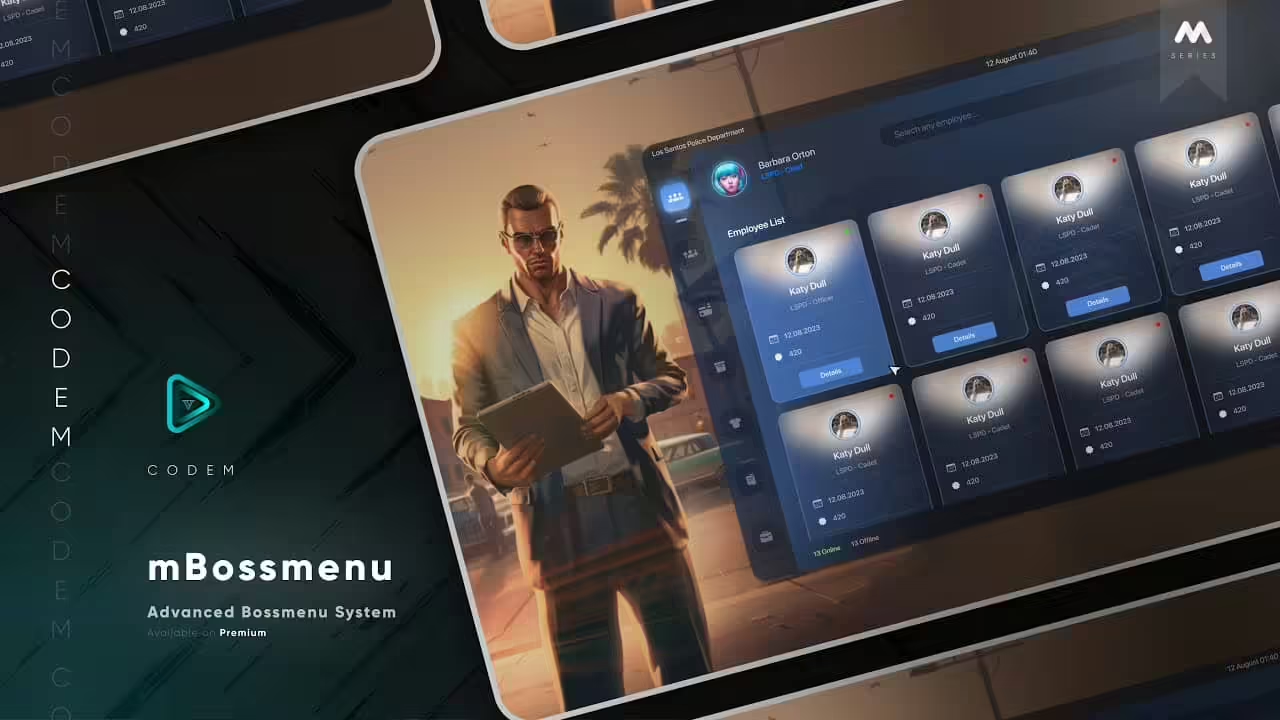

Reviews
There are no reviews yet.