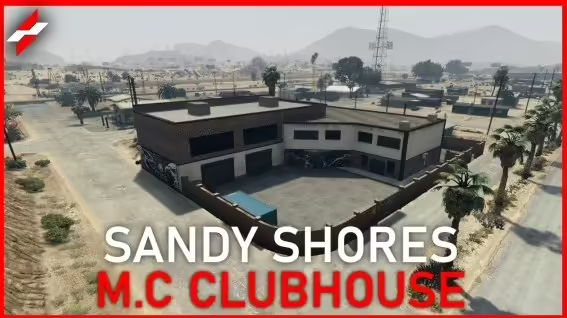
Sandy Shores M.C. Clubhouse (V2)
$82.99 Ursprünglicher Preis war: $82.99$32.99Aktueller Preis ist: $32.99.

Premium MultiJob
$40.99 Ursprünglicher Preis war: $40.99$20.99Aktueller Preis ist: $20.99.




(ESX/QB) Advanced Police Job
$82.99 Ursprünglicher Preis war: $82.99$45.99Aktueller Preis ist: $45.99.
Features
- Optimized with 0.00ms idle
- Multiple LEO departments(No need for separate scripts for separate police jobs)
- Full handcuff props and animations
- Escorting animation
- Keybinds for arrest(Configurable)
- Resisting arrest via skill-check
- Compatible with ox_inventory, qb-inventory, qs-inventory, and mf_inventory(Code open to incorporate a different inventory)
- Tackling(Configurable)
- Job Menu (Configurable)
- Fine players(Compatible with QBCore, okokBilling and esx billing OR any billing can be added to open code)
- Boss menu(Compatible with wasabi_multijob, qb-management and esx_society)
- Cloakroom(Compatible with esx_skin and my fork of fivem-appearance OR any skin script can be added to open code)
- Optional target(By default compatible with qtarget/qb-target/ox_target)
- Armory(Configurable by job grade)
- Garage for land & air(Configurable by job grade)
- Vehicle interaction menu added to job menu which includes vehicle ownership information, lockpicking vehicle, and impounding vehicle (New As of 1.0.5)
- Ability to incorporate jail script(See docs)
- Ability to view suspect’s identification
- Ability to view and revoke licenses
- Most if not all of the pre-existing esx_policejob features
- EXTREMELY configurable
- Full replacement for any script that depends on esx_policejob
- And more!
Frequent updates / feature additions planned so stay tuned!
$ USD
-
$ USD
-
€ EUR
-
£ GBP
-
$ AUD
-
R$ BRL
-
CHF CHF
-
¥ JPY
-
 Instant Download
Instant Download -
 Satisfaction Guarantee
Satisfaction Guarantee -
 100% Open Source
100% Open Source -
 Works out-of-the-box
Works out-of-the-box
Beschreibung
Config.Lua
local seconds, minutes = 1000, 60000
Config = {}
Config.jobMenu = 'F6' -- Default job menu key
Config.customCarlock = false -- If you use wasabi_carlock(Add your own carlock system in client/cl_customize.lua)
Config.billingSystem = false -- Current options: 'esx' (For esx_billing) / 'okok' (For okokBilling) (Easy to add more/fully customize in client/cl_customize.lua)
Config.skinScript = false -- Current options: 'esx' (For esx_skin) / 'appearance' (For wasabi-fivem-appearance) (Custom can be added in client/cl_customize.lua)
Config.customJail = false -- Set to true if you want to add jail option to menu(Requires you to edit wasabi_police:sendToJail event in client/cl_customize.lua)
Config.inventory = 'ox' -- NEEDED FOR SEARCHING PLAYERS - Current options: 'ox' (For ox_inventory) / 'mf' (For mf inventory) / 'qs' (For qs_inventory) / 'custom' (Custom can be added in client/cl_customize.lua)
Config.searchPlayers = true -- Allow police jobs to search players (Must set correct inventory above)
Config.weaponsAsItems = false -- This is typically for older ESX and inventories that still use weapons as weapons and not items(If you're unsure leave as true!)
Config.esxIdentity = true -- Enable to gain option additional information when checking ID of suspect. (Requires esx_identity or similar)
Config.esxLicense = true -- Enable if you use esx_license or something similar for weapon licenses/etc
Config.tackle = {
enabled = true, -- Enable tackle?
policeOnly = true, -- Police jobs only use tackle?
hotkey = 'G' -- What key to press while sprinting to start tackle of target
}
Config.handcuff = { -- Config in regards to cuffing
timer = 20 * minutes, -- Time before player is automatically unrestrained(Set to false if not desired)
hotkey = 'J', -- What key to press to handcuff people(Set to false for no hotkey)
skilledEscape = {
enabled = true, -- Allow criminal to simulate resisting by giving them a chance to break free from cuffs via skill check
difficulty = {'easy', 'easy', 'easy'} -- Options: 'easy' / 'medium' / 'hard' (Can be stringed along as they are in config)
}
}
Config.policeJobs = { -- Police jobs
'police',
'sheriff'
}
Config.Locations = {
LSPD = {
blip = {
enabled = true,
coords = vec3(464.57, -992.0, 30.69),
sprite = 60,
color = 29,
scale = 1.0,
string = 'Mission Row PD'
},
bossMenu = {
enabled = true, -- Enable boss menu?
jobLock = 'police', -- Lock to specific police job? Set to false if not desired
coords = vec3(460.64, -985.64, 30.73), -- Location of boss menu (If not using target)
label = '[E] - Access Boss Menu', -- Text UI label string (If not using target)
distance = 3.0, -- Distance to allow access/prompt with text UI (If not using target)
target = {
enabled = false, -- If enabled, the location and distance above will be obsolete
label = 'Access Boss Menu',
coords = vec3(460.64, -985.64, 30.73),
heading = 269.85,
width = 2.0,
length = 1.0,
minZ = 30.73-0.9,
maxZ = 30.73+0.9
}
},
armoury = {
enabled = true, -- Set to false if you don't want to use
coords = vec3(480.32, -996.67, 30.69-0.9), -- Coords of armoury
heading = 86.95, -- Heading of armoury NPC
ped = 's_f_y_cop_01',
label = '[E] - Access Armoury', -- String of text ui
jobLock = 'police', -- Allow only one of Config.policeJob listings / Set to false if allow all Config.policeJobs
weapons = {
[0] = { -- Grade number will be the name of each table(this would be grade 0)
['WEAPON_PISTOL'] = { label = 'Pistol', multiple = false, price = 75 }, -- Set price to false if undesired
['WEAPON_NIGHTSTICK'] = { label = 'Night Stick', multiple = false, price = 50 },
-- ['ammo-9'] = { label = '9mm Ammo', multiple = true, price = 10 }, -- Set multiple to true if you want ability to purchase more than one at a time
-- ['armour'] = { label = 'Bulletproof Vest', multiple = false, price = 100 }, -- Example
},
[1] = { -- This would be grade 1
['WEAPON_COMBATPISTOL'] = { label = 'Combat Pistol', multiple = false, price = 150 },
['WEAPON_NIGHTSTICK'] = { label = 'Night Stick', multiple = false, price = 50 },
-- ['ammo-9'] = { label = '9mm Ammo', multiple = true, price = 10 }, -- Example
-- ['armour'] = { label = 'Bulletproof Vest', multiple = false, price = 100 }, -- Example
},
[2] = { -- This would be grade 2
['WEAPON_COMBATPISTOL'] = { label = 'Combat Pistol', multiple = false, price = 150 },
['WEAPON_NIGHTSTICK'] = { label = 'Night Stick', multiple = false, price = 50 },
['WEAPON_ASSAULTRIFLE'] = { label = 'Assault Rifle', multiple = false, price = 1100 },
-- ['ammo-9'] = { label = '9mm Ammo', multiple = true, price = 10 }, -- Example
-- ['ammo-rifle'] = { label = '5.56 Ammo', multiple = true, price = 20 }, -- Example
-- ['armour'] = { label = 'Bulletproof Vest', multiple = false, price = 100 }, -- Example
},
[3] = { -- This would be grade 3
['WEAPON_COMBATPISTOL'] = { label = 'Combat Pistol', multiple = false, price = 150 },
['WEAPON_NIGHTSTICK'] = { label = 'Night Stick', multiple = false, price = 50 },
['WEAPON_ASSAULTRIFLE'] = { label = 'Assault Rifle', multiple = false, price = 1100 },
-- ['ammo-9'] = { label = '9mm Ammo', multiple = true, price = 10 }, -- Example
-- ['ammo-rifle'] = { label = '5.56 Ammo', multiple = true, price = 20 }, -- Example
-- ['armour'] = { label = 'Bulletproof Vest', multiple = false, price = 100 }, -- Example
},
}
},
cloakroom = {
enabled = true, -- Set to false if you don't want to use (Compatible with esx_skin & wasabi fivem-appearance fork)
coords = vec3(462.36, -999.62, 30.69), -- Coords of cloakroom
label = '[E] - Change Clothes', -- String of text ui of cloakroom
range = 2.0, -- Range away from coords you can use.
uniforms = { -- Uniform choices
['Recruit'] = { -- Name of outfit that will display in menu
male = { -- Male variation
['tshirt_1'] = 15, ['tshirt_2'] = 0,
['torso_1'] = 5, ['torso_2'] = 2,
['arms'] = 5,
['pants_1'] = 6, ['pants_2'] = 1,
['shoes_1'] = 16, ['shoes_2'] = 7,
['helmet_1'] = 44, ['helmet_2'] = 7,
},
female = { -- Female variation
['tshirt_1'] = 15, ['tshirt_2'] = 0,
['torso_1'] = 4, ['torso_2'] = 14,
['arms'] = 4,
['pants_1'] = 25, ['pants_2'] = 1,
['shoes_1'] = 16, ['shoes_2'] = 4,
}
},
['Patrol'] = {
male = {
['tshirt_1'] = 58, ['tshirt_2'] = 0,
['torso_1'] = 55, ['torso_2'] = 0,
['arms'] = 30,
['pants_1'] = 24, ['pants_2'] = 0,
['shoes_1'] = 10, ['shoes_2'] = 0,
['helmet_1'] = 46, ['helmet_2'] = 0,
},
female = {
['tshirt_1'] = 15, ['tshirt_2'] = 0,
['torso_1'] = 4, ['torso_2'] = 14,
['arms'] = 4,
['pants_1'] = 25, ['pants_2'] = 1,
['shoes_1'] = 16, ['shoes_2'] = 4,
}
},
['Chief'] = {
male = {
['tshirt_1'] = 15, ['tshirt_2'] = 0,
['torso_1'] = 5, ['torso_2'] = 2,
['arms'] = 5,
['pants_1'] = 6, ['pants_2'] = 1,
['shoes_1'] = 16, ['shoes_2'] = 7,
['helmet_1'] = 44, ['helmet_2'] = 7,
},
female = {
['tshirt_1'] = 15, ['tshirt_2'] = 0,
['torso_1'] = 4, ['torso_2'] = 14,
['arms'] = 4,
['pants_1'] = 25, ['pants_2'] = 1,
['shoes_1'] = 16, ['shoes_2'] = 4,
}
},
}
},
vehicles = { -- Vehicle Garage
enabled = true, -- Enable? False if you have you're own way for medics to obtain vehicles.
jobLock = 'police', -- Job lock? or access to all police jobs by using false
zone = {
coords = vec3(463.69, -1019.72, 28.1), -- Area to prompt vehicle garage
range = 5.5, -- Range it will prompt from coords above
label = '[E] - Access Garage',
return_label = '[E] - Return Vehicle'
},
spawn = {
land = {
coords = vec3(449.37, -1025.46, 28.59), -- Coords of where land vehicle spawn/return
heading = 3.68
},
air = {
coords = vec3(449.29, -981.76, 43.69), -- Coords of where air vehicles spawn/return
heading = 0.01
}
},
options = {
[0] = { -- Job grade as table name
['police'] = { -- Car/Helicopter/Vehicle Spawn Code/Model Name
label = 'Police Cruiser',
category = 'land', -- Options are 'land' and 'air'
},
['police2'] = { -- Car/Helicopter/Vehicle Spawn Code/Model Name
label = 'Police Cruiser #2',
category = 'land', -- Options are 'land' and 'air'
},
['polmav'] = { -- Car/Helicopter/Vehicle Spawn Code/Model Name
label = 'Maverick',
category = 'air', -- Options are 'land' and 'air'
},
},
[1] = { -- Job grade as table name
['police'] = { -- Car/Helicopter/Vehicle Spawn Code/Model Name
label = 'Police Cruiser',
category = 'land', -- Options are 'land' and 'air'
},
['police2'] = { -- Car/Helicopter/Vehicle Spawn Code/Model Name
label = 'Police Cruiser #2',
category = 'land', -- Options are 'land' and 'air'
},
['polmav'] = { -- Car/Helicopter/Vehicle Spawn Code/Model Name
label = 'Maverick',
category = 'air', -- Options are 'land' and 'air'
},
},
[2] = { -- Job grade as table name
['police'] = { -- Car/Helicopter/Vehicle Spawn Code/Model Name
label = 'Police Cruiser',
category = 'land', -- Options are 'land' and 'air'
},
['police2'] = { -- Car/Helicopter/Vehicle Spawn Code/Model Name
label = 'Police Cruiser #2',
category = 'land', -- Options are 'land' and 'air'
},
['polmav'] = { -- Car/Helicopter/Vehicle Spawn Code/Model Name
label = 'Maverick',
category = 'air', -- Options are 'land' and 'air'
},
},
[3] = { -- Job grade as table name
['police'] = { -- Car/Helicopter/Vehicle Spawn Code/Model Name
label = 'Police Cruiser',
category = 'land', -- Options are 'land' and 'air'
},
['police2'] = { -- Car/Helicopter/Vehicle Spawn Code/Model Name
label = 'Police Cruiser #2',
category = 'land', -- Options are 'land' and 'air'
},
['polmav'] = { -- Car/Helicopter/Vehicle Spawn Code/Model Name
label = 'Maverick',
category = 'air', -- Options are 'land' and 'air'
},
},
}
}
},
}
Reviews (0)
Only logged in customers who have purchased this product may leave a review.
How to install
Slap Mods onto Your FiveM Server Like a Pro
Alright, listen up, you want to get those sweet mods onto your FiveM server, right?Tired of the same old boring server and want to spice things up with custom cars, scripts, or maps?Let's get this sorted.Installing mods on FiveM is how you level up your server from basic to banging.It's easier than you think, even if you're not a tech wizard.This guide will walk you through it step by step, no jargon, just straight-up instructions to get your server looking and playing exactly how you want.Step 1: Snag Your Mod - Find the Goodies
First things first, you need to find the mods you actually want.Think of it like going shopping, but for your server.- Hit up the usual spots: Websites like fivem-mods.net, GTA5-Mods.com are goldmines. Loads of creators post their work there.
- Community is key: Don't sleep on forums and Discord servers. You'll find hidden gems and get recommendations from other server owners.
- GitHub & Dev Sites: For more unique scripts, check out GitHub or the developers' own websites. Sometimes the best stuff is off the beaten path.
.zip or .rar file.Step 2: Server Prep - Get Ready to Rumble
Right, time to get into the server's guts. Don't panic, it's not brain surgery.- Access your server files: You'll need to log into your server's file manager. This is usually through an FTP client like FileZilla or your hosting provider's control panel.
- BACK IT UP, fam: Seriously, before you change anything, make a backup of your server files. If you mess something up (and we all do sometimes), you can just restore it and pretend it never happened.
- Find the 'resources' folder: This is your mod garage. It's where all the magic happens. Dig around in your server files and locate the
resourcesfolder.
Step 3: Mod Installation - Drop It In
Now for the main event - getting that mod live.- Extract the files: If your mod is zipped up, unzip it to a folder on your computer.
- Upload to the 'resources' folder: Use your FTP client or file manager to drag and drop (upload) the extracted mod folder into the
resourcesfolder on your server.- Folder name matters: Make sure the folder name is something you'll recognise later, you'll need it for server config.
- Tell your server to load the mod: This is the server.cfg bit.
- Open your
server.cfgfile. It’s in the main directory of your server. - Add a line like this:
ensure [mod_name] - Replace
[mod_name]with the actual name of your mod folder. - Example: If your mod folder is called
sick_drift_car, you'd addensure sick_drift_car.
- Open your
ensure [mod_name]
ensure my_car_mod
Step 4: Dependencies - The Extras You Might Need
Sometimes, mods are a bit needy and require extra bits and bobs to work. Dependencies, they're called.- Check the mod's info: The mod creator should tell you if there are any dependencies. Read the documentation!
- Install dependencies: If there are dependencies, download them and install them in the same
resourcesfolder, just like you did with the main mod in Step 3. - Load dependencies too: You'll also need to add
ensure [dependency_name]lines in yourserver.cfgfile for each dependency, above theensure [mod_name]line for your main mod.
Step 5: Server Restart - Fire It Up
Time to reboot and see if it all works.- Restart your server: Use the 'Restart' button in your control panel or restart it manually if you're old school.
- Watch the console: Keep an eye on your server console after restart. Any red text or error messages? If so, check the mod's docs or Google the error.
Step 6: In-Game Test - Does It Bang?
Get in the game and see if your mod is doing its thing.- Join your server: Fire up FiveM and connect to your server.
- Test it out: Does the mod work as expected? New car there? Script doing its job? Map looking fresh?
Step 7: Troubleshooting - When Things Go Wrong
Sometimes things don't go to plan. Don't sweat it, happens to the best of us.- Check file paths: Are your files in the right folders? Double-check everything.
- Review server logs: Server logs are your friend. They tell you if anything went wrong.
- Update dependencies: Are your dependencies up to date? Outdated ones can cause issues.
- Compatibility check again: Is the mod actually compatible with your FiveM version and other mods? Conflicts happen.
FAQs - Your Burning Questions Answered
- Q: Where do I find good FiveM mods?
- A: Websites like fivem-mods.net and GTA5-Mods.com are great starting points. Community forums and Discord servers are also goldmines.
- Q: What's 'server.cfg' and why do I need to mess with it?
- A:
server.cfgis your server's brain. It tells your server what to load and how to behave. You need to edit it to tell your server to load your new mods. - Q: What if the mod doesn't work after installing?
- A: Troubleshooting time! Check file paths, server logs, dependencies, and mod compatibility (as mentioned in Step 7). Google is your friend too!
- Q: Do I need to restart my whole server every time I install a mod?
- A: Yep, you do. Restarting the server makes it reload all the resources, including your newly installed mod.
- Q: Can mods break my server?
- A: Potentially, if they're poorly made or incompatible. Always download mods from trusted sources and back up your server before installing anything new.
Final Word - Mod Like a Boss
See? Installing mods on your FiveM server isn't rocket science.It's all about following the steps, being a bit careful, and not being afraid to experiment.Get out there, find some killer mods, and make your FiveM server the envy of everyone. Happy modding!Mods that will extend Roleplay
- Money-Back Guarantee: If you're not satisfied, we've got you covered with a no-questions-asked refund policy.
- Exclusive Content: Our mods and scripts are professionally crafted and exclusive to our platform.
- Trusted by the Community: Join thousands of FiveM server owners who rely on us for quality resources.
- High-Quality Design: Built with optimized coding practices for top-tier performance.
- Seamless Integration: Easily install and run on any FiveM server without compatibility issues.
- Customizable Options: Adjust settings and features to fit your server's unique style.
- Optimized Performance: Tested to ensure minimal resource usage and maximum efficiency.
- Lifetime Updates: Stay ahead with ongoing updates and improvements included at no extra cost.

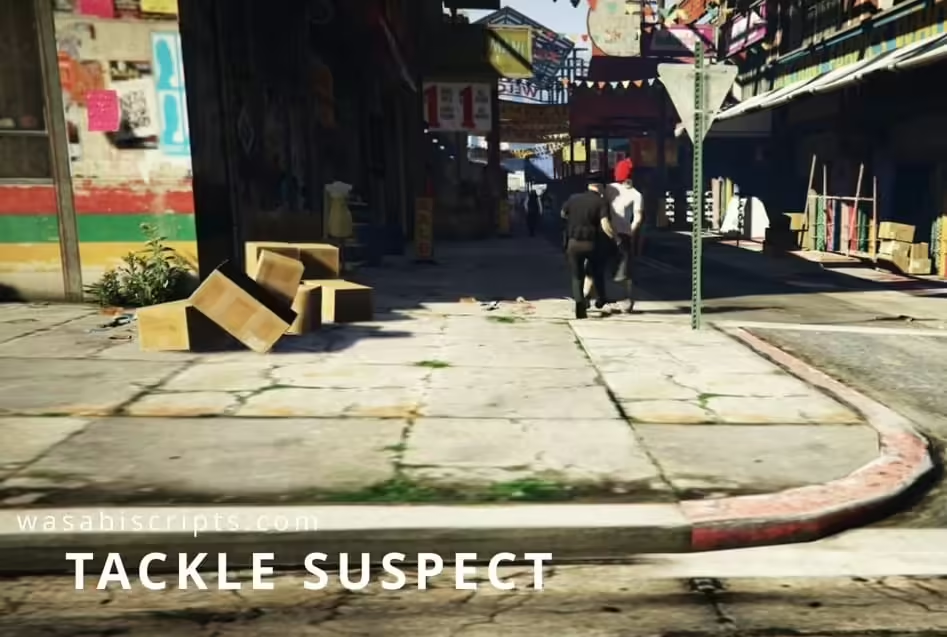
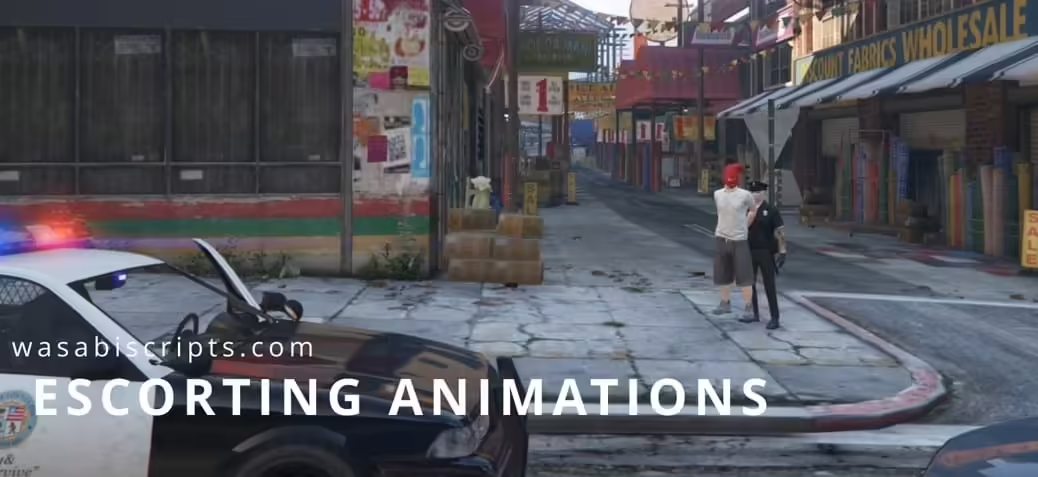


Reviews
There are no reviews yet.