
Boosting System V2 & Mechanic Parts System [Standalone]
$38.99 Ursprünglicher Preis war: $38.99$16.99Aktueller Preis ist: $16.99.

Polaroid & Album System V2
$43.99 Ursprünglicher Preis war: $43.99$21.99Aktueller Preis ist: $21.99.
Farmer Simulator Job [AlmostStandalone]
$38.99 Ursprünglicher Preis war: $38.99$21.99Aktueller Preis ist: $21.99.
Rated 5.00 out of 5 based on 3 customer ratings
(3 customer reviews)
How to do the farmer job?:
- Go to the the marked area on the map and change your outfit with workwear (optional) and choose a non occupied field to start the job.
- Attach the tractor to the baletrailer and start driving to the marked field.
- When your arrive to the field, the crops and harvester will be there. Park the tractor and get into the harvester.
- Harvest all marked crops with harvester. Move the pile of crops on to the baletrailer and then drive the tractor to starting point which will be marked as well.
- Park the tractor and baletrailer behind the trucks trailer. Load the pile of crops from baletrailer to the trailer.
- When finished get in to the truck, combine it with trailer and drive it to the marked warehouse.
- Pick up the pie of crops and deliver them to the warehouse.
- Bring the truck back.
Update:
- Works with Extended and QBCore.With a few simple steps you can make it work on other frameworks.Here i will explain how to make it work on other frameworks if you can’t make it work just contact me and i will help you out.
- As an option you can use the MenuV instead of standart menu system if you want. If you are using “Extended framework” you can also use the esx menu system as well.
- There will be an option when the player brings back the tractor loaded with pile of crops to the farmer job center. If they want they can leave the job there and take only half of the money. If they want to finish the job properly they will receive the full money but they have to make the delivery with they truck as well.
- If you bought the script before the update, just contact me via discord and give me the mail address you used to buy it for the link of the new updated version.
- Update includes: MenuV can be used as an alternative. Players can leave working at the middle of the job and receive half of the money.
What you can edit in the config file and How to integrate:
- Most of parts in config file is editable and explained detailed. Following the screenshot of the config file will give you some ideas.
- If you don’t want to use the MenuV, just set the ‘@menuv/menuv.lua’ as a comment line in the “fxmanifest.lua”.
- If you are using ESX just change the PLT.UseEsxFramework set true in config.lua.
- If you are using QB-Core just change the PLT.UseEsxFramework set false in config.lua.
- If you are not using any of those, just search for the “shouldbeintegrated” word in all the files so you can find the codes you need to change.
- If you are not using QB-Core or ESX here are the pictures of the places you need to change:
Things you should know:
- if PLT.jobRequired “true” then you need to import it into your farmer.sql database if you using esx_joblisting or compatible with it farmer job automatically will be listed on your business center. If you are using a different business center script, you should integrate it .if PLT.jobRequired false then you don’t need to do anything and everyone will be able to start the job.
- Script creates bales, crops, harvester, tractor, bale trailer, truck and truck trailer at certain stages of the job. if you move 400 distance away from these objects. The information of these entities is deleted on the player side and kept on the server side. When you approach, it is transferred to the player side with new information. Because the information has changed, the script cannot process those objects. Therefore, when the player is 350 distance away from the objects, it starts giving an error message to the player. If it exceeds 375, it deletes all entities and cancels the profession.
- When player crashed or get out of the game somehow, spawned objects stays on the server. This is how i solved this situation: those who do work are saved on the server side. If she/he leaves the server without finishing her job, using fivem natives deletes all the objects that player created with this script. As a result if the player on job and disconnected, automatically all objects are deleted and the worked field becomes reusable.
- There are 7 fields in total and 7 players can work at the same time. When you arrive the truck delivery step, this field will be reusable by other players. This way there won’t be any queue or if there is any queue the waiting time will be shortened.
- The harvester is and old shared work on the web and its replaced with “tractor3” also the original “baletrailer” is replaced after i deleted the bales on it.
$ USD
-
$ USD
-
€ EUR
-
£ GBP
-
$ AUD
-
R$ BRL
-
CHF CHF
-
¥ JPY
-
 Instant Download
Instant Download -
 Satisfaction Guarantee
Satisfaction Guarantee -
 100% Open Source
100% Open Source -
 Works out-of-the-box
Works out-of-the-box
Beschreibung
Reviews (3)
Only logged in customers who have purchased this product may leave a review.
How to install
Slap Mods onto Your FiveM Server Like a Pro
Alright, listen up, you want to get those sweet mods onto your FiveM server, right?Tired of the same old boring server and want to spice things up with custom cars, scripts, or maps?Let's get this sorted.Installing mods on FiveM is how you level up your server from basic to banging.It's easier than you think, even if you're not a tech wizard.This guide will walk you through it step by step, no jargon, just straight-up instructions to get your server looking and playing exactly how you want.Step 1: Snag Your Mod - Find the Goodies
First things first, you need to find the mods you actually want.Think of it like going shopping, but for your server.- Hit up the usual spots: Websites like fivem-mods.net, GTA5-Mods.com are goldmines. Loads of creators post their work there.
- Community is key: Don't sleep on forums and Discord servers. You'll find hidden gems and get recommendations from other server owners.
- GitHub & Dev Sites: For more unique scripts, check out GitHub or the developers' own websites. Sometimes the best stuff is off the beaten path.
.zip or .rar file.Step 2: Server Prep - Get Ready to Rumble
Right, time to get into the server's guts. Don't panic, it's not brain surgery.- Access your server files: You'll need to log into your server's file manager. This is usually through an FTP client like FileZilla or your hosting provider's control panel.
- BACK IT UP, fam: Seriously, before you change anything, make a backup of your server files. If you mess something up (and we all do sometimes), you can just restore it and pretend it never happened.
- Find the 'resources' folder: This is your mod garage. It's where all the magic happens. Dig around in your server files and locate the
resourcesfolder.
Step 3: Mod Installation - Drop It In
Now for the main event - getting that mod live.- Extract the files: If your mod is zipped up, unzip it to a folder on your computer.
- Upload to the 'resources' folder: Use your FTP client or file manager to drag and drop (upload) the extracted mod folder into the
resourcesfolder on your server.- Folder name matters: Make sure the folder name is something you'll recognise later, you'll need it for server config.
- Tell your server to load the mod: This is the server.cfg bit.
- Open your
server.cfgfile. It’s in the main directory of your server. - Add a line like this:
ensure [mod_name] - Replace
[mod_name]with the actual name of your mod folder. - Example: If your mod folder is called
sick_drift_car, you'd addensure sick_drift_car.
- Open your
ensure [mod_name]
ensure my_car_mod
Step 4: Dependencies - The Extras You Might Need
Sometimes, mods are a bit needy and require extra bits and bobs to work. Dependencies, they're called.- Check the mod's info: The mod creator should tell you if there are any dependencies. Read the documentation!
- Install dependencies: If there are dependencies, download them and install them in the same
resourcesfolder, just like you did with the main mod in Step 3. - Load dependencies too: You'll also need to add
ensure [dependency_name]lines in yourserver.cfgfile for each dependency, above theensure [mod_name]line for your main mod.
Step 5: Server Restart - Fire It Up
Time to reboot and see if it all works.- Restart your server: Use the 'Restart' button in your control panel or restart it manually if you're old school.
- Watch the console: Keep an eye on your server console after restart. Any red text or error messages? If so, check the mod's docs or Google the error.
Step 6: In-Game Test - Does It Bang?
Get in the game and see if your mod is doing its thing.- Join your server: Fire up FiveM and connect to your server.
- Test it out: Does the mod work as expected? New car there? Script doing its job? Map looking fresh?
Step 7: Troubleshooting - When Things Go Wrong
Sometimes things don't go to plan. Don't sweat it, happens to the best of us.- Check file paths: Are your files in the right folders? Double-check everything.
- Review server logs: Server logs are your friend. They tell you if anything went wrong.
- Update dependencies: Are your dependencies up to date? Outdated ones can cause issues.
- Compatibility check again: Is the mod actually compatible with your FiveM version and other mods? Conflicts happen.
FAQs - Your Burning Questions Answered
- Q: Where do I find good FiveM mods?
- A: Websites like fivem-mods.net and GTA5-Mods.com are great starting points. Community forums and Discord servers are also goldmines.
- Q: What's 'server.cfg' and why do I need to mess with it?
- A:
server.cfgis your server's brain. It tells your server what to load and how to behave. You need to edit it to tell your server to load your new mods. - Q: What if the mod doesn't work after installing?
- A: Troubleshooting time! Check file paths, server logs, dependencies, and mod compatibility (as mentioned in Step 7). Google is your friend too!
- Q: Do I need to restart my whole server every time I install a mod?
- A: Yep, you do. Restarting the server makes it reload all the resources, including your newly installed mod.
- Q: Can mods break my server?
- A: Potentially, if they're poorly made or incompatible. Always download mods from trusted sources and back up your server before installing anything new.
Final Word - Mod Like a Boss
See? Installing mods on your FiveM server isn't rocket science.It's all about following the steps, being a bit careful, and not being afraid to experiment.Get out there, find some killer mods, and make your FiveM server the envy of everyone. Happy modding!Mods that will extend Roleplay
- Money-Back Guarantee: If you're not satisfied, we've got you covered with a no-questions-asked refund policy.
- Exclusive Content: Our mods and scripts are professionally crafted and exclusive to our platform.
- Trusted by the Community: Join thousands of FiveM server owners who rely on us for quality resources.
- High-Quality Design: Built with optimized coding practices for top-tier performance.
- Seamless Integration: Easily install and run on any FiveM server without compatibility issues.
- Customizable Options: Adjust settings and features to fit your server's unique style.
- Optimized Performance: Tested to ensure minimal resource usage and maximum efficiency.
- Lifetime Updates: Stay ahead with ongoing updates and improvements included at no extra cost.
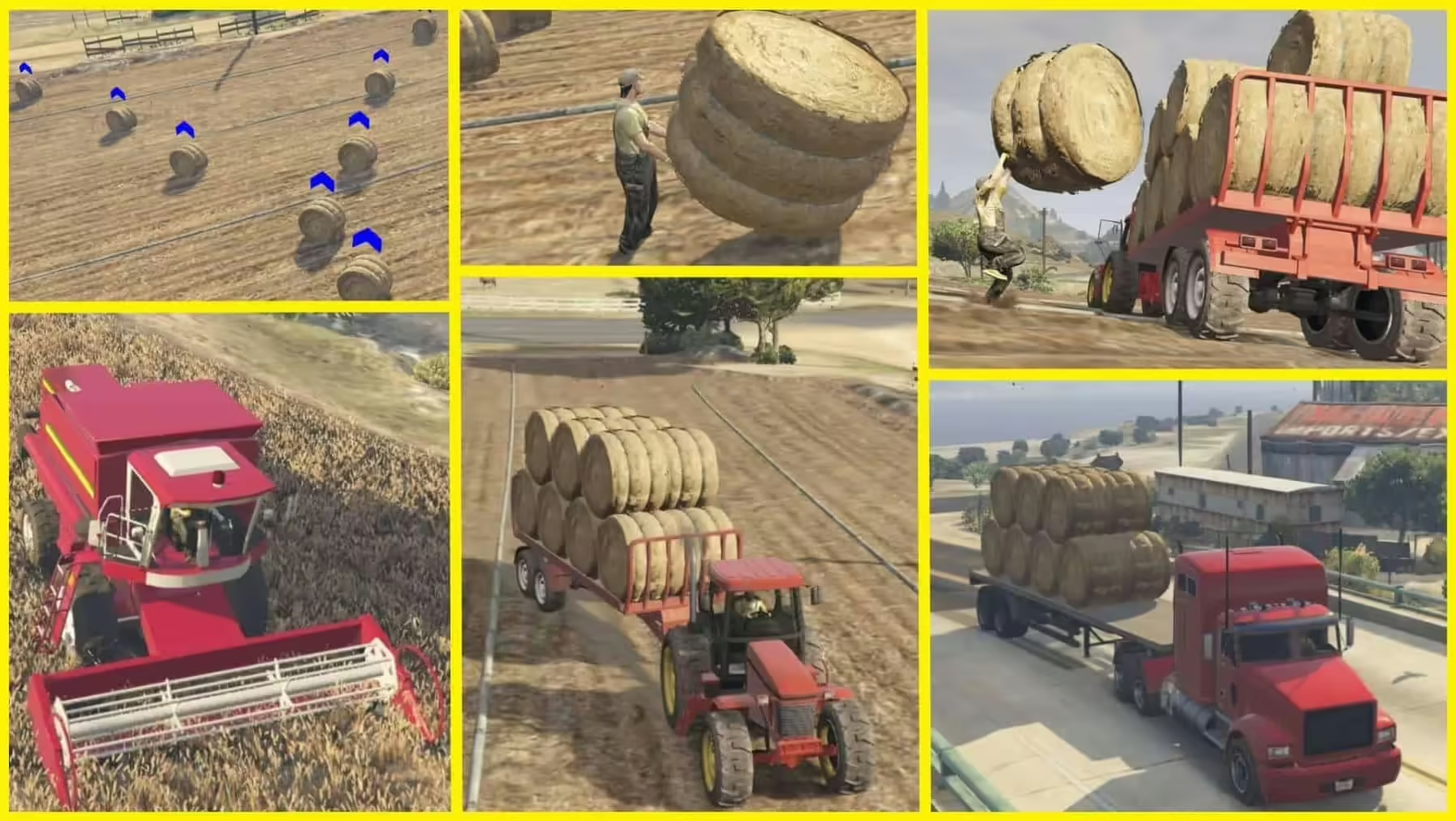


3 reviews for Farmer Simulator Job [AlmostStandalone]
There are no reviews yet.