

Fitness, BMX Competition & Beach Activities
$28.99 Ursprünglicher Preis war: $28.99$14.99Aktueller Preis ist: $14.99.
Today I bring you what I think is one of my most unique scripts I’ve had the pleasure of making so far. As stated in the title it’s a few things all rolled into one so lets jump straight into it.
There is a lot to break down so I’ll just give you videos first and explain below
-
$ USD
-
€ EUR
-
£ GBP
-
$ AUD
-
R$ BRL
-
CHF CHF
-
¥ JPY
-
 Instant Download
Instant Download -
 Satisfaction Guarantee
Satisfaction Guarantee -
 100% Open Source
100% Open Source -
 Works out-of-the-box
Works out-of-the-box
Hello again! Today I bring you what I think is one of my most unique scripts I’ve had the pleasure of making so far. As stated in the title it’s a few things all rolled into one so lets jump straight into it.
There is a lot to break down so I’ll just give you videos first and explain below
Group Synced Yoga 112
Thats right. Group Yoga, led by a ped/local instructor.
- Follow along with her instructions or she will kick you from the session.
- Perform different emotes starting with stretches, leading into breathing, and finally Yoga.
- Upon completion, will give you a temporary speed boost (You can set the time in the Config)
- Fully synced, will allow other players to join and will all be on the same step, seeing the same thing until you mess up. Once the session is over, she will reset after 8 minutes (Can change in Server.lua)
BMX Competition 87 (I’m horrible at using bikes ingame, sorry)
[/fusion_builder_column][fusion_builder_column type=”1_1″ background_position=”left top” background_color=”” border_size=”” border_color=”” border_style=”solid” spacing=”yes” background_image=”” background_repeat=”no-repeat” padding=”” margin_top=”0px” margin_bottom=”0px” class=”” id=”” animation_type=”” animation_speed=”0.3″ animation_direction=”left” hide_on_mobile=”no” center_content=”no” min_height=”none”]
Yep, a BMX Competiton. Located at the beach as well. This one is pretty straightforward
- Talk to the ped and grab a BMX Bike, or bring your own if you own one.
- Once again, talk to the ped and ask him to “Record your Score”.
- Once interacted with, begin your awesome sick tricks to gain score.
- After the time passes (Change it in config.lua) you’ll be told your total score, for you to share with your friends.
It’s great for friendly competition, or even spicing it up into paid events, or just to boast to your friend about how much better you are at being a pro bmxer than they are.
Weight Lifting! – Each of them accessible by the ALT-Menu, includes animations.
Lifting
g 83
Chin Ups 31
Bench Press 35
Doing any of the three exercises at any of the equipment locations (Set up for the beach, but anywhere workout equipment exists will work) will:
- Get you ripped. Eventually, getting ripped enough will cause you to gain a Damage Boost to your unarmed damage. Perfect for getting the edge before fighting events, or to just challenge someone to a quick one on one.
- Working out too much will cause you to become exhausted, cancelling the workout.
- You can change how long it lasts in the Config
- This last part means you cannot have another script modifying your melee damage numbers or it will not work, if thats the case you can remove that part from your old script and the gl-fitness will take care of it, just modify the numbers to your liking in client.lua “set melee damage”.
Bike & Jet Ski rentals
- Rent a Beach Cruiser by the Yoga Instructor
- Rent a Jet Ski down the beach towards the water (Life Guard Tower, look for the surfer)
- BMX Competition guy will allow you to borrow a BMX Bike
All Peds will despawn if no one is around, to help ensure no ped pool crashes and respawn when within distance.
The script is pretty well optimized, running at 0.02-0.03ms. The code is relatively easy to follow along if you need to make any changes, and I’m more then happy to provide support here or in direct messages.
You can get the script here at my Tebex Store 108
Thanks for checking it out, I hope you enjoy the rest of your week!
Below are some more of my scripts, as well as the Dependencies that this runs on, if you purchase make sure you get them!
Mechanic Job 16 | Burger Shot Job 16 | Humane Labs Robbery 11 | More Interactive Stores 18 | Jewelry Store Robbery 7
The script relies on the following dependencies:
ESX
PolyZone – GitHub – mkafrin/PolyZone: PolyZone is a FiveM mod to define zones of different shapes and test whether a point is inside or outside of the zone 15
bt-target – GitHub – brentN5/bt-target 14
An Emote System, I use dpEmotes 3, it’s great.
Mythic_Notifications – Can be easily replaced with your own notification, the others above are required.
Only logged in customers who have purchased this product may leave a review.
Slap Mods onto Your FiveM Server Like a Pro
Alright, listen up, you want to get those sweet mods onto your FiveM server, right?Tired of the same old boring server and want to spice things up with custom cars, scripts, or maps?Let's get this sorted.Installing mods on FiveM is how you level up your server from basic to banging.It's easier than you think, even if you're not a tech wizard.This guide will walk you through it step by step, no jargon, just straight-up instructions to get your server looking and playing exactly how you want.Step 1: Snag Your Mod - Find the Goodies
First things first, you need to find the mods you actually want.Think of it like going shopping, but for your server.- Hit up the usual spots: Websites like fivem-mods.net, GTA5-Mods.com are goldmines. Loads of creators post their work there.
- Community is key: Don't sleep on forums and Discord servers. You'll find hidden gems and get recommendations from other server owners.
- GitHub & Dev Sites: For more unique scripts, check out GitHub or the developers' own websites. Sometimes the best stuff is off the beaten path.
.zip or .rar file.Step 2: Server Prep - Get Ready to Rumble
Right, time to get into the server's guts. Don't panic, it's not brain surgery.- Access your server files: You'll need to log into your server's file manager. This is usually through an FTP client like FileZilla or your hosting provider's control panel.
- BACK IT UP, fam: Seriously, before you change anything, make a backup of your server files. If you mess something up (and we all do sometimes), you can just restore it and pretend it never happened.
- Find the 'resources' folder: This is your mod garage. It's where all the magic happens. Dig around in your server files and locate the
resourcesfolder.
Step 3: Mod Installation - Drop It In
Now for the main event - getting that mod live.- Extract the files: If your mod is zipped up, unzip it to a folder on your computer.
- Upload to the 'resources' folder: Use your FTP client or file manager to drag and drop (upload) the extracted mod folder into the
resourcesfolder on your server.- Folder name matters: Make sure the folder name is something you'll recognise later, you'll need it for server config.
- Tell your server to load the mod: This is the server.cfg bit.
- Open your
server.cfgfile. It’s in the main directory of your server. - Add a line like this:
ensure [mod_name] - Replace
[mod_name]with the actual name of your mod folder. - Example: If your mod folder is called
sick_drift_car, you'd addensure sick_drift_car.
- Open your
ensure [mod_name]
ensure my_car_mod
Step 4: Dependencies - The Extras You Might Need
Sometimes, mods are a bit needy and require extra bits and bobs to work. Dependencies, they're called.- Check the mod's info: The mod creator should tell you if there are any dependencies. Read the documentation!
- Install dependencies: If there are dependencies, download them and install them in the same
resourcesfolder, just like you did with the main mod in Step 3. - Load dependencies too: You'll also need to add
ensure [dependency_name]lines in yourserver.cfgfile for each dependency, above theensure [mod_name]line for your main mod.
Step 5: Server Restart - Fire It Up
Time to reboot and see if it all works.- Restart your server: Use the 'Restart' button in your control panel or restart it manually if you're old school.
- Watch the console: Keep an eye on your server console after restart. Any red text or error messages? If so, check the mod's docs or Google the error.
Step 6: In-Game Test - Does It Bang?
Get in the game and see if your mod is doing its thing.- Join your server: Fire up FiveM and connect to your server.
- Test it out: Does the mod work as expected? New car there? Script doing its job? Map looking fresh?
Step 7: Troubleshooting - When Things Go Wrong
Sometimes things don't go to plan. Don't sweat it, happens to the best of us.- Check file paths: Are your files in the right folders? Double-check everything.
- Review server logs: Server logs are your friend. They tell you if anything went wrong.
- Update dependencies: Are your dependencies up to date? Outdated ones can cause issues.
- Compatibility check again: Is the mod actually compatible with your FiveM version and other mods? Conflicts happen.
FAQs - Your Burning Questions Answered
- Q: Where do I find good FiveM mods?
- A: Websites like fivem-mods.net and GTA5-Mods.com are great starting points. Community forums and Discord servers are also goldmines.
- Q: What's 'server.cfg' and why do I need to mess with it?
- A:
server.cfgis your server's brain. It tells your server what to load and how to behave. You need to edit it to tell your server to load your new mods. - Q: What if the mod doesn't work after installing?
- A: Troubleshooting time! Check file paths, server logs, dependencies, and mod compatibility (as mentioned in Step 7). Google is your friend too!
- Q: Do I need to restart my whole server every time I install a mod?
- A: Yep, you do. Restarting the server makes it reload all the resources, including your newly installed mod.
- Q: Can mods break my server?
- A: Potentially, if they're poorly made or incompatible. Always download mods from trusted sources and back up your server before installing anything new.
Final Word - Mod Like a Boss
See? Installing mods on your FiveM server isn't rocket science.It's all about following the steps, being a bit careful, and not being afraid to experiment.Get out there, find some killer mods, and make your FiveM server the envy of everyone. Happy modding!Mods that will extend Roleplay
- Money-Back Guarantee: If you're not satisfied, we've got you covered with a no-questions-asked refund policy.
- Exclusive Content: Our mods and scripts are professionally crafted and exclusive to our platform.
- Trusted by the Community: Join thousands of FiveM server owners who rely on us for quality resources.
- High-Quality Design: Built with optimized coding practices for top-tier performance.
- Seamless Integration: Easily install and run on any FiveM server without compatibility issues.
- Customizable Options: Adjust settings and features to fit your server's unique style.
- Optimized Performance: Tested to ensure minimal resource usage and maximum efficiency.
- Lifetime Updates: Stay ahead with ongoing updates and improvements included at no extra cost.
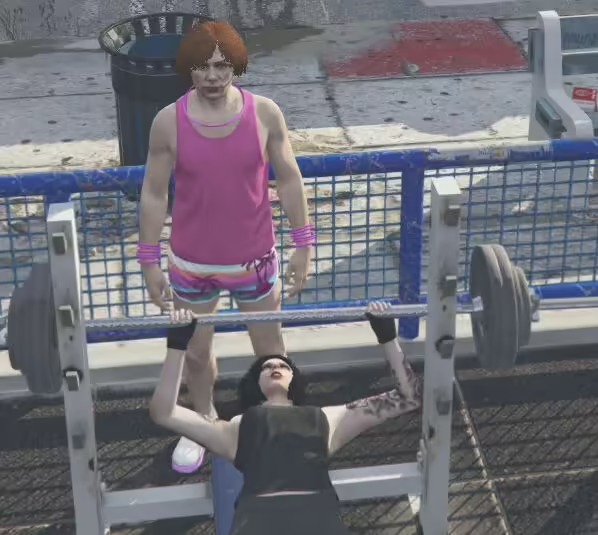
20 reviews for Fitness, BMX Competition & Beach Activities
There are no reviews yet.