
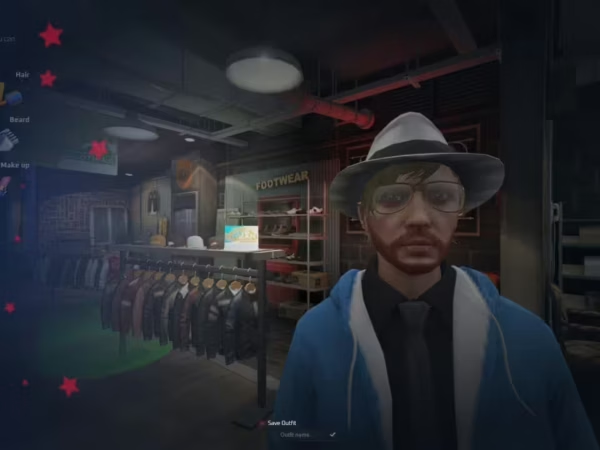
FiveM Mechanic System [ESX/QB]
$75.00 Ursprünglicher Preis war: $75.00$37.00Aktueller Preis ist: $37.00.
Summary
This is a complex mechanic system resource, which is a “must-have” on your FiveM roleplay server. This will ultimately enhance roleplay for those involved in real life experience with mechanic stuff, with possibilities to run and manage a mechanic shop, in-depth repairing and maintenance of vehicles.
Showcase
Watch the video below to learn more about the resource and see the features for yourself: click here.
Features
Brief summary of the core features in this resource, otherwise this will be a never-ending list. The YouTube Showcase video above gives you a very good idea of what this resource has to offer!
Scroll down to see all features!
-
$ USD
-
€ EUR
-
£ GBP
-
$ AUD
-
R$ BRL
-
CHF CHF
-
¥ JPY
-
 Instant Download
Instant Download -
 Satisfaction Guarantee
Satisfaction Guarantee -
 100% Open Source
100% Open Source -
 Works out-of-the-box
Works out-of-the-box
In Game Shop Creator
Admins can create mechanic shop in-game in runtime with jobs & grades added. No need to restart your server!
- Default Job Grades – Configure the default created grades for a shop with name, label and salary for each grade.
- Shop Name – Enter a desired name for the shop
- Job Name & Label– You decide the created job name and label. If the name matches an existing it job, it will automatically use it’s label and grades. This allows to create branches of a mechanic shop using same the job for multiple shops – like in different parts of the town.
- Blip – Enable or disable blip specifically on each created shop.
Admin Mechanic Menu
Can be accessed by command/keybind. They can either create mechanic shops or view created shops and manage these. When selecting a created mechanic shop, admins can:
- Set Boss – Assign a boss to the shop, who can operate it.
- Marker Management – Create marker for boss-menu, duty toggle, storage, garage, workbench and quick repairs. Customizable drawMarker. Possibility to delete marker and create elsewhere incase.
- Spawn Lifts – Admins can spawn custom lifts (created by K4MB1) for each shop. And add as many lifts to a shop as you want.
- Enable/Disable – Do you want to punish your shop and restrict all their access? No need to delete the shop, simply disable until you enable it again.
- Delete Shop – Completely delete the shop and the created job + roles.
Player Mechanic Menu
Can be accessed by command/keybind. This can only be performed by hired mechanics and the menu offers.
- #Billing – View or create bills.
- #NPC Jobs – Request jobs or cancel an ongoing job.
- #Vehicle Status – View status of the vehicle (can be disabled and used as target).
- #Check Service – Perform a service check (can be disabled and used as target).
- #Diagnose Parts – Get a report of parts condition (can be disabled and used as target).
- #Body Repair – Start the progress of a body repair on a vehicle (can be disabled and used as target).
- #Push Vehicle – Push closest vehicle (disable in config).
- #Flip Vehicle – Flip closest vehicle (disable in config).
- #Unlock Vehicle – Unlock closest vehicle (disable in config).
- #Impound Vehicle – Impound closest vehicle (disable in config).
Shop Markers
Each marker can be disabled/enabled in config. And for each shop, the admin decides which markers to create.
- Duty – Mechanics can go on/off duty. If they have another job, they will always be able to go on duty as mechanic, as long as they are hired in the specific mechanic shop.
- Boss Menu– The boss has access to a menu to manage account and employees.
- Account: see balance, deposit or withdraw money.
- Employees: recruit players, promote/demote or fire.
- Garage – Store or spawn personal owned vehicles.
- Workbench – Craft configurated items based on recipes. Set required materials and amounts for each item. Add categories. You can easily replace the function with another crafting system.
- Quick Repair – A marker to quick-fix vehicles; maybe if there are no mechanics online?
- Storage – Each shop comes with a storage marker, to store items. Supports different #inventories or can be used as menu based.
Custom Lift
The resources includes custom lift prop created by K4MB1 Maps. This allows mechanics to use a very realistic and smooth lifts to inspect and repair vehicles.
Car Jack
You can spawn car jack by using an item. Attach the car jack to one of the wheels of the vehicle and then interact to lift up the vehicle on one side.
Mileage System
All personal owned vehicles will have their mileage tracked and saved. You can configure between miles or kilometers. The mileage system is almost 1:1 on the in-game driven mileage seen on the GPS navigation.
Vehicle Status
Is an option to view details about the closest vehicle, which are engine and body health. Fuel and dirt level. Engine and oil temperatures and so on. For personal owned vehicles it also displays the driven mileage of the vehicle.
Vehicle Service/Maintenance
All personal owned vehicles must be maintained and serviced, otherwise vehicle will sooner or later malfunction.
- Service Check – Mechanics can check service on a vehicle and get a report of all service parts and their expected life span. It will display as SERVICE OK or SERVICE DUE. The engine temperature must drop below x value (configurable) before you can diagnose.
- Parts – Oil filter, air filter, fuel filter, coolant, brake fluid, power steering fluid, transmission fluid, spark plugs, drive belt, flywheel and tires.
- Degradation – These parts degrade based on driven mileage in-game.
- Service Due – Means that this part is now malfunction and it will start degrade associated health parts.
- Repair – Mechanics can repair each service part by using the respective item on the vehicle. It will return some materials as scrap from the old replaced part.
- Configuration – You can customize lifespan mileage for each service part, you can add, edit or remove service parts. Customize returned materials and amounts. Degradation percentage and values. Enable or disable skill check, customize progress bar, animation and durations.
Health Parts
These are the core parts of the vehicle that ensure it drives properly.
- Diagnose Part Condition – Mechanics can diagnose health part condition and get a report of their current condition (OK, WORN, DEFECT and MECHANICAL FAILURE). The engine temperature must drop below x value (configurable) before you can diagnose.
- Parts – Radiator, fuel pump, brakes, drive shaft, alternator and clutch.
- Degradation – These part degrade on direct collisions. They can also degrade if the associated service parts are due for service, for example if oil filter is due for service, it starts degrading the radiator.
- Malfunction Effects – Each health part has different effects on the vehicle in certain conditions. Some also manipulates on the handling while the effects take place.
- Radiator: engine temperature rise and engine smokes.
- Fuel pump: vehicle stalls and fuel level drains faster.
- Brakes: vehicle brakes are poor and player will have a hard time braking.
- Drive shaft: vehicle becomes difficult to steer/turn.
- Alternator: vehicle will have difficulties starting up.
- Clutch: gear shifts are very poor.
- Repair – Mechanics can repair each health part by using the respective item on the vehicle. It will return some materials as scrap from the old replaced part.
- Configuration – Set delay in seconds in between malfunction effects to occur on malfunctioned parts. Set min/max degradation percentages on collisions. Set amount of parts to degrade on collisions. Enable or disable collisions. Enable or disable malfunction effects. Configure the margin of conditions for failure, defect and worn. Set associated service parts for each health part. Add, edit or remove health parts as you like. Enable or disable skill check, customize progress bar, animation and durations.
Body Repair
Comes in three steps, the first is the inspection and depending on the outcome, body damage report and body part installation. You can customize props, animations, skill checks, progress bars, durations an so on in config.
- Inspection – Mechanics must first inspect the vehicle on 4 points and determine the actual damage. If the vehicle has no broken/missing doors, hoods, trunks, windows, wheels/bursted tires, then the vehicle is automatically fixed and the body repair ends here.
- Damage Report – If the vehicle has any missing/broken parts, a report will be generated that can be accessed from the mechanic menu. This report will be updated live as the installation progresses.
- Install Parts – Mechanics can use specific body parts on missing parts of the vehicle to install with nice animations and sounds.
Patch Kits
Can be used to immediately fix and set health + service part values to + configurable amount on all parts that are due for service or in mechanical failure condition.
Repair Kits
There are two types, normal and advanced. You could restrict the advanced repair kit to mechanics only? In config you can set desired engine health to set for each repair kit type. Configurable options to enable/disable skillcheck and customize animation, progbar and durations.
Prop Emotes
Mechanics can use items to perform emotes using props with tools trolley, toolbox, engine hoist, road cone etc. You can add/remove props in config.
Billing System
This resource comes with a custom built-in billing system, where mechanics can create advanced bills with notes for their customers. The customer must confirm/sign the bill before the money is paid. Mechanics can also view issues bills, which could be useful for the shop owner to view and manage expenses in the shop.
Tow Trucking
The resource comes with a built-in tow trucking mechanism with /tow command to start the process. You can easily disable and use another to trucking script if you like to.
NPC Jobs/Activities
The resource offers 3 jobs to keep the mechanics active when no customers in their shops. There are 40+ job locations in total and you can easily add more. There is a distance check on each job, so the player will only receive jobs with minimum travel distance of x configurable units.
- Break Down Jobs: Mechanic can request break down jobs, where player must head out to an NPC with a vehicle that has a break down. This means the mechanic must bring a tow truck, to tow the vehicle and the ped to the drop off location and collect the payment.
- Road Side Repairs: The mechanic must head out to an NPC who has a random scenarios of these 3 (dead car battery, ran out of fuel or bursted tire). It is important that the mechanic brings the required kits to fix the problems that the NPC has. After the repair is done, player collects his payment from the driver’s seat.
- Scrapping: Mechanics can do some scrapping runs to get materials to craft different items. They simply get a vehicle to collect from the NPC, bring it to the scrapyard and the NPC will review and offer some materials.
Push Vehicle
Mechanics can push vehicles very immersivity. You can disable this feature in config.
Flip Vehicle
Mechanics can flip upside down vehicles. You can disable this feature in config.
Unlock Vehicle
Mechanics can unlock a locked vehicle. You can disable this feature in config.
Impound Vehicle
Mechanics can send vehicles to impound (delete the vehicle). You can disable this feature in config. The function for this is open, so you can easily add your own event/export to impound vehicles.
Frameworks
Dependencies
- T1GER Library [required]
- OX Library [required]
- Target System (ox_target, qb-target or meta-target)
- Inventory System (ox_inventory, qb-inventory, qs-inventory, mf-inventory or default esx menu inventory)
Only logged in customers who have purchased this product may leave a review.
Slap Mods onto Your FiveM Server Like a Pro
Alright, listen up, you want to get those sweet mods onto your FiveM server, right?Tired of the same old boring server and want to spice things up with custom cars, scripts, or maps?Let's get this sorted.Installing mods on FiveM is how you level up your server from basic to banging.It's easier than you think, even if you're not a tech wizard.This guide will walk you through it step by step, no jargon, just straight-up instructions to get your server looking and playing exactly how you want.Step 1: Snag Your Mod - Find the Goodies
First things first, you need to find the mods you actually want.Think of it like going shopping, but for your server.- Hit up the usual spots: Websites like fivem-mods.net, GTA5-Mods.com are goldmines. Loads of creators post their work there.
- Community is key: Don't sleep on forums and Discord servers. You'll find hidden gems and get recommendations from other server owners.
- GitHub & Dev Sites: For more unique scripts, check out GitHub or the developers' own websites. Sometimes the best stuff is off the beaten path.
.zip or .rar file.Step 2: Server Prep - Get Ready to Rumble
Right, time to get into the server's guts. Don't panic, it's not brain surgery.- Access your server files: You'll need to log into your server's file manager. This is usually through an FTP client like FileZilla or your hosting provider's control panel.
- BACK IT UP, fam: Seriously, before you change anything, make a backup of your server files. If you mess something up (and we all do sometimes), you can just restore it and pretend it never happened.
- Find the 'resources' folder: This is your mod garage. It's where all the magic happens. Dig around in your server files and locate the
resourcesfolder.
Step 3: Mod Installation - Drop It In
Now for the main event - getting that mod live.- Extract the files: If your mod is zipped up, unzip it to a folder on your computer.
- Upload to the 'resources' folder: Use your FTP client or file manager to drag and drop (upload) the extracted mod folder into the
resourcesfolder on your server.- Folder name matters: Make sure the folder name is something you'll recognise later, you'll need it for server config.
- Tell your server to load the mod: This is the server.cfg bit.
- Open your
server.cfgfile. It’s in the main directory of your server. - Add a line like this:
ensure [mod_name] - Replace
[mod_name]with the actual name of your mod folder. - Example: If your mod folder is called
sick_drift_car, you'd addensure sick_drift_car.
- Open your
ensure [mod_name]
ensure my_car_mod
Step 4: Dependencies - The Extras You Might Need
Sometimes, mods are a bit needy and require extra bits and bobs to work. Dependencies, they're called.- Check the mod's info: The mod creator should tell you if there are any dependencies. Read the documentation!
- Install dependencies: If there are dependencies, download them and install them in the same
resourcesfolder, just like you did with the main mod in Step 3. - Load dependencies too: You'll also need to add
ensure [dependency_name]lines in yourserver.cfgfile for each dependency, above theensure [mod_name]line for your main mod.
Step 5: Server Restart - Fire It Up
Time to reboot and see if it all works.- Restart your server: Use the 'Restart' button in your control panel or restart it manually if you're old school.
- Watch the console: Keep an eye on your server console after restart. Any red text or error messages? If so, check the mod's docs or Google the error.
Step 6: In-Game Test - Does It Bang?
Get in the game and see if your mod is doing its thing.- Join your server: Fire up FiveM and connect to your server.
- Test it out: Does the mod work as expected? New car there? Script doing its job? Map looking fresh?
Step 7: Troubleshooting - When Things Go Wrong
Sometimes things don't go to plan. Don't sweat it, happens to the best of us.- Check file paths: Are your files in the right folders? Double-check everything.
- Review server logs: Server logs are your friend. They tell you if anything went wrong.
- Update dependencies: Are your dependencies up to date? Outdated ones can cause issues.
- Compatibility check again: Is the mod actually compatible with your FiveM version and other mods? Conflicts happen.
FAQs - Your Burning Questions Answered
- Q: Where do I find good FiveM mods?
- A: Websites like fivem-mods.net and GTA5-Mods.com are great starting points. Community forums and Discord servers are also goldmines.
- Q: What's 'server.cfg' and why do I need to mess with it?
- A:
server.cfgis your server's brain. It tells your server what to load and how to behave. You need to edit it to tell your server to load your new mods. - Q: What if the mod doesn't work after installing?
- A: Troubleshooting time! Check file paths, server logs, dependencies, and mod compatibility (as mentioned in Step 7). Google is your friend too!
- Q: Do I need to restart my whole server every time I install a mod?
- A: Yep, you do. Restarting the server makes it reload all the resources, including your newly installed mod.
- Q: Can mods break my server?
- A: Potentially, if they're poorly made or incompatible. Always download mods from trusted sources and back up your server before installing anything new.
Final Word - Mod Like a Boss
See? Installing mods on your FiveM server isn't rocket science.It's all about following the steps, being a bit careful, and not being afraid to experiment.Get out there, find some killer mods, and make your FiveM server the envy of everyone. Happy modding!Mods that will extend Roleplay
- Money-Back Guarantee: If you're not satisfied, we've got you covered with a no-questions-asked refund policy.
- Exclusive Content: Our mods and scripts are professionally crafted and exclusive to our platform.
- Trusted by the Community: Join thousands of FiveM server owners who rely on us for quality resources.
- High-Quality Design: Built with optimized coding practices for top-tier performance.
- Seamless Integration: Easily install and run on any FiveM server without compatibility issues.
- Customizable Options: Adjust settings and features to fit your server's unique style.
- Optimized Performance: Tested to ensure minimal resource usage and maximum efficiency.
- Lifetime Updates: Stay ahead with ongoing updates and improvements included at no extra cost.


Reviews
There are no reviews yet.