
BurgerShot Job (qbCore)
$18.99 Ursprünglicher Preis war: $18.99$16.99Aktueller Preis ist: $16.99.

East Customs Garage MLO [Car Workshop, Tuner Shop]
$29.99 Ursprünglicher Preis war: $29.99$24.99Aktueller Preis ist: $24.99.

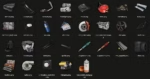

Mechanic Job (QBCore)
$23.99 Ursprünglicher Preis war: $23.99$13.99Aktueller Preis ist: $13.99.
Rated 5.00 out of 5 based on 5 customer ratings
(5 customer reviews)What is this?
QBCore based Mechanic Job script (Framework: QBUS/QBCore – NOT ESX) It’s goal is to be an RP based replacement for the standard “Sit in car, press button, car fixed” options that are already available. A lot of the menu’s I’ve seen make a new system for each part that requires databases (sql scares me) So I built one as natively as I could that uses the systems already available
Features
- Supports all newest DLC Wheel Rims
- Supports Import Vehicles if they are in your shared.lua
- I built this to be as plug and play as possible, it doesn’t require any third party scripts, BUT it was built in the latest qb-core versions.
- All menus use the built-in qb-menu and are dynamic, for example, if the chosen cosmetic option isn’t available for your vehicle it will either hide the menu option or not show the menu (so its not showing blank menus). This includes the different options between bikes and cars.
30 New Items
- Toolbox – The main big one, it allows removal of performance items from vehicles, and lets you see what cosmetics are possible. Default setting requires mechanic job.
- Mechanic Tools – These are used for repairs, default locked to mechanic job and item requirements can be toggled off.
- Support for the qb-mechanicjob extra repair items, Radiator, Brakes, Fuel Tank
Performance Items:
- Engine options
- Shonen Engine equates to a level 3 upgrade
- V8 Engine equates to a level 4 upgrade
- Suspension options – Street Level and Racing Level items
- Racing Brakes – Fully upgraded brakes item
- Racing Transmission – Fully upgraded transmission item
- Vehicle Armour – Armour is linked to an item
- Turbo – Linked to its own item
- NOS – Installable outside the vehicle, requires turbo to be installed
Cosmetics items:
- Bumpers – Grille, Front Bumper and Back Bumper options
- Exhaust – All Exhaust options
- Headlights – Adds Xenon Lights to your vehicles
- Underglow Controls – Underglow lights fine tuning, Xenon + Underglow Color controls
- Hood – All Hood Options
- Horn – All Horn Options
- Livery – All Livery Options
- Plates – Custom Plates, Vanity Plates and Plate holder options
- Rims – All wheel rim options, organised alphabetical for each wheel variation.
- Drift Smoke Tires – Add’s tire smoke to wheels
- Roof – All Roof Options
- Seats – All interior Seating options
- Skirts – Skirt and fender options
- Spoilers – All Spoiler options
- Window Tint Supplies – Add window tint to any that support it
- Repray – Advanced respray, controls over Primary, Secondary, Pearlescent and Wheel Colours
- “Internals” – All the internal options I couldn’t really add to their own items
- “Externals” – All the external options I couldn’t really add to their own items
I even threw in a couple extra features
- /togglesound on/off – If you have upgraded engines this, when enabled will change the sound of your vehicle for you and others around you.
- /checkmods – For anyone to use it pulls up the available cosmetics list for anyone to view
- /flipvehicle – Does what it says on the can, a simple flip command
- /seat 1-15 – This moves the player to the designated seat if its empty/availabe, this can’t be used while travelling at high speeds.
- /checkdamage – For a quick way for non mechanics to check damage to their vehicles (added because of the added repairable parts)
$ USD
-
$ USD
-
€ EUR
-
£ GBP
-
$ AUD
-
R$ BRL
-
CHF CHF
-
¥ JPY
-
 Instant Download
Instant Download -
 Satisfaction Guarantee
Satisfaction Guarantee -
 100% Open Source
100% Open Source -
 Works out-of-the-box
Works out-of-the-box
Beschreibung
Video preview
https://streamable.com/1cdjx7
https://streamable.com/hxf9zh
CHANGELOG
UPDATE v1.6:
- Fixed a CPU leak with my terribly optimized PolyZone script, thanks to FjamZoo.
- Your locations will be the same, you just need to move them around a bit in the locations.lua
- Added blip system to the locations
- Forgot about this one, but now available
- Simple naming system, if no blip name is provided it defaults to “Mechanic Shop”
- Included blip colour to help differenciate between locations
- Fixed some issues with custom garage scripts
- Add a built in callback that checks to see if the vehicle is owned or not
- This means it doesn’t need to touch any garage system and removes the qb-garage dependancy
UPDATE v1.5:
- Fixed a missing loop for the modelnames, this fixes a repairing error (thought I caught them all…)
- Fixed help info on /togglesound command
- Fixed the completely broken vehicle ownership system, some were broken, and some were missing.
- Every script has been altered to fix this adding a callback.
- Cosmetic items are only called once when the menu opens
- Performance items are called more than once for adding and removing
- This can disabled through the config.lua BUT still adds a dependancy of qb-garages. (or atleast the callback that is used)
- Added the ability to add mechanic shop locations for specific jobs
- There are several new config commands, these can change how the systems work drastically
- Toggles for when a location is required, if a job is required for that location or even if any player can customise things but HAVE to do it in a shop.
- It depends on what is enabled and disabled.
- New file locations.lua
- This is your physical job locations, instructions on how to use are in the file itself.
- Supports multiple job locations
- Supports not requiring a job for the mechanic shop location
- New file payments.lua and paymentservers.lua
- This is a new payment script, if you have a different system for payments, you won’t need this.
- Uses qb-input and repurposed events from qb-phone to create an invoice system for jobs
- Commission becomes possible with this system through slight edits of qb-phones config.
- Ticket system from my other scripts is an option, you only need to add one line to qb-phone’s client.lua
- Option to add till locations usable with qb-target.
- New /charge command
- This is essentially the bill command but usable by all people specified by Config.JobRoles
- This works the same as the till register system but is simply a command.
- If you don’t want to use qb-target register systems, this is a viable replacement
- This can easily be removed by commenting it out in paymentserver.lua
UPDATE v1.4:
- Fixed a bug, due to a weird FiveM native, when grabbing the model names it calls some incorrectly
- eg. landstalker2 is called as landstlkr2
- I’ve added loop events to correct this
- If you have issues and there are some vehicles I missed, then check repair.lua for the debugging info
- I’ve found imports don’t get their names correctly either, use the debug notification to find what it “thinks” it should be and add it to the config to correct it
- Changed how the items menu’s call on the names
- this goes along with the bug above but works as it is
- Added a workaround for the “vehicleStatus” being nil issues
- If the info can’t be found it forces a new setup of vehicleStatus
- Until I can work out a better way, it forces the setup, alerts the mechanic then halts the command.
- This makes it so sometimes you need to use the mechanic tools twice, but it alerts the user about it.
- Repair costs are now based on vehicle damage with the config values being their max
- For Example: If the engine repair cost is set to 10 and the engine is 40% damaged, it will cost 4 of the chosen material
- These are still ignored if you set free repairs in the config
UPDATE v1.3
- Added Support for multiple job roles
- “Config.JobRole” dictates what jobs will be allowed to use the items if “Config.RequiresJob = true”, otherwise it will ignore the job requirement code
- Removed some unnecessary job requirement calls, these were hidden behind a job required menu
- Attempted to make your character face the vehicle, so you don’t end up changing an engine while facing away from the car.
- Thank the cats from the CatCafe for teaching me how to implement this.
- Removed the double + incorrectly worded notifications when using items that would be removed or added from inventory
- Fixed % numbers for extra parts on the vehicle
- Un-comment out the exports from qb-vehiclefailure to enable damage to these parts
- Make sure they match the name of the script used for your default mechanic’s job (qb-mechanicjob)
UPDATE v1.2
- Fixed non-mechanic menus notifying “only a mechanic can use this” when closing the menu.
- Updated all commands to use QBCores built-in command function so they now show descriptions.
- Changed /vehicledamage to /checkdamage so its matches /checkmods
- Fixed cars without mods already installed showing 0 possible mods
- This has made changes to most files in this script, if a command/item needs to fetch mods its been edited to for this fix
- Added Duct Tape item, these repair the chosen amount to the body and engine and will only repair to a max of what you decide (this is intended as an alternate to repairkits)
- To install copy and paste the folder, add the new ducttape item to the shared (provided in the shared.lua) and add the bodyrepair.png image to your qb-inventory
- This item is highly customisable, wether to set it to a one time temporary repair, if it needs to be used multiple times, if it is consumed on use.
UPDATE v1.1:
- Added Support for qb-mechanicjob’s drivingdistance.lua It now handles the extra parts such as Fuel Tank and Clutch
- Optimized code slightly
Reviews (5)
Only logged in customers who have purchased this product may leave a review.
How to install
Slap Mods onto Your FiveM Server Like a Pro
Alright, listen up, you want to get those sweet mods onto your FiveM server, right?Tired of the same old boring server and want to spice things up with custom cars, scripts, or maps?Let's get this sorted.Installing mods on FiveM is how you level up your server from basic to banging.It's easier than you think, even if you're not a tech wizard.This guide will walk you through it step by step, no jargon, just straight-up instructions to get your server looking and playing exactly how you want.Step 1: Snag Your Mod - Find the Goodies
First things first, you need to find the mods you actually want.Think of it like going shopping, but for your server.- Hit up the usual spots: Websites like fivem-mods.net, GTA5-Mods.com are goldmines. Loads of creators post their work there.
- Community is key: Don't sleep on forums and Discord servers. You'll find hidden gems and get recommendations from other server owners.
- GitHub & Dev Sites: For more unique scripts, check out GitHub or the developers' own websites. Sometimes the best stuff is off the beaten path.
.zip or .rar file.Step 2: Server Prep - Get Ready to Rumble
Right, time to get into the server's guts. Don't panic, it's not brain surgery.- Access your server files: You'll need to log into your server's file manager. This is usually through an FTP client like FileZilla or your hosting provider's control panel.
- BACK IT UP, fam: Seriously, before you change anything, make a backup of your server files. If you mess something up (and we all do sometimes), you can just restore it and pretend it never happened.
- Find the 'resources' folder: This is your mod garage. It's where all the magic happens. Dig around in your server files and locate the
resourcesfolder.
Step 3: Mod Installation - Drop It In
Now for the main event - getting that mod live.- Extract the files: If your mod is zipped up, unzip it to a folder on your computer.
- Upload to the 'resources' folder: Use your FTP client or file manager to drag and drop (upload) the extracted mod folder into the
resourcesfolder on your server.- Folder name matters: Make sure the folder name is something you'll recognise later, you'll need it for server config.
- Tell your server to load the mod: This is the server.cfg bit.
- Open your
server.cfgfile. It’s in the main directory of your server. - Add a line like this:
ensure [mod_name] - Replace
[mod_name]with the actual name of your mod folder. - Example: If your mod folder is called
sick_drift_car, you'd addensure sick_drift_car.
- Open your
ensure [mod_name]
ensure my_car_mod
Step 4: Dependencies - The Extras You Might Need
Sometimes, mods are a bit needy and require extra bits and bobs to work. Dependencies, they're called.- Check the mod's info: The mod creator should tell you if there are any dependencies. Read the documentation!
- Install dependencies: If there are dependencies, download them and install them in the same
resourcesfolder, just like you did with the main mod in Step 3. - Load dependencies too: You'll also need to add
ensure [dependency_name]lines in yourserver.cfgfile for each dependency, above theensure [mod_name]line for your main mod.
Step 5: Server Restart - Fire It Up
Time to reboot and see if it all works.- Restart your server: Use the 'Restart' button in your control panel or restart it manually if you're old school.
- Watch the console: Keep an eye on your server console after restart. Any red text or error messages? If so, check the mod's docs or Google the error.
Step 6: In-Game Test - Does It Bang?
Get in the game and see if your mod is doing its thing.- Join your server: Fire up FiveM and connect to your server.
- Test it out: Does the mod work as expected? New car there? Script doing its job? Map looking fresh?
Step 7: Troubleshooting - When Things Go Wrong
Sometimes things don't go to plan. Don't sweat it, happens to the best of us.- Check file paths: Are your files in the right folders? Double-check everything.
- Review server logs: Server logs are your friend. They tell you if anything went wrong.
- Update dependencies: Are your dependencies up to date? Outdated ones can cause issues.
- Compatibility check again: Is the mod actually compatible with your FiveM version and other mods? Conflicts happen.
FAQs - Your Burning Questions Answered
- Q: Where do I find good FiveM mods?
- A: Websites like fivem-mods.net and GTA5-Mods.com are great starting points. Community forums and Discord servers are also goldmines.
- Q: What's 'server.cfg' and why do I need to mess with it?
- A:
server.cfgis your server's brain. It tells your server what to load and how to behave. You need to edit it to tell your server to load your new mods. - Q: What if the mod doesn't work after installing?
- A: Troubleshooting time! Check file paths, server logs, dependencies, and mod compatibility (as mentioned in Step 7). Google is your friend too!
- Q: Do I need to restart my whole server every time I install a mod?
- A: Yep, you do. Restarting the server makes it reload all the resources, including your newly installed mod.
- Q: Can mods break my server?
- A: Potentially, if they're poorly made or incompatible. Always download mods from trusted sources and back up your server before installing anything new.
Final Word - Mod Like a Boss
See? Installing mods on your FiveM server isn't rocket science.It's all about following the steps, being a bit careful, and not being afraid to experiment.Get out there, find some killer mods, and make your FiveM server the envy of everyone. Happy modding!Mods that will extend Roleplay
- Money-Back Guarantee: If you're not satisfied, we've got you covered with a no-questions-asked refund policy.
- Exclusive Content: Our mods and scripts are professionally crafted and exclusive to our platform.
- Trusted by the Community: Join thousands of FiveM server owners who rely on us for quality resources.
- High-Quality Design: Built with optimized coding practices for top-tier performance.
- Seamless Integration: Easily install and run on any FiveM server without compatibility issues.
- Customizable Options: Adjust settings and features to fit your server's unique style.
- Optimized Performance: Tested to ensure minimal resource usage and maximum efficiency.
- Lifetime Updates: Stay ahead with ongoing updates and improvements included at no extra cost.




5 reviews for Mechanic Job (QBCore)
There are no reviews yet.