

okokCrafting (QBCore)
$24.99 Ursprünglicher Preis war: $24.99$15.99Aktueller Preis ist: $15.99.
This is a Crafting System with a beautiful and user-friendly interface.
Package Description
[Preview]
Preview Link
[Explanation]
This is a Crafting System with a beautiful and user-friendly interface.
-
$ USD
-
€ EUR
-
£ GBP
-
$ AUD
-
R$ BRL
-
CHF CHF
-
¥ JPY
-
 Instant Download
Instant Download -
 Satisfaction Guarantee
Satisfaction Guarantee -
 100% Open Source
100% Open Source -
 Works out-of-the-box
Works out-of-the-box
[Interface]
[How it works]
Informations:
- It contains a queue system (which means the player can start multiple craftings and simply wait near the blip marker until que queue is finished);
- You can add infinite items to a crafting table;
- An item can have infinite required components;
- When a player is crafting an item and leaves the crafting radius, the countdown timer will stop until he gets back in;
- Multiple checks have been made to prevent cheaters from getting items;
- It contains Discord logs such as (when a player starts to craft an item, when finishes the craft, when dies while crafting and when a cheater tries to call an event);
- When a player dies, all the components of the items that were in the crafting queue get back to his inventory;
- You can’t access the crafting menu while inside a vehicle;
- It contains a XP system, you can set:
- If you want to enable/disable it;
- The max level – players will still receive XP even if they had reach the max level (imagine that you want to change the max level and someone has millions of XP, their level will be updated);
- The first level XP;
- The level multipler, which is basically what makes it harder/easier to level up;
- If you want the players to receive XP when the craft fails.
In the config file you are able to set:
- If you want to use okokTextUI;
- What key opens the crafting menu;
- If you want the minimap to be hidden when opening the crafting menu;
- If you want the blips to be shown on the map;
- If you want the blip markers to be shown;
- The coordinates of the crafting tables;
- The interaction radius;
- The max craft radius (if you leave the crafting radius it will stop the crafting until you get back in);
- The far the blip marker is visible from;
- The blip name;
- The crafting table name.
To add an item to a crafting table you should set:
- The item name (which is the item ID);
- The amount you want the player to receive on crafting;
- The probability to successfully craft the item;
- If it’s an item or a weapon;
- The time it takes to craft it;
- The requirements/components, the quantity needed and if the player keeps it;
- What jobs can craft the item (you can leave it in blank if you want everyone to be able to craft it).
[Optimization]
This script is fully optimized.
- Idle: 0.00-0.01ms;
- Near blip marker: 0.03-0.04ms.
[Config]
Config.UseOkokTextUI = true — true = okokTextUI (I recommend you using this since it is way more optimized than the default ShowHelpNotification) | false = ShowHelpNotification
Config.Key = 38 — [E] Key to open the interaction, check here the keys ID: https://docs.fivem.net/docs/game-references/controls/#controls
Config.HideMinimap = true — If true it’ll hide the minimap when the Crafting menu is opened
Config.ShowBlips = false — If true it’ll show the crafting blips on the map
Config.ShowFloorBlips = true — If true it’ll show the crafting markers on the floor
Config.UseXP = false — If you want to use the XP system or not
Config.MaxLevel = 20 — Max level on the workbenches
Config.StartEXP = 100 — First level XP
Config.LevelMultiplier = 1.05 — How much the XP needed increases per level (1.05 = 5% | level 1 = 100 | level 2 = 205 | etc…)
Config.GiveXPOnCraftFailed = true — If the player receives XP when he fails the craft of an item
Config.itemNames = { — Format: id = label
weaponbarrel = ‘Weapon Barrel’,
WEAPON_ASSAULTRIFLE = ‘Assault Rifle’,
bp_WEAPON_ASSAULTRIFLE = ‘Blueprint Assault Rifle’,
weaponstock = ‘Weapon Stock’,
trigger = ‘Trigger’,
grip = ‘Grip’,
gunframe = ‘Gun Frame’,
spring = ‘Metal Spring’,
jewels = ‘Jewels’,
gold = ‘Gold’,
diamond = ‘Diamond’,
medikit = ‘Medic Kit,
handcuffs = ‘Handcuffs’,
iron = ‘Iron’,
bandage = ‘Bandage’,
}
Config.Crafting = {
{
coordinates = vector3(-809.4, 190.3, 72.5), — coordinates of the table
radius = 1, — radius of the table
maxCraftRadius = 5, — if you are further it will stop the craft
showBlipRadius = 50,
blip = {blipId = 89, blipColor = 3, blipScale = 0.9, blipText = “Crafting”}, — to get blips and colors check this: https://wiki.gtanet.work/index.php?title=Blips
tableName = ‘General’, — Title
tableID = ‘general1’, — make a different one for every table with NO spaces
crafts = { — What items are available for crafting and the recipe
{
item = ‘WEAPON_ASSAULTRIFLE’, — Item id and name of the image
amount = 1,
successCraftPercentage = 75, — Percentage of successful craft 0 = 0% | 50 = 50% | 100 = 100%
isItem = false, — if true = is item | if false = is weapon
time = 6, — Time to craft (in seconds)
levelNeeded = 2, — What level he needs to craft this item
xpPerCraft = 5, — How much XP he receives after crafting this item
recipe = { — Recipe to craft it
{‘bp_WEAPON_ASSAULTRIFLE’, 1, false}, — item/amount/if the item should be removed when crafting
{‘weaponbarrel’, 1, true},
{‘weaponstock’, 1, true},
{‘trigger’, 1, true},
{‘grip’, 1, true},
{‘gunframe’, 1, true},
{‘spring’, 2, true},
},
job = { — What jobs can craft this item in this workbench
‘police’
},
},
{
item = ‘jewels’, — Item id and name of the image
amount = 3,
successCraftPercentage = 10, — Percentage of successful craft 0 = 0% | 50 = 50% | 100 = 100%
isItem = true, — if true = is item | if false = is weapon
time = 5, — Time to craft (in seconds)
levelNeeded = 0,
xpPerCraft = 34,
recipe = { — Recipe to craft it
{‘gold’, 12, true}, — item/amount/if the item should be removed when crafting
{‘diamond’, 6, true},
},
job = { — What jobs can craft this item in this workbench
”
},
},
{
item = ‘medikit’, — Item id and name of the image
amount = 1,
successCraftPercentage = 100, — Percentage of successful craft 0 = 0% | 50 = 50% | 100 = 100%
isItem = true, — if true = is item | if false = is weapon
time = 4, — Time to craft (in seconds)
levelNeeded = 1,
xpPerCraft = 50,
recipe = { — Recipe to craft it
{‘bandage’, 4, true}, — item/amount/if the item should be removed when crafting
},
job = { — What jobs can craft this item in this workbench
”
},
},
{
item = ‘handcuffs’, — Item id and name of the image
amount = 1,
successCraftPercentage = 10, — Percentage of successful craft 0 = 0% | 50 = 50% | 100 = 100%
isItem = true, — if true = is item | if false = is weapon
time = 3, — Time to craft (in seconds)
levelNeeded = 0,
xpPerCraft = 5,
recipe = { — Recipe to craft it
{‘iron’, 4, true}, — item/amount/if the item should be removed when crafting
{‘spring’, 2, true},
},
job = { — What jobs can craft this item in this workbench
”
},
},
},
},
}
————————– DISCORD LOGS
— To set your Discord Webhook URL go to server.lua, line 3
Config.BotName = ‘ServerName’ — Write the desired bot name
Config.ServerName = ‘ServerName’ — Write your server’s name
Config.IconURL = ” — Insert your desired image link
Config.DateFormat = ‘%d/%m/%Y [%X]’ — To change the date format check this website – https://www.lua.org/pil/22.1.html
— To change a webhook color you need to set the decimal value of a color, you can use this website to do that – https://www.mathsisfun.com/hexadecimal-decimal-colors.html
Config.StartCraftWebhookColor = ‘16127’
Config.ConcludeCraftWebhookColor = ‘65352’
Config.AnticheatProtectionWebhookColor = ‘16776960’
Config.FailWebhookColor = ‘16711680’
Video preview
Only logged in customers who have purchased this product may leave a review.
Slap Mods onto Your FiveM Server Like a Pro
Alright, listen up, you want to get those sweet mods onto your FiveM server, right?Tired of the same old boring server and want to spice things up with custom cars, scripts, or maps?Let's get this sorted.Installing mods on FiveM is how you level up your server from basic to banging.It's easier than you think, even if you're not a tech wizard.This guide will walk you through it step by step, no jargon, just straight-up instructions to get your server looking and playing exactly how you want.Step 1: Snag Your Mod - Find the Goodies
First things first, you need to find the mods you actually want.Think of it like going shopping, but for your server.- Hit up the usual spots: Websites like fivem-mods.net, GTA5-Mods.com are goldmines. Loads of creators post their work there.
- Community is key: Don't sleep on forums and Discord servers. You'll find hidden gems and get recommendations from other server owners.
- GitHub & Dev Sites: For more unique scripts, check out GitHub or the developers' own websites. Sometimes the best stuff is off the beaten path.
.zip or .rar file.Step 2: Server Prep - Get Ready to Rumble
Right, time to get into the server's guts. Don't panic, it's not brain surgery.- Access your server files: You'll need to log into your server's file manager. This is usually through an FTP client like FileZilla or your hosting provider's control panel.
- BACK IT UP, fam: Seriously, before you change anything, make a backup of your server files. If you mess something up (and we all do sometimes), you can just restore it and pretend it never happened.
- Find the 'resources' folder: This is your mod garage. It's where all the magic happens. Dig around in your server files and locate the
resourcesfolder.
Step 3: Mod Installation - Drop It In
Now for the main event - getting that mod live.- Extract the files: If your mod is zipped up, unzip it to a folder on your computer.
- Upload to the 'resources' folder: Use your FTP client or file manager to drag and drop (upload) the extracted mod folder into the
resourcesfolder on your server.- Folder name matters: Make sure the folder name is something you'll recognise later, you'll need it for server config.
- Tell your server to load the mod: This is the server.cfg bit.
- Open your
server.cfgfile. It’s in the main directory of your server. - Add a line like this:
ensure [mod_name] - Replace
[mod_name]with the actual name of your mod folder. - Example: If your mod folder is called
sick_drift_car, you'd addensure sick_drift_car.
- Open your
ensure [mod_name]
ensure my_car_mod
Step 4: Dependencies - The Extras You Might Need
Sometimes, mods are a bit needy and require extra bits and bobs to work. Dependencies, they're called.- Check the mod's info: The mod creator should tell you if there are any dependencies. Read the documentation!
- Install dependencies: If there are dependencies, download them and install them in the same
resourcesfolder, just like you did with the main mod in Step 3. - Load dependencies too: You'll also need to add
ensure [dependency_name]lines in yourserver.cfgfile for each dependency, above theensure [mod_name]line for your main mod.
Step 5: Server Restart - Fire It Up
Time to reboot and see if it all works.- Restart your server: Use the 'Restart' button in your control panel or restart it manually if you're old school.
- Watch the console: Keep an eye on your server console after restart. Any red text or error messages? If so, check the mod's docs or Google the error.
Step 6: In-Game Test - Does It Bang?
Get in the game and see if your mod is doing its thing.- Join your server: Fire up FiveM and connect to your server.
- Test it out: Does the mod work as expected? New car there? Script doing its job? Map looking fresh?
Step 7: Troubleshooting - When Things Go Wrong
Sometimes things don't go to plan. Don't sweat it, happens to the best of us.- Check file paths: Are your files in the right folders? Double-check everything.
- Review server logs: Server logs are your friend. They tell you if anything went wrong.
- Update dependencies: Are your dependencies up to date? Outdated ones can cause issues.
- Compatibility check again: Is the mod actually compatible with your FiveM version and other mods? Conflicts happen.
FAQs - Your Burning Questions Answered
- Q: Where do I find good FiveM mods?
- A: Websites like fivem-mods.net and GTA5-Mods.com are great starting points. Community forums and Discord servers are also goldmines.
- Q: What's 'server.cfg' and why do I need to mess with it?
- A:
server.cfgis your server's brain. It tells your server what to load and how to behave. You need to edit it to tell your server to load your new mods. - Q: What if the mod doesn't work after installing?
- A: Troubleshooting time! Check file paths, server logs, dependencies, and mod compatibility (as mentioned in Step 7). Google is your friend too!
- Q: Do I need to restart my whole server every time I install a mod?
- A: Yep, you do. Restarting the server makes it reload all the resources, including your newly installed mod.
- Q: Can mods break my server?
- A: Potentially, if they're poorly made or incompatible. Always download mods from trusted sources and back up your server before installing anything new.
Final Word - Mod Like a Boss
See? Installing mods on your FiveM server isn't rocket science.It's all about following the steps, being a bit careful, and not being afraid to experiment.Get out there, find some killer mods, and make your FiveM server the envy of everyone. Happy modding!Mods that will extend Roleplay
- Money-Back Guarantee: If you're not satisfied, we've got you covered with a no-questions-asked refund policy.
- Exclusive Content: Our mods and scripts are professionally crafted and exclusive to our platform.
- Trusted by the Community: Join thousands of FiveM server owners who rely on us for quality resources.
- High-Quality Design: Built with optimized coding practices for top-tier performance.
- Seamless Integration: Easily install and run on any FiveM server without compatibility issues.
- Customizable Options: Adjust settings and features to fit your server's unique style.
- Optimized Performance: Tested to ensure minimal resource usage and maximum efficiency.
- Lifetime Updates: Stay ahead with ongoing updates and improvements included at no extra cost.

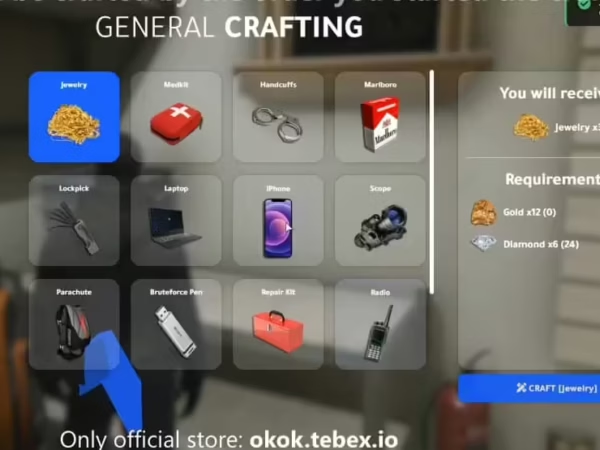
6 reviews for okokCrafting (QBCore)
There are no reviews yet.