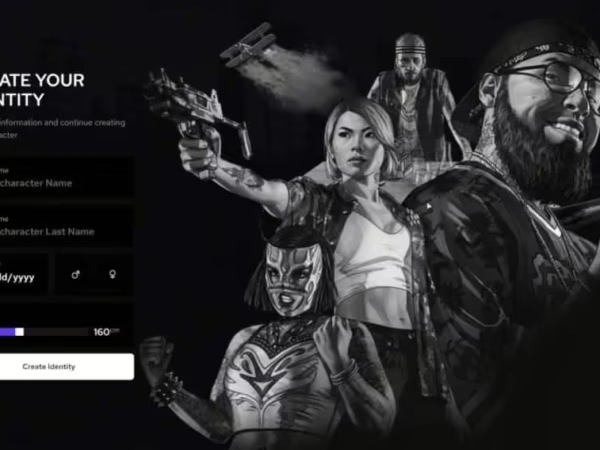







Super ESX Roleplay Server 2
$201.99 Ursprünglicher Preis war: $201.99$145.99Aktueller Preis ist: $145.99.
Welcome to the Season 2 ESX Server by 5M Servers. This server had updates for Season 8 to bring the housing and phone up to date. We also completed optimizations and reworks to improve quality of life. If you buy the product, a premium support package is included. 💡🔆 You can ask any questions you’d like and we will help you!
Drag & Drop Inventory
Eye Target System For Interaction
Pets
Multiple Characters
Advanced Character Creator
Weight Inventory
Custom 5M Housing
Custom 5M Car Dealership
Custom 5M Drugs
Skill System
Custom Jobs
Custom Crews
Custom Bank Robberies
Custom Drugs
Phone: Instagram images to Discord
Custom Police Job
Custom Vehicles
Custom EMS Job
Custom Maps
Optimized Server & World
Custom Activities
-
$ USD
-
€ EUR
-
£ GBP
-
$ AUD
-
R$ BRL
-
CHF CHF
-
¥ JPY
-
 Instant Download
Instant Download -
 Satisfaction Guarantee
Satisfaction Guarantee -
 100% Open Source
100% Open Source -
 Works out-of-the-box
Works out-of-the-box
Welcome to Season 2 by 5M Servers. Please ensure you read these guide as it will tell you
most of the basics, such as drug locations and many more useful tips. This is normal ESX framework
and uses all the normal ESX commands and management features! we will not educate customers with how to manage
or run a fivem server, nor do we assist with third party scripts or changes.
—- iSSUES ON FIRST START UP? PLEASE READ —-
if once you have imported the database, you get an error in the console when first booting up, it is likely
that you are using root machine without a passwork, so your machine is unable to connect to the database..
the error would be something like, unable to connect using passaword yes.
- Open Heidi MYSQL and run this query in your database
SET PASSWORD FOR ‘root’@’localhost’ = PASSWORD(‘password123’);
- feel free to change the password XD you will also then want to add this to your
server.cfg.. in this case the password we just created was password123 - Then open the script ‘ghmattimysql’
Location = resources[FrameWork][Framework][mysql]\ghmattimysql - Then open ‘config.json’ and import your password into this file, your server and database will then be synced
Keybinds & Commands
F1: Phone
F2: Inventory / Vehicle Trunk
F3: Radial Wheel
F7: HUD options
F9: Crypto Menu
Home: Admin menu (If you are superadmin)
T: Chat
Y: Clothing Menu
X: Hands up
B: Point
Eye Target Sytstem: Press ‘Left Alt’ to open the Eye menu, press the ‘E’ button to select and then use your mouse to click
Admin Commands: Server uses normal ESX framework, all normal esx commands such as /giveitem /givejob /revive all work normally
/Admin : Open admin menu
/chargeMe : View pending charges
/em : Animation menu
/finance : Pay vehicle finance
/HUD : Edit HUD
/impound : impound vehicle
/livery : use this command to change vehicle livery on cars such as police or EMS
/sv : police can use this command such as /sv 1 or /sv2 all the way up /sv 8 and this will spawn a police vehicle anywhere they are
/mask : place mask on or off
/news : Open nearby news stands to read paper
/ooc : Out of character chat
/chat : normal chat
[ USEFUL TIPS & INFORMATION ]
Tip 1: Finding Certain Text
If you are trying to find a location for certain text, then the best thing to do is open the entire server files via Visual Stuido
then search for the text.. this will search every script and highlight every location of desired text! Just open visual studio
then select ‘open folder’ find your server resource folder then open it. You will then have every scirpt open and can search for
anything and it will automatically find the exact location.. this can save you lots of time!
Tip 2: In game locations
If you are trying to find a location for something, perhaps something like where to harvest weed.. or perhaps where to sell weed.
All you need to do is look in the scripts config.lua file, this will have all the basic locations or things needed such as setting
amount of cops on duty in order to harvest.
[ Gang Information ]
Job Names:
gang1
gang2
gang3
Gang 1 House Location: -1570.5, 24.4669, 59.5537
Gang 2 House Location: -116.52, 984.807, 235.754
Gang 3 House Location: -1805.1, 439.160, 128.707
Gang 4 House Location: 985.290, -3203.1, -17.322 (Not used)
Your gangs have access to a gang shop & clothes shop at each of there mansions.
Use the eye target system when looking around to find them.
[ Job Center Job Information ]
You will need to activate the job blips via the radial Wheel
If you are unsure of job locations, its simple.. just open each job config.lua and all
the locations will be there.
Job Folder Location: super\resources[Jobs][5m-jobs]
[ Common Questions ]
Question: What are the locations to for all the drugs?
Answer: You need to open the config.lua for each script and you will see locations & items needed
Location: super\resources[Criminal-Stuff][Drug]
Question: What are the locations to for all the Gang houses?
Answer: Each map has a text file with Coords to teleport to each gang house
Location: \super\resources[Criminal-Stuff][Gangs]
Question: How do I make myself an admin?
Answer: there are 2x easy steps to follow! do not ask on Discord just use our guide below
Location: https://www.5mservers.com/guides/how-to-make-yourself-an-admin
Question: A vehicle is saying its out of stock, how do I add more?
Answer: go to your datbabase, then open the ‘vehicles’ table. In here you have the stock number, if the number is 0 stock then the vehicle cannot be sold
Question: How do I change the max weight a player can carry?
Answer: like most scripts, you will need to edit the config.lua
Location: \resources[FrameWork][Framework]\es_extended
Question: How do I change the max weight a player can carry?
Answer: like most scripts, you will need to edit the config.lua
Location: super\resources[FrameWork][Inventory]\qb-shops
Question: Where do I edit the police armoury items?
Answer: this is built into the inventory system, like most scripts, you will need to edit the config.lua
Location: super\resources[FrameWork][Inventory]\qb-inventory
Question: can I add new scripts? or remove some I do not wish to use?
Answer: of course, you can certainly add new scripts or remove old unsued scripts. We do not assit with editing anything that has been ecrypted, so do not even ask us
Question: can I add new scripts? or remove some I do not wish to use?
Answer: of course, you can certainly add new scripts or remove old unsued scripts. We do not assit with editing anything that has been ecrypted, so do not even ask us
Question: what are the locations for the Crypto etc?
Answer: like most scripts, you can find locations for these in the config.lua
Location: super\resources[Script][PC-Crypto]
Question: where can I find the animated banner scripts, the ones near car dealership that show the 5M logo?
Answer: You will need to edit these with OpenIV
Location: super\resources[Maps-Clothes-Cars][Animated Logo Banners]
We will be creating a video guide in the next few days.
Only logged in customers who have purchased this product may leave a review.
Slap Mods onto Your FiveM Server Like a Pro
Alright, listen up, you want to get those sweet mods onto your FiveM server, right?Tired of the same old boring server and want to spice things up with custom cars, scripts, or maps?Let's get this sorted.Installing mods on FiveM is how you level up your server from basic to banging.It's easier than you think, even if you're not a tech wizard.This guide will walk you through it step by step, no jargon, just straight-up instructions to get your server looking and playing exactly how you want.Step 1: Snag Your Mod - Find the Goodies
First things first, you need to find the mods you actually want.Think of it like going shopping, but for your server.- Hit up the usual spots: Websites like fivem-mods.net, GTA5-Mods.com are goldmines. Loads of creators post their work there.
- Community is key: Don't sleep on forums and Discord servers. You'll find hidden gems and get recommendations from other server owners.
- GitHub & Dev Sites: For more unique scripts, check out GitHub or the developers' own websites. Sometimes the best stuff is off the beaten path.
.zip or .rar file.Step 2: Server Prep - Get Ready to Rumble
Right, time to get into the server's guts. Don't panic, it's not brain surgery.- Access your server files: You'll need to log into your server's file manager. This is usually through an FTP client like FileZilla or your hosting provider's control panel.
- BACK IT UP, fam: Seriously, before you change anything, make a backup of your server files. If you mess something up (and we all do sometimes), you can just restore it and pretend it never happened.
- Find the 'resources' folder: This is your mod garage. It's where all the magic happens. Dig around in your server files and locate the
resourcesfolder.
Step 3: Mod Installation - Drop It In
Now for the main event - getting that mod live.- Extract the files: If your mod is zipped up, unzip it to a folder on your computer.
- Upload to the 'resources' folder: Use your FTP client or file manager to drag and drop (upload) the extracted mod folder into the
resourcesfolder on your server.- Folder name matters: Make sure the folder name is something you'll recognise later, you'll need it for server config.
- Tell your server to load the mod: This is the server.cfg bit.
- Open your
server.cfgfile. It’s in the main directory of your server. - Add a line like this:
ensure [mod_name] - Replace
[mod_name]with the actual name of your mod folder. - Example: If your mod folder is called
sick_drift_car, you'd addensure sick_drift_car.
- Open your
ensure [mod_name]
ensure my_car_mod
Step 4: Dependencies - The Extras You Might Need
Sometimes, mods are a bit needy and require extra bits and bobs to work. Dependencies, they're called.- Check the mod's info: The mod creator should tell you if there are any dependencies. Read the documentation!
- Install dependencies: If there are dependencies, download them and install them in the same
resourcesfolder, just like you did with the main mod in Step 3. - Load dependencies too: You'll also need to add
ensure [dependency_name]lines in yourserver.cfgfile for each dependency, above theensure [mod_name]line for your main mod.
Step 5: Server Restart - Fire It Up
Time to reboot and see if it all works.- Restart your server: Use the 'Restart' button in your control panel or restart it manually if you're old school.
- Watch the console: Keep an eye on your server console after restart. Any red text or error messages? If so, check the mod's docs or Google the error.
Step 6: In-Game Test - Does It Bang?
Get in the game and see if your mod is doing its thing.- Join your server: Fire up FiveM and connect to your server.
- Test it out: Does the mod work as expected? New car there? Script doing its job? Map looking fresh?
Step 7: Troubleshooting - When Things Go Wrong
Sometimes things don't go to plan. Don't sweat it, happens to the best of us.- Check file paths: Are your files in the right folders? Double-check everything.
- Review server logs: Server logs are your friend. They tell you if anything went wrong.
- Update dependencies: Are your dependencies up to date? Outdated ones can cause issues.
- Compatibility check again: Is the mod actually compatible with your FiveM version and other mods? Conflicts happen.
FAQs - Your Burning Questions Answered
- Q: Where do I find good FiveM mods?
- A: Websites like fivem-mods.net and GTA5-Mods.com are great starting points. Community forums and Discord servers are also goldmines.
- Q: What's 'server.cfg' and why do I need to mess with it?
- A:
server.cfgis your server's brain. It tells your server what to load and how to behave. You need to edit it to tell your server to load your new mods. - Q: What if the mod doesn't work after installing?
- A: Troubleshooting time! Check file paths, server logs, dependencies, and mod compatibility (as mentioned in Step 7). Google is your friend too!
- Q: Do I need to restart my whole server every time I install a mod?
- A: Yep, you do. Restarting the server makes it reload all the resources, including your newly installed mod.
- Q: Can mods break my server?
- A: Potentially, if they're poorly made or incompatible. Always download mods from trusted sources and back up your server before installing anything new.
Final Word - Mod Like a Boss
See? Installing mods on your FiveM server isn't rocket science.It's all about following the steps, being a bit careful, and not being afraid to experiment.Get out there, find some killer mods, and make your FiveM server the envy of everyone. Happy modding!Mods that will extend Roleplay
- Money-Back Guarantee: If you're not satisfied, we've got you covered with a no-questions-asked refund policy.
- Exclusive Content: Our mods and scripts are professionally crafted and exclusive to our platform.
- Trusted by the Community: Join thousands of FiveM server owners who rely on us for quality resources.
- High-Quality Design: Built with optimized coding practices for top-tier performance.
- Seamless Integration: Easily install and run on any FiveM server without compatibility issues.
- Customizable Options: Adjust settings and features to fit your server's unique style.
- Optimized Performance: Tested to ensure minimal resource usage and maximum efficiency.
- Lifetime Updates: Stay ahead with ongoing updates and improvements included at no extra cost.
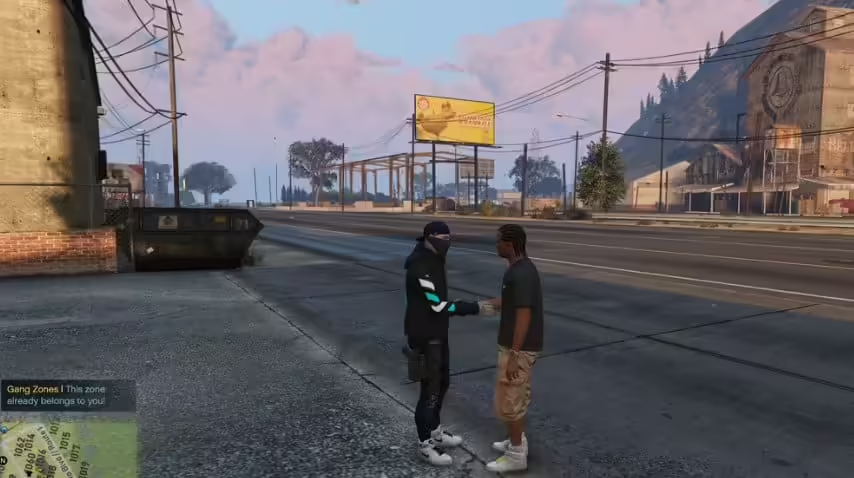

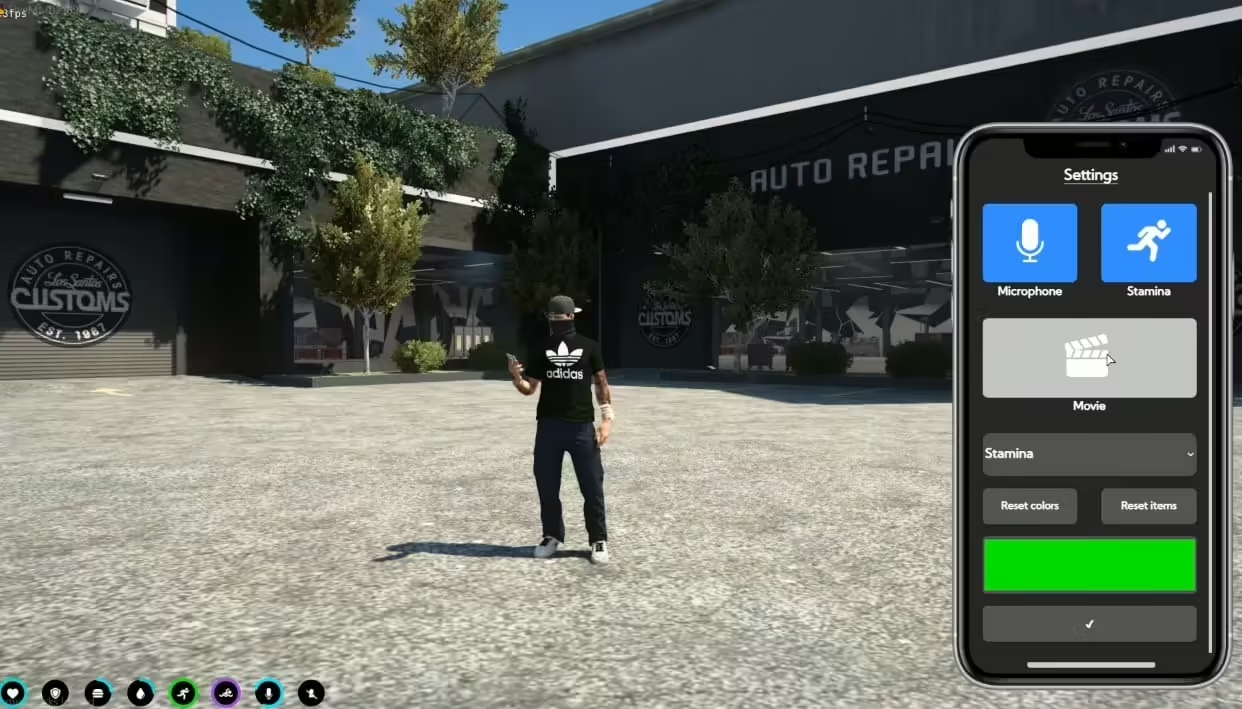
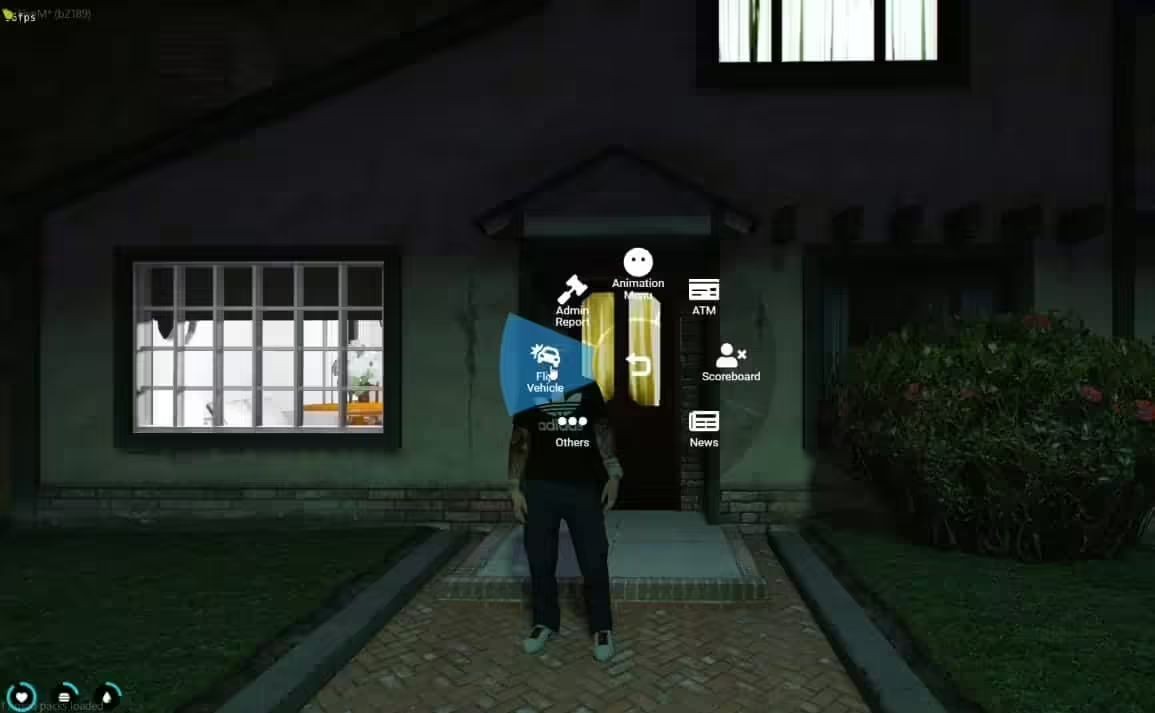

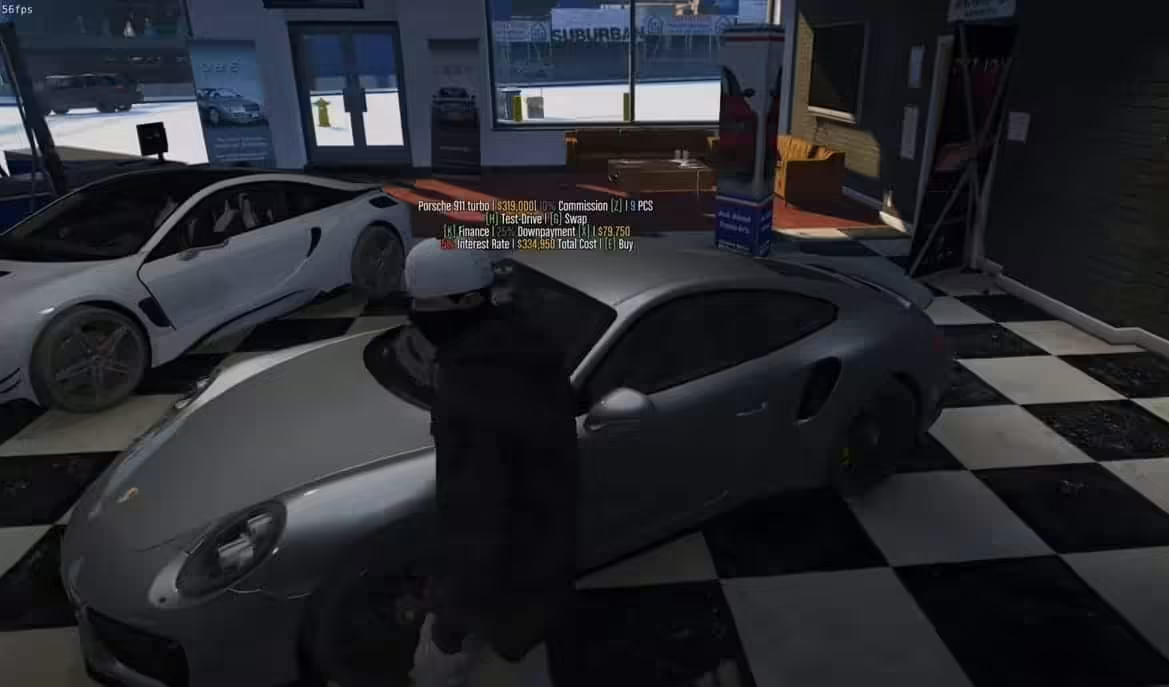
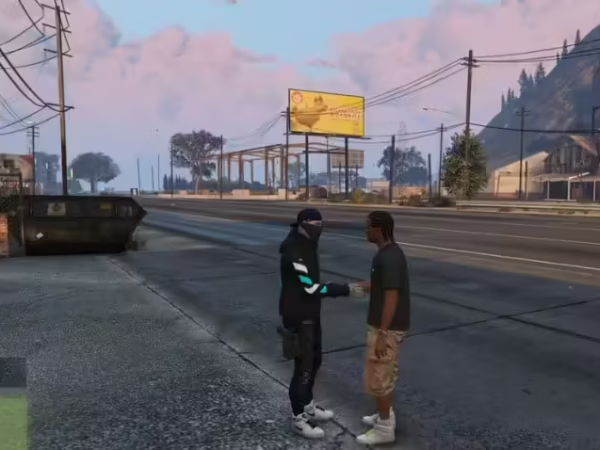
Reviews
There are no reviews yet.