

uWu Cat Coffee Job (QB)
$18.99 Ursprünglicher Preis war: $18.99$11.99Aktueller Preis ist: $11.99.
Here is my QBCore CatCafe Job Script, I hope you enjoy this as much as I enjoyed making it! What is this? QBCore based CatCafe Job script, it was requested a couple of times and I had to make it! Features?
- Support for Gabz CatCafe MLO
- A Total of 23 qb-target enabled locations
- A total of 19 cats added, these can be changed / added fairly easily
- Petting the cats relieves stress and heals for 2hp (can be edited in config)
- A total of 46 qb-target enabled chair locations
- All menus are built in qb-menu
- All trays on the counters are stashes so you can use them to pass food
- 38 new items
- 8 new drinks
- 1 new alcoholic drink
- 21 New Foods
- Payment system built in
- Successful payments go straight to CatCafe’s society account accessible through the bossmenu
- Clock-in System so that if people go too far from the shops, they are automatically clocked out
- This stops abuse of clocking in, and getting pay tickets while not in the area
- Every successful payment gives everyone with the job, and who is on duty, a receipt that can be cashed in at the pacific bank only by employee’s
- Food can’t be accessed and payments can’t be made by employee if not clocked in
-
$ USD
-
€ EUR
-
£ GBP
-
$ AUD
-
R$ BRL
-
Instant Download
-
Satisfaction Guarantee
-
100% Open Source
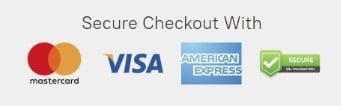
Video preview
Preview Videos:
- Usable Chairs and Tables
- Clock in system, Menu’s, Prepared food stash
- Back Storage(shop), Preparing food and drink
- Payment System and Tray Stashes
- Employee pay rewards
- Wash your hands!
- PAT THE CATS
- PAT THE PILLOW CATS
- CUSTOM PROPS + EMOTES – Big thanks to Zenkat of idRP for allowing me to include these!
Features list
UPDATE v.1.3.1:
- Fixed crafting calling on a nil value
- Fixed Cash Register not working
- Fixed watermelon from beanmachine being required
UPDATE v1.3:
- Optimizations all over
- Now uses polyzone to get clockout distance
- Chairs.lua updated to be more optimized and now detect when someones already sat in that seat.
- Script runs a 0.0ms idle now
- Menus use crafting recipes and have inventory images built in
- Cash Register popup shows CatCafe Logo now
UPDATE v1.2:
- Payment systems removed/changed in favour of support for my free payment script jim-payments: https://github.com/jimathy/jim-payments#
- Add this script to your server and payment systems will work as normal with extra features
- This change removes events from client.lua and server.lua
- Fixed typo in a hand washing qb-target location
- Several QoL fixes I’ve lost track of
- Removed doubled up cat from ledge near staff door
- Rearranged qb-menu layout
- Added item checkmarks to qb-menu’s to show if you have the required items or not
- This adds changes to client.lua
- Changed seat variable name in chairs.lua to reduce conflicts with my other scripts
- After many arguements, people prefer to PET the cat not PAT the cat.
- Fixed item requirements/removal. Messed up mochi ingredients all using mint
- Added missing item, the orange.
- Consumable info now stored in the shared’s item info
UPDATE v1.1:
- Cat Fixes/Updates
- Added 6 cats that wander (they are dumb/blind and sometimes get stuck in corners)
- Cats have no collision so you can walk through them (this is to stop people pushing them into corners and such)
- ONLY sleeping cats can be petted to relieve stress (for now)
- Added new food preparation location, the Hob/Stove next to the ovens
- These are for noodles and soups
- New Food Items:
- Bowl of Ramen
- Bowl of Noodles
- Paw Cakes (Pancakes)
- Kitty Pizza (Pizza)
- Cat Cake Pop (Cake Lolly Pops)
- Purrito (Burrito)
- New Drink Item:
- Mocha Meow (Mocha Drink)
- New Ingredient:
- Instant Noodles
- Complete rewrite of the payment system, now using qb-menu and qb-phone
- Tickets are still obtainable through this change
- Added a minimum amount to get receipts, to stop possible $1 exploits
- If someone tries to make a payment less than this amount, no one will get a receipt. If its over this amount it will work as usual
- This is based on the amount set in config.lua with Config.MinAmountforTicket
- This should, in theory be set to the cheapest product you are selling.
- Couple of QoL fixes
Only logged in customers who have purchased this product may leave a review.
How to install resources
Installing mods on FiveM allows you to customize your server with unique assets, scripts, MLOs, and other enhancements. Here's a clear, detailed guide on how to install mods to your FiveM server.
Step 1: Download the Desired Mod
Find a Mod: Start by browsing through websites that offer FiveM mods, such as fivem-mods.net, GTA5-Mods.com, or community-based forums and Discord servers. You can also download mods from repositories like GitHub or from script developers' personal websites.
Check Compatibility: Ensure that the mod you're downloading is compatible with the version of FiveM you're running (especially if you're using specific frameworks like QBCore or ESX).
Download Files: Download the mod files, usually compressed in a
.zipor.rarfile format. These files will contain the necessary resources for installation.
Step 2: Prepare Your Server
Access Your Server Files: Log into your FiveM server’s file manager. This can be done either through an FTP client like FileZilla or through the control panel provided by your hosting provider.
Create a Backup: Before making any changes, it's essential to back up your server files. This ensures you can restore your server in case something goes wrong.
Locate the Resources Folder: Once inside your server files, locate the resources folder. This is where all mods and scripts are installed.
Step 3: Install the Mod
Extract the Files: If the mod is in a compressed file, extract the contents to a folder on your local computer.
Upload the Mod Files:
- Use your FTP client or file manager to upload the extracted folder into the resources folder of your server.
- Ensure the folder name is descriptive, as you will reference it in the server configuration.
Configure the Server to Load the Mod:
- Open your server’s server.cfg file (found in the main directory of your server).
- Add a line to ensure the server loads the mod. Typically, this will be in the form of:css
ensure [mod_name] - For example, if you added a mod called
my_car_mod, you would add:rubyensure my_car_mod
Step 4: Set Up Dependencies (If Any)
Some mods may have dependencies, such as specific libraries, frameworks, or resources that need to be installed separately. Always check the mod’s documentation for any such requirements.
Install Dependencies: If the mod requires any additional resources, download and install them in the same resources folder, following the same process outlined in Step 3.
Load Dependencies: Add any necessary dependencies to your
server.cfgfile just as you did for the main mod.
Step 5: Restart the Server
- Restart the Server: Once the mod and its dependencies have been uploaded and configured, restart your server.
- You can either use the Restart button in your control panel or manually restart it through an FTP client or terminal command.
- Check the Console: After the restart, monitor the server console for any error messages. If you see any issues related to the mod, check the mod’s documentation or troubleshoot based on the error message.
Step 6: Test the Mod In-Game
Join Your Server: Open FiveM and connect to your server to test the mod.
Check for Issues: Test whether the mod functions as expected. Ensure that the new features, vehicles, or scripts are loading properly.
Step 7: Troubleshoot (If Necessary)
If the mod isn't working as expected, you may need to troubleshoot:
- Check File Paths: Ensure all files are in the correct folders and paths.
- Review Logs: Look at the server logs for any errors or conflicts.
- Update Dependencies: Ensure any required dependencies are correctly installed and up to date.
- Mod Compatibility: Verify that the mod is compatible with the version of FiveM and other mods you’re using.
Final Thoughts
Installing mods on your FiveM server is a great way to enhance gameplay, offer unique content to players, and make your server stand out. Always remember to back up your server before making any changes, and be mindful of mod compatibility to prevent conflicts.
By following the steps outlined above, you can easily install and manage mods to enrich your FiveM server experience.
Mods that will extend Roleplay
- Money-Back Guarantee: If you're not satisfied, we've got you covered with a no-questions-asked refund policy.
- Exclusive Content: Our mods and scripts are professionally crafted and exclusive to our platform.
- Trusted by the Community: Join thousands of FiveM server owners who rely on us for quality resources.
- High-Quality Design: Built with optimized coding practices for top-tier performance.
- Seamless Integration: Easily install and run on any FiveM server without compatibility issues.
- Customizable Options: Adjust settings and features to fit your server's unique style.
- Optimized Performance: Tested to ensure minimal resource usage and maximum efficiency.
- Lifetime Updates: Stay ahead with ongoing updates and improvements included at no extra cost.




4 reviews for uWu Cat Coffee Job (QB)
There are no reviews yet.