
Parkour Script
$26.99 Ursprünglicher Preis war: $26.99$17.99Aktueller Preis ist: $17.99.

Dom Perignon Club
$20.99 Ursprünglicher Preis war: $20.99$11.99Aktueller Preis ist: $11.99.
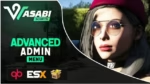

Wasabi Admin Menu
$55.99 Ursprünglicher Preis war: $55.99$27.99Aktueller Preis ist: $27.99.
Features
General:
- Optimized idle of 0.00ms
- ESX / QBCore / Qbox compatible
- Secure events and callbacks (No pesky modders)
- Compatible with inventories:
ox_inventory,qb-inventory,qs-inventory,mf-inventory,esx-inventory,cheeza, and custom can be added (Optional) - Compatible skin menus:
esx_skin,qb-clothing,fivem-appearance, and custom can be added (Optional) - Compatible car lock systems:
wasabi_carlock,qb-vehiclekeys,jacksamand custom can be added (Optional) - Compatible fuel systems:
legacyfuel,ox_fuelor any other system (Optional)
Permissions:
- Ace permission accessible (Configurable)
- Framework user group accessible (QBCore / ESX / Qbox – Configurable)
Self Management:
- View health of self
- Toggle no clip
- Toggle invincible
- Toggle invisible
- Revive self
- Heal self
- Open skin menu (Compatible skin menus above)
- Set ped (Configurable peds in
peds.lua)
Player Management:
- View list of online players and their IDs
- Manage health if player
- View money and accounts of player
- Give account money / items to players
- View inventory of player (Compatible inventories above)
- Clear inventory of player (Compatible inventories above)
- Give player skin menu (Compatible skin menus above)
- Freeze player
- Toggle no clip player
- Toggle invincible player
- Toggle invisible player
- Bring / go to players
- Ban / kick players
Server Management:
- View / manage active bans
- Delete all cars (without player drivers)
- Delete all peds
- Delete all objects
- Set weather for server
- Send global admin announcement
- Send job specific admin announcement
Built-in Ban System:
- Ban players via menu or command for set time (Configurable)
- View, edit, and delete active bans in the Server Management section of the menu
Vehicle Options:
- Spawn vehicle with custom colors, license plate, and option of max mods
- Repair vehicle
- Change plate of vehicle
- Delete closest vehicle
- Refuel vehicle
- Toggle door lock status of closest vehicle
- Change color of vehicle
- Set vehicle to max fuel (Compatible fuel scripts above)
- Modify torque of vehicle
Developer Options:
- Toggle debug mode (A raycast for getting entity/object information such as coords and hash. Also option to delete entity)
- Copy vector3 coords to clipboard
- Copy vector4 coords to clipboard
Commands:
- ban, kick, no clip, search inventory, clear inventory, and skin menu commands (Configurable)
Admin Zones:
- Create, edit, and manage defined admin zones
- Ability to set name, blip, color, and size of zone upon creation
- Ability to set if people are automatically revived within the zone
- Ability to set if people are automatically disarmed within the zone
- Ability to set if people are invincible within the zone
- Ability to set speed limit within zone for vehicles
- View active admin zones, edit them, delete them, or teleport to them
Many updates planned and suggestions being actively implemented!
$ USD
-
$ USD
-
€ EUR
-
£ GBP
-
$ AUD
-
R$ BRL
-
CHF CHF
-
¥ JPY
-
 Instant Download
Instant Download -
 Satisfaction Guarantee
Satisfaction Guarantee -
 100% Open Source
100% Open Source -
 Works out-of-the-box
Works out-of-the-box
Beschreibung
Video
Config.lua
Config = {}
Config.MenuPosition = 'top-right' -- Menu position when open (Options: 'top-left' or 'top-right' or 'bottom-left' or 'bottom-right')
Config.OpenKey = 'F9' -- Default key for opening admin menu
Config.UsingVehicleKeys = 'qb' -- Supported options: 'wasabi' for wasabi_carlock / 'qb' for qb-vehiclekeys / 'jaksam' for jacksam_carlock / 'custom' for custom in modifyme.lua -- Set to false if not needed
Config.SkinMenu = 'qb' -- 'esx_skin' = ESX Skin / 'qb' = qb-clothing / 'fivem-appearance' = FiveM appearance / 'custom' = custom in modifyme.lua
Config.FuelSystem = 'legacyfuel' -- Supported options: 'ox' - ox_fuel/ 'legacyfuel' - LegacyFuel / false - anything else
Config.Inventory = 'qb' -- Current options: 'ox' (For ox_inventory) / 'qb' (For qb-inventory) 'mf' (For mf inventory) / 'qs' (For qs_inventory) / 'cheeza' (for chezza inventory) -- false for none (Can be edited in modifyme.lua)
Config.SpeedMeasurement = 'mph' -- Options: 'mph' or 'kmh'
Config.AdminPerms = { -- Different ways of defining who has permission to access and utilize the admin menu
UserGroups = {
enabled = true, -- Enable usergroups from framework (Esx/QBCore), example/common groups below by default.
Groups = {
'admin',
'god',
-- 'mod',
}
},
----------------------------------------------------------------------------
-- If ace perms are desired, an example of ace perms to set in server.cfg:--
-- add_ace group.admin 'wasabi.adminmenu.allow' allow --
----------------------------------------------------------------------------
AcePerms = { enabled = true, AcePerm = 'wasabi.adminmenu.allow' }
}
--- Commands
Config.Commands = {
Ban = {
enabled = true, -- Enable ban command?
command = 'ban' -- Command (Default: 'ban')
-- Example: /ban ID_HERE OPTIONAL_REASON_HERE
-- Indefinite ban. Use menu for temporary ban
},
Kick = {
enabled = true, -- Enable kick command?
command = 'kick' -- Command (Default: 'kick')
-- Example: /kick ID_HERE OPTIONAL_REASON_HERE
},
NoClip = {
enabled = true, -- Enable noclip command?
command = 'noclip' -- Command (Default: 'noclip')
-- Example: /noclip
},
SearchInv = {
enabled = true, -- Enable searchinv command?
command = 'searchinv' -- Command (Default: 'searchinv')
-- MUST HAVE Config.Inventory CONFIGURED TO PROPER INVENTORY!
-- Example: /searchinv ID_HERE (Opens target inventory)
},
ClearInv = {
enabled = true, -- Enable clearinv command?
command = 'clearinv' -- Command (Default: 'clearinv')
-- MUST HAVE Config.Inventory CONFIGURED TO PROPER INVENTORY!
-- Example: /clearinv ID_HERE (Clears target inventory)
},
SkinMenu = {
enabled = true, -- Enable skinmenu command?
command = 'skinmenu' -- Command (Default: 'skinmenu')
-- MUST HAVE Config.SkinMenu CONFIGURED TO PROPER SKIN / CLOTHING SCRIPT
-- Example: /skinmenu ID_HERE (Opens skin menu on target's screen)
}
}
--- WEATHER SETTING OPTIONS
Config.Weathers = {
{label = 'Clear Skies', value = 'CLEAR'},
{label = 'Extra Sunny', value = 'EXTRASUNNY'},
{label = 'Cloudy', value = 'CLOUDS'},
{label = 'Foggy', value = 'FOGGY'},
{label = 'Thunder', value = 'THUNDER'},
{label = 'Rainy', value = 'RAIN'},
{label = 'Halloween', value = 'HALLOWEEN'},
{label = 'Snow Light', value = 'SNOWLIGHT'},
{label = 'XMAS', value = 'XMAS'}
}
--- BAN SETTING OPTIONS
Config.Ban = { --- value = ban time in hours
{label = '2 Hours', value = 2},
{label = '24 Hours', value = 24},
{label = '1 Week', value = 168},
{label = 'Permanent', value = 'perm'}
}
--- JOB ANNOUNCEMENT OPTIONS
Config.Jobs = { -- label value is for how it is displayed in the menu. name must be exact as in your jobs database/table
{ label = 'Police', name = 'police' },
{ label = 'EMS', name = 'ambulance' },
{ label = 'Mechanic', name = 'mechanic' },
{ label = 'Car Dealer', name = 'cardealer' }
}
--- NO CLIP OPTIONS
Config.Noclip = {
FirstPersonWhileNoclip = true,
DefaultSpeed = 1.0,
MaxSpeed = 12.0,
Controls = {
DecreaseSpeed = 14, -- Mouse wheel down
IncreaseSpeed = 15, -- Mouse wheel up
MoveFoward = 32, -- W
MoveBackward = 33, -- S
MoveLeft = 34, -- A
MoveRight = 35, -- D
MoveUp = 44, -- Q
MoveDown = 46, -- E
},
Particle = {
Fxname = 'core',
Effectname = 'ent_dst_elec_fire_sp'
}
}
---- VEHICLE RELATED OPTIONS
Config.VehicleColors = { --- https://pastebin.com/pwHci0xK
{ label = 'Red', value = 27 },
{ label = 'Black', value = 0 },
{ label = 'Sunset Red', value = 33 },
{ label = 'Hot Pink', value = 135 },
{ label = 'Salmon Pink', value = 136 },
{ label = 'Dark Green', value = 49 },
{ label = 'Surf Blue', value = 68 },
{ label = 'Woodbeech Brown', value = 102 },
{ label = 'Cast Iron Silver', value = 10 },
{ label = 'Ice White', value = 111 },
{ label = 'Cream', value = 107 },
{ label = 'Frost White', value = 112 }
}
Config.TorqueMultiplier = { --- https://docs.fivem.net/natives/?_0xB59E4BD37AE292DB
{ label = 'Off', value = 1.0 },
{ label = '25%', value = 4.0 },
{ label = '50%', value = 8.0 },
{ label = '75%', value = 10.0 },
{ label = '100%', value = 100.0 }
}
Reviews (0)
Only logged in customers who have purchased this product may leave a review.
How to install
Slap Mods onto Your FiveM Server Like a Pro
Alright, listen up, you want to get those sweet mods onto your FiveM server, right?Tired of the same old boring server and want to spice things up with custom cars, scripts, or maps?Let's get this sorted.Installing mods on FiveM is how you level up your server from basic to banging.It's easier than you think, even if you're not a tech wizard.This guide will walk you through it step by step, no jargon, just straight-up instructions to get your server looking and playing exactly how you want.Step 1: Snag Your Mod - Find the Goodies
First things first, you need to find the mods you actually want.Think of it like going shopping, but for your server.- Hit up the usual spots: Websites like fivem-mods.net, GTA5-Mods.com are goldmines. Loads of creators post their work there.
- Community is key: Don't sleep on forums and Discord servers. You'll find hidden gems and get recommendations from other server owners.
- GitHub & Dev Sites: For more unique scripts, check out GitHub or the developers' own websites. Sometimes the best stuff is off the beaten path.
.zip or .rar file.Step 2: Server Prep - Get Ready to Rumble
Right, time to get into the server's guts. Don't panic, it's not brain surgery.- Access your server files: You'll need to log into your server's file manager. This is usually through an FTP client like FileZilla or your hosting provider's control panel.
- BACK IT UP, fam: Seriously, before you change anything, make a backup of your server files. If you mess something up (and we all do sometimes), you can just restore it and pretend it never happened.
- Find the 'resources' folder: This is your mod garage. It's where all the magic happens. Dig around in your server files and locate the
resourcesfolder.
Step 3: Mod Installation - Drop It In
Now for the main event - getting that mod live.- Extract the files: If your mod is zipped up, unzip it to a folder on your computer.
- Upload to the 'resources' folder: Use your FTP client or file manager to drag and drop (upload) the extracted mod folder into the
resourcesfolder on your server.- Folder name matters: Make sure the folder name is something you'll recognise later, you'll need it for server config.
- Tell your server to load the mod: This is the server.cfg bit.
- Open your
server.cfgfile. It’s in the main directory of your server. - Add a line like this:
ensure [mod_name] - Replace
[mod_name]with the actual name of your mod folder. - Example: If your mod folder is called
sick_drift_car, you'd addensure sick_drift_car.
- Open your
ensure [mod_name]
ensure my_car_mod
Step 4: Dependencies - The Extras You Might Need
Sometimes, mods are a bit needy and require extra bits and bobs to work. Dependencies, they're called.- Check the mod's info: The mod creator should tell you if there are any dependencies. Read the documentation!
- Install dependencies: If there are dependencies, download them and install them in the same
resourcesfolder, just like you did with the main mod in Step 3. - Load dependencies too: You'll also need to add
ensure [dependency_name]lines in yourserver.cfgfile for each dependency, above theensure [mod_name]line for your main mod.
Step 5: Server Restart - Fire It Up
Time to reboot and see if it all works.- Restart your server: Use the 'Restart' button in your control panel or restart it manually if you're old school.
- Watch the console: Keep an eye on your server console after restart. Any red text or error messages? If so, check the mod's docs or Google the error.
Step 6: In-Game Test - Does It Bang?
Get in the game and see if your mod is doing its thing.- Join your server: Fire up FiveM and connect to your server.
- Test it out: Does the mod work as expected? New car there? Script doing its job? Map looking fresh?
Step 7: Troubleshooting - When Things Go Wrong
Sometimes things don't go to plan. Don't sweat it, happens to the best of us.- Check file paths: Are your files in the right folders? Double-check everything.
- Review server logs: Server logs are your friend. They tell you if anything went wrong.
- Update dependencies: Are your dependencies up to date? Outdated ones can cause issues.
- Compatibility check again: Is the mod actually compatible with your FiveM version and other mods? Conflicts happen.
FAQs - Your Burning Questions Answered
- Q: Where do I find good FiveM mods?
- A: Websites like fivem-mods.net and GTA5-Mods.com are great starting points. Community forums and Discord servers are also goldmines.
- Q: What's 'server.cfg' and why do I need to mess with it?
- A:
server.cfgis your server's brain. It tells your server what to load and how to behave. You need to edit it to tell your server to load your new mods. - Q: What if the mod doesn't work after installing?
- A: Troubleshooting time! Check file paths, server logs, dependencies, and mod compatibility (as mentioned in Step 7). Google is your friend too!
- Q: Do I need to restart my whole server every time I install a mod?
- A: Yep, you do. Restarting the server makes it reload all the resources, including your newly installed mod.
- Q: Can mods break my server?
- A: Potentially, if they're poorly made or incompatible. Always download mods from trusted sources and back up your server before installing anything new.
Final Word - Mod Like a Boss
See? Installing mods on your FiveM server isn't rocket science.It's all about following the steps, being a bit careful, and not being afraid to experiment.Get out there, find some killer mods, and make your FiveM server the envy of everyone. Happy modding!Mods that will extend Roleplay
- Money-Back Guarantee: If you're not satisfied, we've got you covered with a no-questions-asked refund policy.
- Exclusive Content: Our mods and scripts are professionally crafted and exclusive to our platform.
- Trusted by the Community: Join thousands of FiveM server owners who rely on us for quality resources.
- High-Quality Design: Built with optimized coding practices for top-tier performance.
- Seamless Integration: Easily install and run on any FiveM server without compatibility issues.
- Customizable Options: Adjust settings and features to fit your server's unique style.
- Optimized Performance: Tested to ensure minimal resource usage and maximum efficiency.
- Lifetime Updates: Stay ahead with ongoing updates and improvements included at no extra cost.



Reviews
There are no reviews yet.