Installation et configuration de votre modèle de serveur FiveM
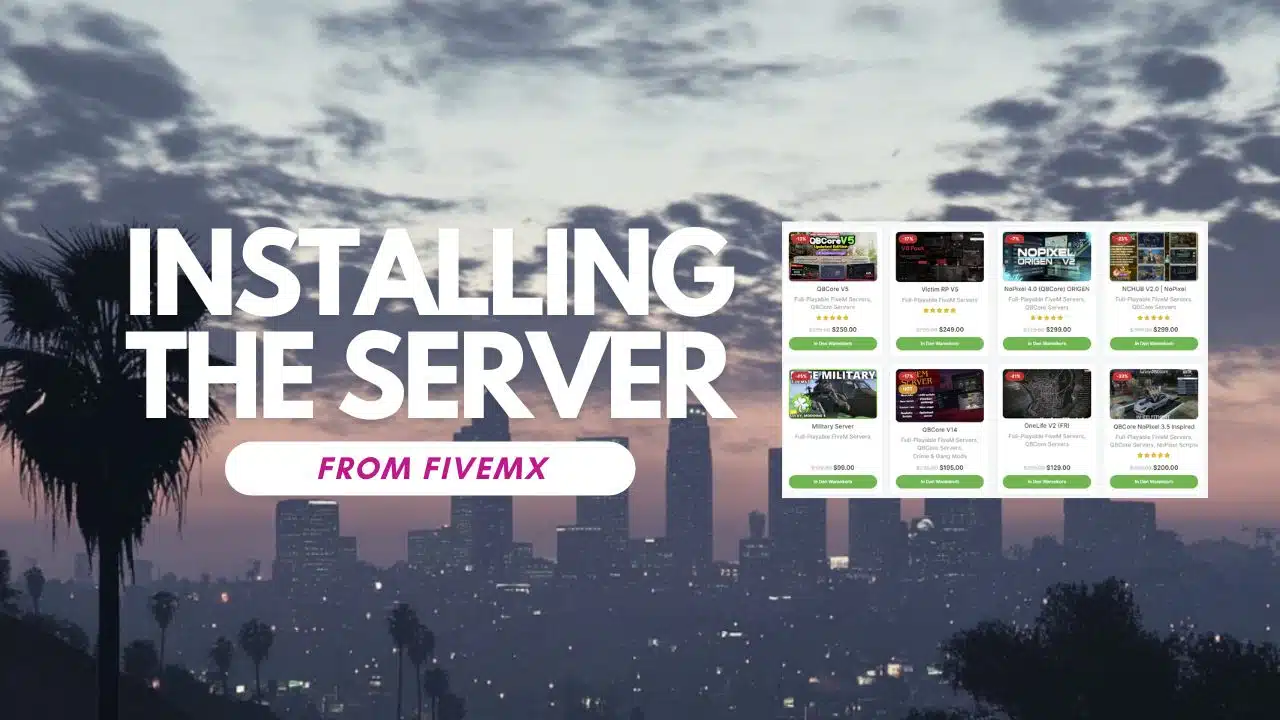
We’re excited to help you get started with your new FiveM server. This guide will walk you through the entire process of downloading, installing, and setting up your FiveM server template.
If you purchased a complete server from our site, and don’t know how to install it – this tutorial is for you.
Table des matières
Why Choose a Full Server Template from FiveMX.com?
Our FiveM server templates are designed to save you time and effort.
They come pre-configured with essential scripts, mods, and settings, so you can focus on building your community and enjoying the game.
Here’s why our templates are the best choice:
- Everything Included: Scripts, mods, maps, and configurations are pre-installed.
- Installation facile : No technical expertise required—just follow this guide.
- Ongoing Support: We provide updates and support to keep your server running smoothly.
- Customizable: Tailor the server to your needs with minimal effort.
Step 1: Downloading Your Server Template
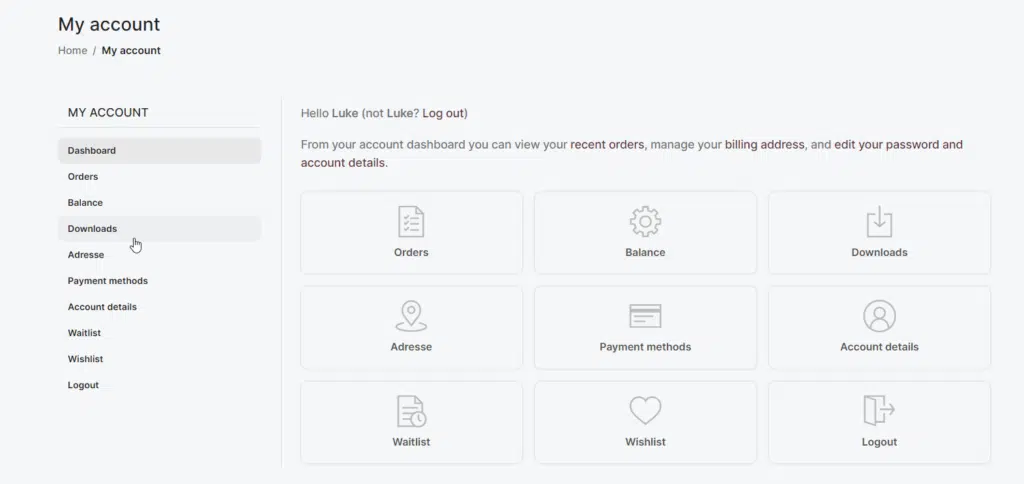
- Log in to Your FiveMX.com Account:
- Visit FiveMX.com and log in to your account.
- Navigate to the “Downloads” section to access your purchased server template.
- Download the Template:
- Locate your purchased server template and click the “Download” button.
- The template will be downloaded as a
.fermeture éclairfile. Save it to a location on your computer where you can easily access it.
Step 2: Preparing Your Server
Before installing the template, ensure your server environment is ready.
- Set Up a FiveM Server:
- If you don’t already have a FiveM server, download the latest version of the FiveM server files from the official FiveM website: For Linux | For Windows
- Follow the official FiveM server setup guide to install the server on your machine or hosting provider.
- Install Required Software:
- Base de données: Install MySQL or MariaDB on your server. You’ll need this for storing player data and other information.
- PHPMyAdmin (Optional): For easier database management, install PHPMyAdmin.
- Visual C++ Redistributables: Ensure you have the latest Visual C++ Redistributables installed on your server machine.
Step 3: Installing the Server Template
- Extract the Template Files:
- Localisez le
.fermeture éclairfile you downloaded from FiveMX.com (you’ve downloaded it in step 1) - Extract the contents of the
.fermeture éclairfile to your FiveM server’sressourcesfolder. This folder is typically located in thedonnées du serveurdirectory of your FiveM installation.
- Localisez le
- Configure the Server:
- Ouvrir le
serveur.cfgfile in your FiveM server directory using a text editor (e.g., Notepad++). - Ensure all options are as you want them to be set.
- Ouvrir le
- Set Up the Database:
- Open PHPMyAdmin or your preferred MySQL management tool. We recommend HeidiSQL (it’s free)
- Create a new database for your FiveM server.
- Import the SQL file included in your template (usually named
base de données.sqlor similar) into the this database. - Update the database connection details in the template’s configuration files. Look for a file named
config.lua,config.json, or similar, and update the following fields:luaCopyhost = “localhost” user = “your_database_username” password = “your_database_password” database = “your_database_name”
- Configure Essential Settings:
- Ouvrir le
serveur.cfgfile again and update the following settings:sv_nom_hôte: Your server’s name.sv_maxClients: Maximum number of players.sv_licenseKey: Your FiveM license key (if applicable).sv_master1: Set tomaster.fivem.netfor server listing.
- Ouvrir le
If you want to adjust more settings, we can also provide help here.
Step 4: Starting Your Server
For Windows Users:
- Launch the Server:
- Ouvrir le
exécuter.cmdfile in your FiveM server directory. This is typically located in thedonnées du serveurdossier. - Double-click the
exécuter.cmdfile to start the server. A command prompt window will open, displaying the server startup process.
- Verify the Server is Running:
- Watch the command prompt window for any errors or warnings. If everything is set up correctly, you’ll see messages like
Resource [resource_name] startedfor each resource. - Open the FiveM client on your computer and connect to your server by entering the server’s IP address and port in the “Direct Connect” option.
For Linux Users:
- Launch the Server:
- Open a terminal window and navigate to your FiveM server directory using the
cdcommand. For example:bash cd /path/to/your/server-data - Run the following command to start the server:
bash ./run.sh
- Verify the Server is Running:
- Check the terminal output for any errors or warnings. If the setup is correct, you’ll see messages indicating that resources are loading successfully.
- Open the FiveM client on your computer and connect to your server by entering the server’s IP address and port in the “Direct Connect” option.
This step ensures your server is up and running, ready for you and your community to enjoy!
Step 5: Customizing Your Server
- Add or Remove Resources:
- To add new resources, place them in the
ressourcesfolder and addensure resource_nameà votreserveur.cfgdéposer. - To remove resources, delete the corresponding folder and remove the
assurerline fromserveur.cfg.
- To add new resources, place them in the
- Modifier les fichiers de configuration :
- Most templates include configuration files (e.g.,
config.lua) where you can customize settings like job roles, vehicle spawns, and more.
- Most templates include configuration files (e.g.,
- Install Additional Mods:
- Download mods from trusted sources and add them to your server following the same process as the template resources.
Step 6: Managing and Maintaining Your Server
- Regular Backups:
- Back up your database and server files regularly to prevent data loss. We created a tutorial for it here!
- Restez informé :
- Check FiveMX.com for updates to your server template. We regularly release updates with new features and bug fixes.
- Soutien communautaire :
- Join the FiveMX.com Discord or support forum for help from our community and support team.
Dépannage des problèmes courants
- Server Not Starting: Check the server console for error messages. Ensure all dependencies (e.g., MySQL) are running.
- Database Connection Issues: Verify the database credentials in your configuration files.
- Resources Not Loading: Ensure all resources are correctly named in the
serveur.cfgdéposer.
We also provide help on our troubleshooting section, check it out here!
Server installed
Congratulations! Your FiveM server is now up and running with the template from FiveMX.com. Enjoy your new server and start building your community today. If you have any questions or need further assistance, don’t hesitate to reach out to our support team.
Have fun with your gaming server!
– The FiveMX.com Team
