Como usar o Cloudflare para servidores FiveM
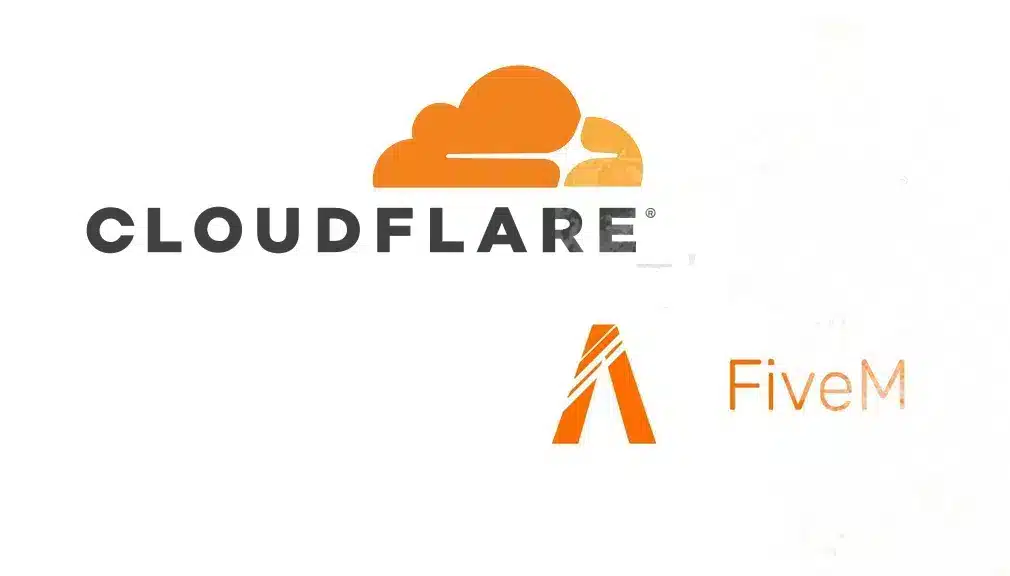
Seu servidor está sendo atacado? Neste guia, nós o guiaremos pelo processo de integração Cloudflare com seu CincoM servidor. Usar o Cloudflare pode melhorar o desempenho, a segurança e a confiabilidade do seu servidor, garantindo uma experiência de jogo tranquila para seus jogadores.
Índice
1. Introdução: Cloudflare e FiveM
CincoM é uma estrutura de modificação para Grand Theft Auto V que permite que você crie servidores multijogador personalizados. Executar um servidor FiveM requer desempenho confiável e segurança robusta para lidar com múltiplos jogadores e proteger contra ameaças como ataques DDoS.
Cloudflare é uma rede líder de entrega de conteúdo (CDN) e serviço de segurança web que oferece recursos como gerenciamento de DNS, criptografia SSL/TLS, proteção DDoS e otimização de desempenho. Integrar o Cloudflare com seu servidor FiveM pode fornecer segurança aprimorada, latência reduzida e desempenho geral aprimorado.
2. Pré-requisitos
Antes de começar, certifique-se de ter o seguinte:
- Um servidor FiveM: Certifique-se de que seu servidor FiveM esteja instalado e funcionando. Se você não tiver um, você pode configurá-lo usando nosso guia.
- Nome de domínio: Um nome de domínio registrado que você possui. Você pode comprar um de registradores como Namecheap, GoDaddy ou outros.
- Acesso às configurações de DNS do seu domínio: Necessário para atualizar registros DNS.
- Conta Cloudflare:Se você não tiver uma, você a criará nas próximas etapas (etapa 3).
3. Configurando uma conta Cloudflare
- Inscreva-se no Cloudflare
- Visita Site da Cloudflare e clique em "Inscrever-se" botão.
- Digite seu endereço de e-mail e crie uma senha forte.
- Confirme seu endereço de e-mail clicando no link de verificação enviado para sua caixa de entrada.
- Adicione seu domínio ao Cloudflare
- Após efetuar login, clique em “Adicionar um Site”.
- Insira seu nome de domínio (por exemplo,
seudominio.com) e clique “Adicionar Site”. - O Cloudflare escaneará seus registros DNS existentes. Esse processo pode levar alguns segundos.
- Escolha um plano Cloudflare
- Selecione um plano que atenda às suas necessidades. Para a maioria dos servidores FiveM, o Livre plano oferece recursos suficientes. Clique "Confirmar" para prosseguir.
- Revisar registros DNS
- O Cloudflare exibirá os registros DNS que encontrou. Certifique-se de que todos os registros necessários para seu domínio estejam presentes.
- Você pode adicionar ou modificar registros conforme necessário posteriormente nas configurações de DNS.
- Atualize os servidores de nomes do seu domínio
- A Cloudflare fornecerá dois nameservers. Entre no site do registrador do seu domínio e atualize os nameservers do seu domínio para os fornecidos pela Cloudflare.
- Essa alteração pode levar até 24 horas para ser propagada, mas geralmente acontece muito mais rápido.
4. Configurando DNS para seu servidor FiveM
Para direcionar seu domínio para seu servidor FiveM, você precisa configurar os registros DNS apropriados.
- Acesse as configurações de DNS do Cloudflare
- Entre na sua conta Cloudflare.
- Selecione seu domínio no painel.
- Navegue até o “DNS” aba.
- Adicione um registro A para seu servidor
- Clique em “Adicionar registro”.
- Tipo: Selecione UM no menu suspenso.
- Nome: Insira o subdomínio que deseja usar (por exemplo,
fivemparafivem.seudominio.com). - Endereço IPv4: Insira o endereço IP do seu servidor FiveM.
- TTL:Deixe como Auto.
- Status do proxy: Alternar “Estado de procuração” para “Proxy” (nuvem laranja) para habilitar os recursos do Cloudflare.
- Clique "Salvar".
- Verifique o DNS
- Use ferramentas como Verificador de DNS para garantir que suas alterações de DNS tenham sido propagadas globalmente.
5. Configurando SSL/TLS para conexões seguras
Proteger seu servidor FiveM com SSL/TLS garante uma comunicação criptografada entre seu servidor e os jogadores.
- Navegue até Configurações SSL/TLS
- No painel do Cloudflare, selecione seu domínio.
- Clique no “SSL/TLS” aba.
- Escolha o modo SSL
- Flexível: Criptografa o tráfego entre o usuário e o Cloudflare. Não recomendado para servidores que exigem criptografia de ponta a ponta.
- Completo: Criptografa o tráfego entre o usuário e o Cloudflare, e o Cloudflare e seu servidor. Requer um certificado SSL em seu servidor.
- Completo (Rigoroso): O mesmo que Completo, mas verifica se o certificado SSL no seu servidor é válido.
- Instale um certificado SSL no seu servidor (se necessário)
- Obtenha um certificado SSL de uma Autoridade de Certificação (CA) confiável ou use o Cloudflare Origem CA certificados.
- Siga a documentação do FiveM ou guias relevantes para instalar o certificado SSL no seu servidor.
- Habilitar Sempre Usar HTTPS
- No SSL/TLS configurações, habilitar “Sempre use HTTPS” para garantir que todas as conexões usem HTTPS.
6. Melhorando a segurança com recursos do Cloudflare
A Cloudflare oferece vários recursos de segurança para proteger seu servidor FiveM de diversas ameaças.
Ataques DDoS (Negação de Serviço Distribuída) podem sobrecarregar seu servidor com tráfego, causando tempo de inatividade.
- Proteção Automática
- O Cloudflare fornece automaticamente proteção DDoS para todo o tráfego proxy. Certifique-se de que o registro DNS do seu servidor FiveM esteja definido como Proxy (nuvem laranja).
- Limitação de taxa
- Navegue até o “Firewall” aba.
- Clique em "Ferramentas" e então “Limitação de taxa”.
- Configure regras para limitar o número de solicitações de um único IP, ajudando a mitigar ataques DDoS.
As regras de firewall permitem que você controle o tráfego que chega ao seu servidor.
- Configurações do Firewall de Acesso
- No painel do Cloudflare, vá para “FALHA DE VONTADE” aba.
- Clique em “Regras do Firewall”.
- Criar uma nova regra de firewall
- Clique “Criar uma regra de firewall”.
- Nome sua regra (por exemplo,
Bloquear tráfego malicioso). - Definir critérios: Defina condições com base em endereços IP, países ou outros atributos para permitir ou bloquear tráfego.
- Exemplo: bloqueie tráfego de países específicos conhecidos por atividades maliciosas.
- Ação: Escolher "Bloquear", "Desafio", ou "Permitir" com base em suas necessidades.
- Clique "Implantar" para ativar a regra.
- Revisar e ajustar regras
- Monitore regularmente suas regras de firewall e ajuste-as conforme necessário para equilibrar segurança e acessibilidade.
Cloudflare Spectrum para servidores FiveM
Espectro Cloudflare estende os recursos de segurança e desempenho do Cloudflare para serviços não web, incluindo servidores de jogos como o FiveM.
Ao usar o Spectrum, você pode proteger seu servidor FiveM contra ataques DDoS, reduzir a latência e garantir alta disponibilidade.
- Compreendendo o Cloudflare Spectrum
- O Spectrum fornece proteção DDoS, aceleração de tráfego e segurança para aplicativos TCP e UDP. Isso é particularmente útil para servidores de jogos que dependem desses protocolos para comunicação em tempo real.
- Habilitando o Spectrum para seu servidor FiveM
- Requisito do plano: O Cloudflare Spectrum está disponível nos planos Pro, Business e Enterprise. Certifique-se de que sua conta Cloudflare esteja assinada em um plano apropriado.
- Configurar o Spectrum
- No seu painel do Cloudflare, navegue até "Espectro" aba.
- Clique “Adicionar um aplicativo”.
- Tipo de aplicação: Selecione TCP ou UDP com base nos requisitos do servidor FiveM (normalmente UDP para tráfego de jogos).
- Nome do host: Insira o subdomínio que você configurou para seu servidor FiveM (por exemplo,
fivem.seudominio.com). - Servidor de origem: Insira o endereço IP e a porta do seu servidor FiveM.
- Configurações TLS: Configure o TLS se estiver usando conexões criptografadas.
- Salvar e implantar
- Revise suas configurações e clique em "Salvar" para implantar a proteção Spectrum no seu servidor FiveM.
- Benefícios do uso do Spectrum
- Segurança aprimorada: Protege contra ataques DDoS sofisticados direcionados a servidores de jogos.
- Desempenho melhorado: Reduz a latência roteando o tráfego pela rede global da Cloudflare.
- Confiabilidade: Garante alta disponibilidade e tempo de atividade para seu servidor FiveM, mesmo durante picos de tráfego.
- Monitoramento e Gestão
- Use o “Análise” seção na aba Spectrum para monitorar padrões de tráfego, tentativas de ataque e métricas de desempenho.
- Atualize regularmente suas configurações do Spectrum para se adaptar às crescentes ameaças de segurança e às necessidades de desempenho.
7. Otimizando o desempenho
Melhorar o desempenho do seu servidor garante uma experiência tranquila para seus jogadores.
- Armazenamento em cache
- Navegue até o “Cache” aba.
- Defina níveis de cache apropriados. Para servidores FiveM, geralmente é melhor manter o conteúdo dinâmico sem cache.
- Usar “Modo de desenvolvimento” ao fazer alterações frequentes para ignorar o cache temporariamente.
- Otimização de conteúdo
- Habilitar “Auto Minificar” para JavaScript, CSS e HTML para reduzir o tamanho dos arquivos.
- Usar “Brotli” ou “Gzip” compressão para otimizar ainda mais a transferência de dados.
- Carregador de foguetes
- No "Velocidade" seção, habilitar “Carregador de foguetes” para melhorar os tempos de carregamento da página otimizando a entrega do JavaScript.
- Habilitar HTTP/2 ou HTTP/3
- O Cloudflare oferece suporte a HTTP/2 e HTTP/3, o que pode melhorar o desempenho por meio de protocolos mais rápidos e eficientes.
8. Testes e solução de problemas
Depois de configurar o Cloudflare, é essencial verificar se tudo está funcionando corretamente.
- Verificar configuração de DNS
- Usar Verificador de DNS para garantir que seus registros DNS estejam apontando corretamente para o IP do seu servidor.
- Verifique a configuração SSL/TLS
- Visite seu domínio usando
https://para confirmar que o SSL está ativo. - Use ferramentas como o SSL Labs para analisar sua configuração SSL.
- Visite seu domínio usando
- Conectividade do servidor de teste
- Conecte-se ao seu servidor FiveM usando o nome de domínio para garantir que ele esteja acessível e tenha um bom desempenho.
- Monitore quaisquer problemas de latência ou conectividade.
- Revise o Cloudflare Analytics
- No painel do Cloudflare, vá para “Análise” guia para monitorar tráfego, ameaças e métricas de desempenho.
- Solucionar problemas comuns
- Atrasos de propagação de DNS: Aguarde até 24 horas para que as alterações de DNS sejam totalmente propagadas.
- Erros SSL: Certifique-se de que o certificado SSL do seu servidor esteja instalado corretamente e corresponda às configurações do Cloudflare.
- Tráfego Legítimo Bloqueado: Ajuste as regras do firewall para evitar que usuários legítimos sejam bloqueados inadvertidamente.
9. Dicas adicionais
- Use regras de página para configurações específicas
- Navegue até o “Regras da página” guia para criar regras que aplicam configurações específicas do Cloudflare a determinados URLs ou caminhos.
- Exemplo: desabilitar o cache para endpoints de API específicos.
- Habilitar gerenciamento de bots
- Proteja seu servidor contra bots maliciosos habilitando os recursos de gerenciamento de bots do Cloudflare.
- Aproveite os trabalhadores do Cloudflare
- Para usuários avançados, o Cloudflare Workers permite que você execute scripts personalizados nos servidores de ponta do Cloudflare, permitindo o tratamento personalizado de solicitações e outras funcionalidades avançadas.
- Atualize seu servidor regularmente
- Mantenha seu servidor FiveM e suas dependências atualizados para garantir compatibilidade e segurança.
10. Conclusão
Integrar o Cloudflare com seu servidor FiveM pode melhorar significativamente sua segurança, desempenho e confiabilidade. Ao seguir este tutorial, você configurou recursos essenciais do Cloudflare, como gerenciamento de DNS, criptografia SSL/TLS, proteção DDoS e otimizações de desempenho. Monitore regularmente o desempenho do seu servidor e as configurações de segurança para garantir uma experiência ideal para seus jogadores.
Para guias mais detalhados e apoiar, explore recursos adicionais e participe de fóruns da comunidade.
