
VIP HUD V4 (QB)
$71.99 Ursprünglicher Preis war: $71.99$42.99Aktueller Preis ist: $42.99.

FiveM Vinewood Sign
$36.99 Ursprünglicher Preis war: $36.99$11.99Aktueller Preis ist: $11.99.

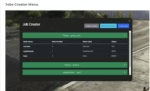
FiveM Jobs Creator | ESX v4.0
$64.99 Ursprünglicher Preis war: $64.99$36.99Aktueller Preis ist: $36.99.
Rated 5.00 out of 5 based on 7 customer ratings
(7 customer reviews)The #1 FiveM Jobs Creator Script – that allows server administrators to easily create generic jobs with many customizable interaction points.
$ USD
-
$ USD
-
€ EUR
-
£ GBP
-
$ AUD
-
R$ BRL
-
CHF CHF
-
¥ JPY
-
 Instant Download
Instant Download -
 Satisfaction Guarantee
Satisfaction Guarantee -
 100% Open Source
100% Open Source -
 Works out-of-the-box
Works out-of-the-box
Beschreibung
The official creator script for FiveM jobs
Video preview
Jobs
- Creating new jobs easily.
- Deleting job easily.
- Renaming a job (both label and id).
- Creating new ranks easily.
- Whitelisting a job.
- Allowing job to handcuff players.
- Allowing job to bill players.
- Allowing job to rob/search players.
- Allowing job to lockpick vehicles.
- Allowing job to clean vehicles.
- Allowing job to repair vehicles.
- Allowing job to impound vehicles.
- Allowing job to check the identity of a player (jsfour-idcard integration included).
- Allowing job to check owner of a vehicle.
- Allowing job to check/give/remove driving license of a player (jsfour-idcard integration included)
- Allowing job to check/give/remove weapon license of a player (jsfour-idcard integration included)
- Deleting a job will automatically make all players who had that job unemployed
- Editing job ID will update players job too
Ranks
- Create new ranks for jobs easily.
- Editing existing rank easily.
- Deleting existing rank easily.
Markers (interaction points)
- Create new markers for a job easily.
- Renaming a marker with the name you prefer.
- Delete an existing marker easily
- Set marker coordinates easily with a “current coords” button.
- Only players with at least the minimum grade specified in the marker settings will see it.
- You can have infinite markers.
- Markers can have a colored marker or 3D text (editable in cl_config.lua)
- Markers can have a blip in the map you decide
- Marker blip sprite, color and scale can be edited
- There are public markers too, that allows all the players to interact with the marker
- You can easily add a NPC in the marker position
Current markers types
- Stash – Players can deposit and take items in the stash.
- Armory – Players can deposit and take their weapons in the armory, saving weapon’s bullets, skin and components.
- Safe – Players can deposit their money/black money here, or any account you want
- Garage (Temporary vehicles) – Players will be able to get a temporary vehicle from this garage, that means the vehicle upgrades won’t be saved, and the vehicle will be free. (Example: work vehicle)
- Garage (Buyable vehicles) – Players will be able to buy a vehicle (vehicles prices and model can be edited in marker setting). When players deposits the vehicle, all upgrades will be saved.
- Garage (Owned vehicles) – Players will be able to retrieve vehicles from owned_vehicles table, so their personal vehicles
- Boss – The boss marker will allow the boss to: wash money, withdraw society money, deposit money in society, manage employees and manage wages. All options can be enabled/disabled in marker settings. You can define washed money return percentage and if money will go in society account
- Wardrobe – Wardrobe will allow player to use a outfit saved before.
- Job Outfit – Players will be able to choose an outfit you defined in the marker settings. (Example: work outfit)
- Shop – Players will be able to buy items you can define in the marker settings. Item id and price are editable on your needs.
- Crafting table – Players will be able to craft items you defined in marker settings
- Teleport point – Players will be able to fast travel between 2 teleport markers (vehicles can be teleported too)
- Market – Players will be able to sell items that administrators will choose in settings, receiving money or dirty money
- Harvest – Players will be able to harvest item you decide (they can process items in crafting table marker or in process marker). You can define multiple items with different probabilities, to create for example rare items to harvest and common items to harvest
- Process – This markers allows you to process a player’s item and give to the player the processed item
- Weapon Upgrader – Players will be able to upgrade their weapons with components (suppressor, magazines, etc.) and to choose their weapon skin
- Duty – Players will be able to go off duty, hiding all markers
- Job Shop – This public marker will allow admins to decide which job owns the shop, allowing job members to sell items and everyone else to buy them
Other
- Discord logs (can be enabled in the config)
- Discord logs can have separated channels for each marker
Installation
- Download the script.
- Extract wherever you want into your resources.
- Configure config file as you wish.
- Add ACE permission “jobcreator” to allow admins using the script (example below).
- Read refresh_jobs.txt to add refresh jobs for esx.
- Add ensure esx_job_creator in your server.cfg
How to add ACE permission?
You should place this in server.cfg, and editing it with your license
add_ace group.admin jobcreator allow # Add permission to group
# Can also be identifier.steam:steamid
add_principal identifier.license:1260e6efd3271584d7ed05n45cbf41575252acbc group.admin # Add player to the group
If you didn’t add the permission, the jobcreator command will show you exactly what you need to copy paste in server.cfg, with your license included!
Requirements
- es_extended
- esx_society
Reviews (7)
Only logged in customers who have purchased this product may leave a review.
How to install
Slap Mods onto Your FiveM Server Like a Pro
Alright, listen up, you want to get those sweet mods onto your FiveM server, right?Tired of the same old boring server and want to spice things up with custom cars, scripts, or maps?Let's get this sorted.Installing mods on FiveM is how you level up your server from basic to banging.It's easier than you think, even if you're not a tech wizard.This guide will walk you through it step by step, no jargon, just straight-up instructions to get your server looking and playing exactly how you want.Step 1: Snag Your Mod - Find the Goodies
First things first, you need to find the mods you actually want.Think of it like going shopping, but for your server.- Hit up the usual spots: Websites like fivem-mods.net, GTA5-Mods.com are goldmines. Loads of creators post their work there.
- Community is key: Don't sleep on forums and Discord servers. You'll find hidden gems and get recommendations from other server owners.
- GitHub & Dev Sites: For more unique scripts, check out GitHub or the developers' own websites. Sometimes the best stuff is off the beaten path.
.zip or .rar file.Step 2: Server Prep - Get Ready to Rumble
Right, time to get into the server's guts. Don't panic, it's not brain surgery.- Access your server files: You'll need to log into your server's file manager. This is usually through an FTP client like FileZilla or your hosting provider's control panel.
- BACK IT UP, fam: Seriously, before you change anything, make a backup of your server files. If you mess something up (and we all do sometimes), you can just restore it and pretend it never happened.
- Find the 'resources' folder: This is your mod garage. It's where all the magic happens. Dig around in your server files and locate the
resourcesfolder.
Step 3: Mod Installation - Drop It In
Now for the main event - getting that mod live.- Extract the files: If your mod is zipped up, unzip it to a folder on your computer.
- Upload to the 'resources' folder: Use your FTP client or file manager to drag and drop (upload) the extracted mod folder into the
resourcesfolder on your server.- Folder name matters: Make sure the folder name is something you'll recognise later, you'll need it for server config.
- Tell your server to load the mod: This is the server.cfg bit.
- Open your
server.cfgfile. It’s in the main directory of your server. - Add a line like this:
ensure [mod_name] - Replace
[mod_name]with the actual name of your mod folder. - Example: If your mod folder is called
sick_drift_car, you'd addensure sick_drift_car.
- Open your
ensure [mod_name]
ensure my_car_mod
Step 4: Dependencies - The Extras You Might Need
Sometimes, mods are a bit needy and require extra bits and bobs to work. Dependencies, they're called.- Check the mod's info: The mod creator should tell you if there are any dependencies. Read the documentation!
- Install dependencies: If there are dependencies, download them and install them in the same
resourcesfolder, just like you did with the main mod in Step 3. - Load dependencies too: You'll also need to add
ensure [dependency_name]lines in yourserver.cfgfile for each dependency, above theensure [mod_name]line for your main mod.
Step 5: Server Restart - Fire It Up
Time to reboot and see if it all works.- Restart your server: Use the 'Restart' button in your control panel or restart it manually if you're old school.
- Watch the console: Keep an eye on your server console after restart. Any red text or error messages? If so, check the mod's docs or Google the error.
Step 6: In-Game Test - Does It Bang?
Get in the game and see if your mod is doing its thing.- Join your server: Fire up FiveM and connect to your server.
- Test it out: Does the mod work as expected? New car there? Script doing its job? Map looking fresh?
Step 7: Troubleshooting - When Things Go Wrong
Sometimes things don't go to plan. Don't sweat it, happens to the best of us.- Check file paths: Are your files in the right folders? Double-check everything.
- Review server logs: Server logs are your friend. They tell you if anything went wrong.
- Update dependencies: Are your dependencies up to date? Outdated ones can cause issues.
- Compatibility check again: Is the mod actually compatible with your FiveM version and other mods? Conflicts happen.
FAQs - Your Burning Questions Answered
- Q: Where do I find good FiveM mods?
- A: Websites like fivem-mods.net and GTA5-Mods.com are great starting points. Community forums and Discord servers are also goldmines.
- Q: What's 'server.cfg' and why do I need to mess with it?
- A:
server.cfgis your server's brain. It tells your server what to load and how to behave. You need to edit it to tell your server to load your new mods. - Q: What if the mod doesn't work after installing?
- A: Troubleshooting time! Check file paths, server logs, dependencies, and mod compatibility (as mentioned in Step 7). Google is your friend too!
- Q: Do I need to restart my whole server every time I install a mod?
- A: Yep, you do. Restarting the server makes it reload all the resources, including your newly installed mod.
- Q: Can mods break my server?
- A: Potentially, if they're poorly made or incompatible. Always download mods from trusted sources and back up your server before installing anything new.
Final Word - Mod Like a Boss
See? Installing mods on your FiveM server isn't rocket science.It's all about following the steps, being a bit careful, and not being afraid to experiment.Get out there, find some killer mods, and make your FiveM server the envy of everyone. Happy modding!Mods that will extend Roleplay
- Money-Back Guarantee: If you're not satisfied, we've got you covered with a no-questions-asked refund policy.
- Exclusive Content: Our mods and scripts are professionally crafted and exclusive to our platform.
- Trusted by the Community: Join thousands of FiveM server owners who rely on us for quality resources.
- High-Quality Design: Built with optimized coding practices for top-tier performance.
- Seamless Integration: Easily install and run on any FiveM server without compatibility issues.
- Customizable Options: Adjust settings and features to fit your server's unique style.
- Optimized Performance: Tested to ensure minimal resource usage and maximum efficiency.
- Lifetime Updates: Stay ahead with ongoing updates and improvements included at no extra cost.


7 reviews for FiveM Jobs Creator | ESX v4.0
There are no reviews yet.