
(ESX/QB) Advanced Police Job
$82.99 Ursprünglicher Preis war: $82.99$45.99Aktueller Preis ist: $45.99.

KQ OutfitBag
$20.99 Ursprünglicher Preis war: $20.99$9.99Aktueller Preis ist: $9.99.



Premium MultiJob
$40.99 Ursprünglicher Preis war: $40.99$20.99Aktueller Preis ist: $20.99.
Originally created for my personal FiveM server; *wasabi_multijob* is a solution to the issue revolving around players being restricted to one job alone. What started out as a simple multi-job menu has now evolved into a full boss menu/default boss menu replacement.
Features:
- Fully optimized
- Adds all jobs to menu when player is awarded job they have not been awarded prior
- Allows players to easily go on/off duty
- Allows players to easily switch between a series of jobs
- Boss menus that you can place anywhere, for any job, in the config with ease
- Boss menus can be used to change rank/fire employees regardless if they are online or offline
- Boss menu reads from
wasabi_multijobSQL table rather thanjobcolumn ofuserstable (This ensures all employees are listed regardless of if they are clocked in & that the job is removed from list when fired) - Replace stock ESX boss menus
- Ability to give bonuses to employees banks via boss menu even if employee is offline.
- User’s active job will switch to the default off duty/unemployed job if they delete said job while on duty
- Ability to blacklist jobs from being added to job menu (i.e. prisoner) *New!
- Tasteful icons *New!
- Automatically adds addon_account data and addon_account_data tables if needed (For easily adding boss menus without having to add data to SQL manually) *New!
- Frequent updates and additions planned
- Full support provided
$ USD
-
$ USD
-
€ EUR
-
£ GBP
-
$ AUD
-
R$ BRL
-
CHF CHF
-
¥ JPY
-
 Instant Download
Instant Download -
 Satisfaction Guarantee
Satisfaction Guarantee -
 100% Open Source
100% Open Source -
 Works out-of-the-box
Works out-of-the-box
Beschreibung
Config:
Config = {}
Config.JobMenuCommand = 'jobs' -- Command you want for opening job menu(/jobs default)
Config.JobMenuKey = 'F5' -- Configure to whichever desired key. Set to false if undesired
Config.MaxJobs = 4 -- Maximum jobs a player can have in their menu(Set to false to disable limit)
Config.OffDutyJob = {-- Job it switches you to while off duty.
name = 'unemployed',
grade = 0
}
Config.blacklist = { -- Jobs you don't want awarded to menu when given to player(I.e prisoner)
-- ['JOB_HERE'] = true,
['prisoner'] = true,
}
Config.BossMenus = { -- Configurable boss menus(Good for adding boss menus for any job that has a 'boss' grade)
enabled = true, -- Easily disable completely by switching to false
marker = { -- Marker configuration
type = 27,
color = {r = 50, g = 50, b = 204},
drawDistance = 10
},
locations = { -- Add/edit boss menu locations for defined jobs(Jobs must have a 'boss' grade to access menu)
-- { coords = vector3(XX.XX, XX.XX, XX.XX), job = 'JOB_NAME_HERE' }, -- EXAMPLE
{coords = vector3(-576.1141, -936.6058, 28.69531-0.9), job = "police", label = "POLICE"},
{coords = vector3(334.95, -594.01, 43.28-0.9), job = "ambulance", label = "EMS"},
}
}
Strings = {
-- All strings for language change purposes
-- Notifications
['hired_header'] = 'You\'ve been Hired!',
['hired_content'] = 'A job has been awarded in your job menu.',
['alr_clocked'] = 'Already Clocked In',
['alr_clocked_desc'] = 'You are already clocked in to this job.',
['clocked_out'] = 'Clocked Out',
['clocked_out_desc'] = 'You have successfully clocked out.',
['deleted'] = 'Deleted',
['deleted_desc'] = 'Job successfully deleted.',
['no_perm'] = 'No Permision',
['no_perm_desc'] = 'You are not authorized to access this!',
['invalid_amount'] = 'Invalid Amount',
['invalid_amount_desc'] = 'Please input a valid amount!',
['deposit_successful'] = 'Deposit Successful',
['deposit_successful_desc'] = 'You have successfully deposited $%s in to the business account',
['lacking_funds'] = 'Lacking Funds',
['lacking_funds_desc'] = 'You don\'t have enough cash for this transaction',
['withdrawal_funds'] = 'Withdrawal Funds',
['withdrawal_successful'] = 'Withdrawal Successful',
['withdrawal_successful_desc'] = 'You have successfully withdrawaled $%s from the business account',
['success'] = 'Success',
['success_desc'] = 'Action Successful!',
['invalid_id'] = 'Invalid ID',
['invalid_id_desc'] = 'Player not found with ID entered',
['hire_success'] = 'Hire Successful',
['hire_success_desc'] = 'You have successfully hired %s',
['bonus_success_desc'] = 'You successfully send %s a $%s bonus',
['bonus_title'] = 'Bonus Received!',
['bonus_msg'] = 'You were granted a $%s employment bonus from %s.',
['no_money'] = 'Insufficient Funds',
['no_money_desc'] = 'There are not enough funds for this action',
['delete_confirm'] = 'Caution!',
['delete_confirm_desc'] = 'Are you sure you wish to delete this job?',
['fire_confirm_desc'] = 'Are you sure you wish to fire this employee?',
['cancelled'] = 'Cancelled',
['cancelled_desc'] = 'You cancelled your previous action',
['fired'] = 'Employee Terminated',
['fired_desc'] = 'You successfully fired the employee',
--Main Menu
['offduty_header'] = 'Off Duty',
['clockedin_job'] = 'Current Job:',
['grade_label'] = 'Position:',
['no_jobs'] = 'No Saved Jobs!',
['nojob_desc'] = 'Try applying at local businesses',
['jobs_menu'] = 'Jobs Menu',
['go_back'] = '< Go Back',
-- Job Clock In / Out / Delete Menu
['clock_in'] = 'Clock In',
['clock_out'] = 'Clock Out',
['delete_job'] = 'Delete Job',
-- Boss Menu
['employee_list'] = 'Employee List',
['employee_count'] = 'You currently have %s employees',
['society_funds'] = 'Manage Funds',
['society_funds_desc'] = 'Total Funds:',
['currency'] = '$',
['deposit_funds'] = 'Deposit Funds',
['withdrawal_funds'] = 'Withdrawal Funds',
['amount'] = 'Amount:',
['job_position'] = 'Position:',
['job_salary'] = 'Salary:',
['edit_rank'] = 'Promote/Demote',
['edit_rank_desc'] = 'Position: %s | Salary: $%s',
['fire_employee'] = 'Terminate Employment',
['employee_list'] = 'Employees',
['current_position'] = '(Current)',
['hire_employee'] = 'Hire Employee',
['hire_employee_desc'] = 'Hire someone by ID',
['player_id'] = 'Player\'s ID:',
['give_bonus'] = 'Give Bonus',
['give_bonus_desc'] = 'Send an employee a bonus',
['open_boss_menu_3d'] = '[~b~E~w~] Access Boss Menu'
}
Reviews (0)
Only logged in customers who have purchased this product may leave a review.
How to install
Slap Mods onto Your FiveM Server Like a Pro
Alright, listen up, you want to get those sweet mods onto your FiveM server, right?Tired of the same old boring server and want to spice things up with custom cars, scripts, or maps?Let's get this sorted.Installing mods on FiveM is how you level up your server from basic to banging.It's easier than you think, even if you're not a tech wizard.This guide will walk you through it step by step, no jargon, just straight-up instructions to get your server looking and playing exactly how you want.Step 1: Snag Your Mod - Find the Goodies
First things first, you need to find the mods you actually want.Think of it like going shopping, but for your server.- Hit up the usual spots: Websites like fivem-mods.net, GTA5-Mods.com are goldmines. Loads of creators post their work there.
- Community is key: Don't sleep on forums and Discord servers. You'll find hidden gems and get recommendations from other server owners.
- GitHub & Dev Sites: For more unique scripts, check out GitHub or the developers' own websites. Sometimes the best stuff is off the beaten path.
.zip or .rar file.Step 2: Server Prep - Get Ready to Rumble
Right, time to get into the server's guts. Don't panic, it's not brain surgery.- Access your server files: You'll need to log into your server's file manager. This is usually through an FTP client like FileZilla or your hosting provider's control panel.
- BACK IT UP, fam: Seriously, before you change anything, make a backup of your server files. If you mess something up (and we all do sometimes), you can just restore it and pretend it never happened.
- Find the 'resources' folder: This is your mod garage. It's where all the magic happens. Dig around in your server files and locate the
resourcesfolder.
Step 3: Mod Installation - Drop It In
Now for the main event - getting that mod live.- Extract the files: If your mod is zipped up, unzip it to a folder on your computer.
- Upload to the 'resources' folder: Use your FTP client or file manager to drag and drop (upload) the extracted mod folder into the
resourcesfolder on your server.- Folder name matters: Make sure the folder name is something you'll recognise later, you'll need it for server config.
- Tell your server to load the mod: This is the server.cfg bit.
- Open your
server.cfgfile. It’s in the main directory of your server. - Add a line like this:
ensure [mod_name] - Replace
[mod_name]with the actual name of your mod folder. - Example: If your mod folder is called
sick_drift_car, you'd addensure sick_drift_car.
- Open your
ensure [mod_name]
ensure my_car_mod
Step 4: Dependencies - The Extras You Might Need
Sometimes, mods are a bit needy and require extra bits and bobs to work. Dependencies, they're called.- Check the mod's info: The mod creator should tell you if there are any dependencies. Read the documentation!
- Install dependencies: If there are dependencies, download them and install them in the same
resourcesfolder, just like you did with the main mod in Step 3. - Load dependencies too: You'll also need to add
ensure [dependency_name]lines in yourserver.cfgfile for each dependency, above theensure [mod_name]line for your main mod.
Step 5: Server Restart - Fire It Up
Time to reboot and see if it all works.- Restart your server: Use the 'Restart' button in your control panel or restart it manually if you're old school.
- Watch the console: Keep an eye on your server console after restart. Any red text or error messages? If so, check the mod's docs or Google the error.
Step 6: In-Game Test - Does It Bang?
Get in the game and see if your mod is doing its thing.- Join your server: Fire up FiveM and connect to your server.
- Test it out: Does the mod work as expected? New car there? Script doing its job? Map looking fresh?
Step 7: Troubleshooting - When Things Go Wrong
Sometimes things don't go to plan. Don't sweat it, happens to the best of us.- Check file paths: Are your files in the right folders? Double-check everything.
- Review server logs: Server logs are your friend. They tell you if anything went wrong.
- Update dependencies: Are your dependencies up to date? Outdated ones can cause issues.
- Compatibility check again: Is the mod actually compatible with your FiveM version and other mods? Conflicts happen.
FAQs - Your Burning Questions Answered
- Q: Where do I find good FiveM mods?
- A: Websites like fivem-mods.net and GTA5-Mods.com are great starting points. Community forums and Discord servers are also goldmines.
- Q: What's 'server.cfg' and why do I need to mess with it?
- A:
server.cfgis your server's brain. It tells your server what to load and how to behave. You need to edit it to tell your server to load your new mods. - Q: What if the mod doesn't work after installing?
- A: Troubleshooting time! Check file paths, server logs, dependencies, and mod compatibility (as mentioned in Step 7). Google is your friend too!
- Q: Do I need to restart my whole server every time I install a mod?
- A: Yep, you do. Restarting the server makes it reload all the resources, including your newly installed mod.
- Q: Can mods break my server?
- A: Potentially, if they're poorly made or incompatible. Always download mods from trusted sources and back up your server before installing anything new.
Final Word - Mod Like a Boss
See? Installing mods on your FiveM server isn't rocket science.It's all about following the steps, being a bit careful, and not being afraid to experiment.Get out there, find some killer mods, and make your FiveM server the envy of everyone. Happy modding!Mods that will extend Roleplay
- Money-Back Guarantee: If you're not satisfied, we've got you covered with a no-questions-asked refund policy.
- Exclusive Content: Our mods and scripts are professionally crafted and exclusive to our platform.
- Trusted by the Community: Join thousands of FiveM server owners who rely on us for quality resources.
- High-Quality Design: Built with optimized coding practices for top-tier performance.
- Seamless Integration: Easily install and run on any FiveM server without compatibility issues.
- Customizable Options: Adjust settings and features to fit your server's unique style.
- Optimized Performance: Tested to ensure minimal resource usage and maximum efficiency.
- Lifetime Updates: Stay ahead with ongoing updates and improvements included at no extra cost.


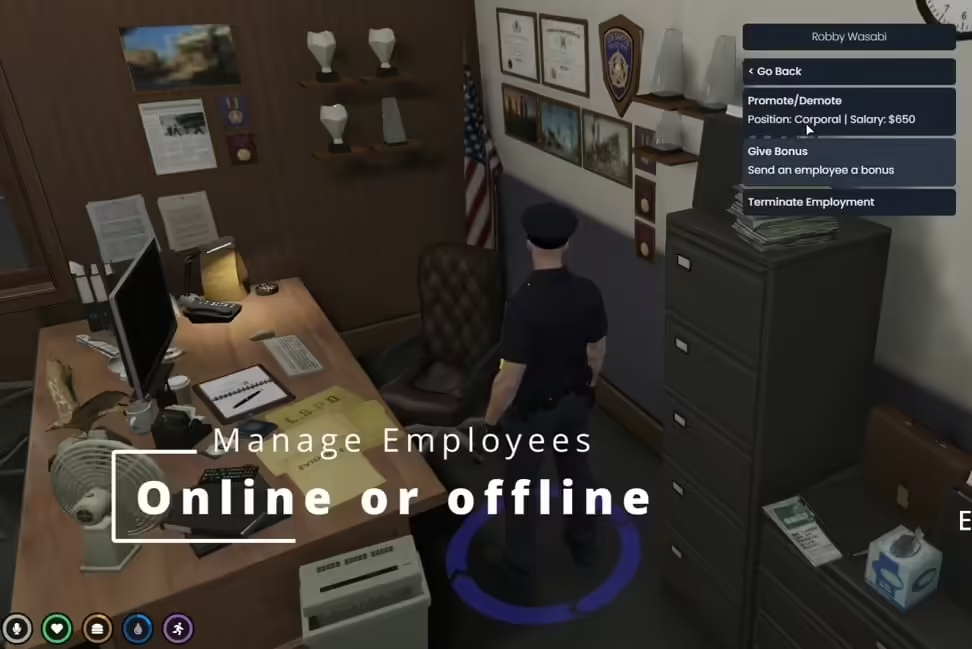

Reviews
There are no reviews yet.