
VMS SPAWNSELECTOR
$26.99 Ursprünglicher Preis war: $26.99$13.99Aktueller Preis ist: $13.99.

Glock (improved, Switch and Beam)
$22.99 Ursprünglicher Preis war: $22.99$11.99Aktueller Preis ist: $11.99.
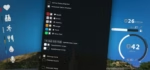
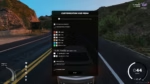

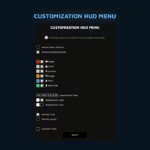
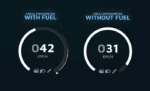
VMS HUD
$49.99 Ursprünglicher Preis war: $49.99$24.99Aktueller Preis ist: $24.99.
Rated 5.00 out of 5 based on 6 customer ratings
(6 customer reviews)Features
- Compatible with ESX & QB-Core
- Script supports pma-voice, for esx: esx_status and for qb-core default food and drink system on trigger which is used in default qb-hud
- Customization Hud Menu per key and per command – it is possible to disable the access key to be available only on command or you can completely disable access to this menu
- When changing the position of any element on the HUD, a grid is displayed to allow the player to adjust the icons more precisely.
- Seatbelts – If you don’t have a script for seatbelts on your server, you can use the ones available in the script, in the config you can set the minimum speed at which the player must hit something for there to be a possibility of falling through the windshield, and you can set the percentage chance of automatic death
- Hud Info – You can change the hud in the upper right corner in config to use icons or names from the translation.js file, you can change the icon to your server’s logo in png or gif format and change the name underneath or remove it completely. In the info hud, you can also use the config to remove the cash balance and bank if you don’t want it displayed.
- Fuel – if you use a fuel system you can use the fuel display on the speedometer but if you don’t have a fuel system you can disable it with config and it will disappear completely from the player’s hud
- Two speed units – KMH & MPH
- Two types of speedometer – Linear & Circle in the customization menu of the hud the player can choose the type he likes and change the color, scale and position.
- Two types of minimaps – Square & Circle, both maps scale their position depending on the user’s game resolution. You can choose the first one which the player will start when he/she joins the server for the first time (the map type is saved in the client’s cache, so when the player joins the server again the previous preset type of the map he/she chose will be loaded).
- Changing the position of HUD icons – You can freely adjust the position of icons according to the type you choose, horizontal/vertical. This is how they will be displayed. You can also completely disable them using the HUD customization menu. Importantly, you can disable the ability to position icons in the center of the screen in the config, so that the player cannot set, for example, the health status in the center, using it as a crosshair to shooting.
- Pulsating food and hydration icons when the player’s status is below 20% to inform them.
- All available options in the Hud Customization Menu are saved locally with the user in the game cache, this means that rejoining will load the user’s previous hud settings and he won’t have to configure it every time he connects to the server.
- Full support
Config For more informations or full view for configs, check our script documentation: HERE
$ USD
-
$ USD
-
€ EUR
-
£ GBP
-
$ AUD
-
R$ BRL
-
CHF CHF
-
¥ JPY
-
 Instant Download
Instant Download -
 Satisfaction Guarantee
Satisfaction Guarantee -
 100% Open Source
100% Open Source -
 Works out-of-the-box
Works out-of-the-box
Beschreibung
Reviews (6)
Only logged in customers who have purchased this product may leave a review.
How to install
Slap Mods onto Your FiveM Server Like a Pro
Alright, listen up, you want to get those sweet mods onto your FiveM server, right?Tired of the same old boring server and want to spice things up with custom cars, scripts, or maps?Let's get this sorted.Installing mods on FiveM is how you level up your server from basic to banging.It's easier than you think, even if you're not a tech wizard.This guide will walk you through it step by step, no jargon, just straight-up instructions to get your server looking and playing exactly how you want.Step 1: Snag Your Mod - Find the Goodies
First things first, you need to find the mods you actually want.Think of it like going shopping, but for your server.- Hit up the usual spots: Websites like fivem-mods.net, GTA5-Mods.com are goldmines. Loads of creators post their work there.
- Community is key: Don't sleep on forums and Discord servers. You'll find hidden gems and get recommendations from other server owners.
- GitHub & Dev Sites: For more unique scripts, check out GitHub or the developers' own websites. Sometimes the best stuff is off the beaten path.
.zip or .rar file.Step 2: Server Prep - Get Ready to Rumble
Right, time to get into the server's guts. Don't panic, it's not brain surgery.- Access your server files: You'll need to log into your server's file manager. This is usually through an FTP client like FileZilla or your hosting provider's control panel.
- BACK IT UP, fam: Seriously, before you change anything, make a backup of your server files. If you mess something up (and we all do sometimes), you can just restore it and pretend it never happened.
- Find the 'resources' folder: This is your mod garage. It's where all the magic happens. Dig around in your server files and locate the
resourcesfolder.
Step 3: Mod Installation - Drop It In
Now for the main event - getting that mod live.- Extract the files: If your mod is zipped up, unzip it to a folder on your computer.
- Upload to the 'resources' folder: Use your FTP client or file manager to drag and drop (upload) the extracted mod folder into the
resourcesfolder on your server.- Folder name matters: Make sure the folder name is something you'll recognise later, you'll need it for server config.
- Tell your server to load the mod: This is the server.cfg bit.
- Open your
server.cfgfile. It’s in the main directory of your server. - Add a line like this:
ensure [mod_name] - Replace
[mod_name]with the actual name of your mod folder. - Example: If your mod folder is called
sick_drift_car, you'd addensure sick_drift_car.
- Open your
ensure [mod_name]
ensure my_car_mod
Step 4: Dependencies - The Extras You Might Need
Sometimes, mods are a bit needy and require extra bits and bobs to work. Dependencies, they're called.- Check the mod's info: The mod creator should tell you if there are any dependencies. Read the documentation!
- Install dependencies: If there are dependencies, download them and install them in the same
resourcesfolder, just like you did with the main mod in Step 3. - Load dependencies too: You'll also need to add
ensure [dependency_name]lines in yourserver.cfgfile for each dependency, above theensure [mod_name]line for your main mod.
Step 5: Server Restart - Fire It Up
Time to reboot and see if it all works.- Restart your server: Use the 'Restart' button in your control panel or restart it manually if you're old school.
- Watch the console: Keep an eye on your server console after restart. Any red text or error messages? If so, check the mod's docs or Google the error.
Step 6: In-Game Test - Does It Bang?
Get in the game and see if your mod is doing its thing.- Join your server: Fire up FiveM and connect to your server.
- Test it out: Does the mod work as expected? New car there? Script doing its job? Map looking fresh?
Step 7: Troubleshooting - When Things Go Wrong
Sometimes things don't go to plan. Don't sweat it, happens to the best of us.- Check file paths: Are your files in the right folders? Double-check everything.
- Review server logs: Server logs are your friend. They tell you if anything went wrong.
- Update dependencies: Are your dependencies up to date? Outdated ones can cause issues.
- Compatibility check again: Is the mod actually compatible with your FiveM version and other mods? Conflicts happen.
FAQs - Your Burning Questions Answered
- Q: Where do I find good FiveM mods?
- A: Websites like fivem-mods.net and GTA5-Mods.com are great starting points. Community forums and Discord servers are also goldmines.
- Q: What's 'server.cfg' and why do I need to mess with it?
- A:
server.cfgis your server's brain. It tells your server what to load and how to behave. You need to edit it to tell your server to load your new mods. - Q: What if the mod doesn't work after installing?
- A: Troubleshooting time! Check file paths, server logs, dependencies, and mod compatibility (as mentioned in Step 7). Google is your friend too!
- Q: Do I need to restart my whole server every time I install a mod?
- A: Yep, you do. Restarting the server makes it reload all the resources, including your newly installed mod.
- Q: Can mods break my server?
- A: Potentially, if they're poorly made or incompatible. Always download mods from trusted sources and back up your server before installing anything new.
Final Word - Mod Like a Boss
See? Installing mods on your FiveM server isn't rocket science.It's all about following the steps, being a bit careful, and not being afraid to experiment.Get out there, find some killer mods, and make your FiveM server the envy of everyone. Happy modding!Mods that will extend Roleplay
- Money-Back Guarantee: If you're not satisfied, we've got you covered with a no-questions-asked refund policy.
- Exclusive Content: Our mods and scripts are professionally crafted and exclusive to our platform.
- Trusted by the Community: Join thousands of FiveM server owners who rely on us for quality resources.
- High-Quality Design: Built with optimized coding practices for top-tier performance.
- Seamless Integration: Easily install and run on any FiveM server without compatibility issues.
- Customizable Options: Adjust settings and features to fit your server's unique style.
- Optimized Performance: Tested to ensure minimal resource usage and maximum efficiency.
- Lifetime Updates: Stay ahead with ongoing updates and improvements included at no extra cost.
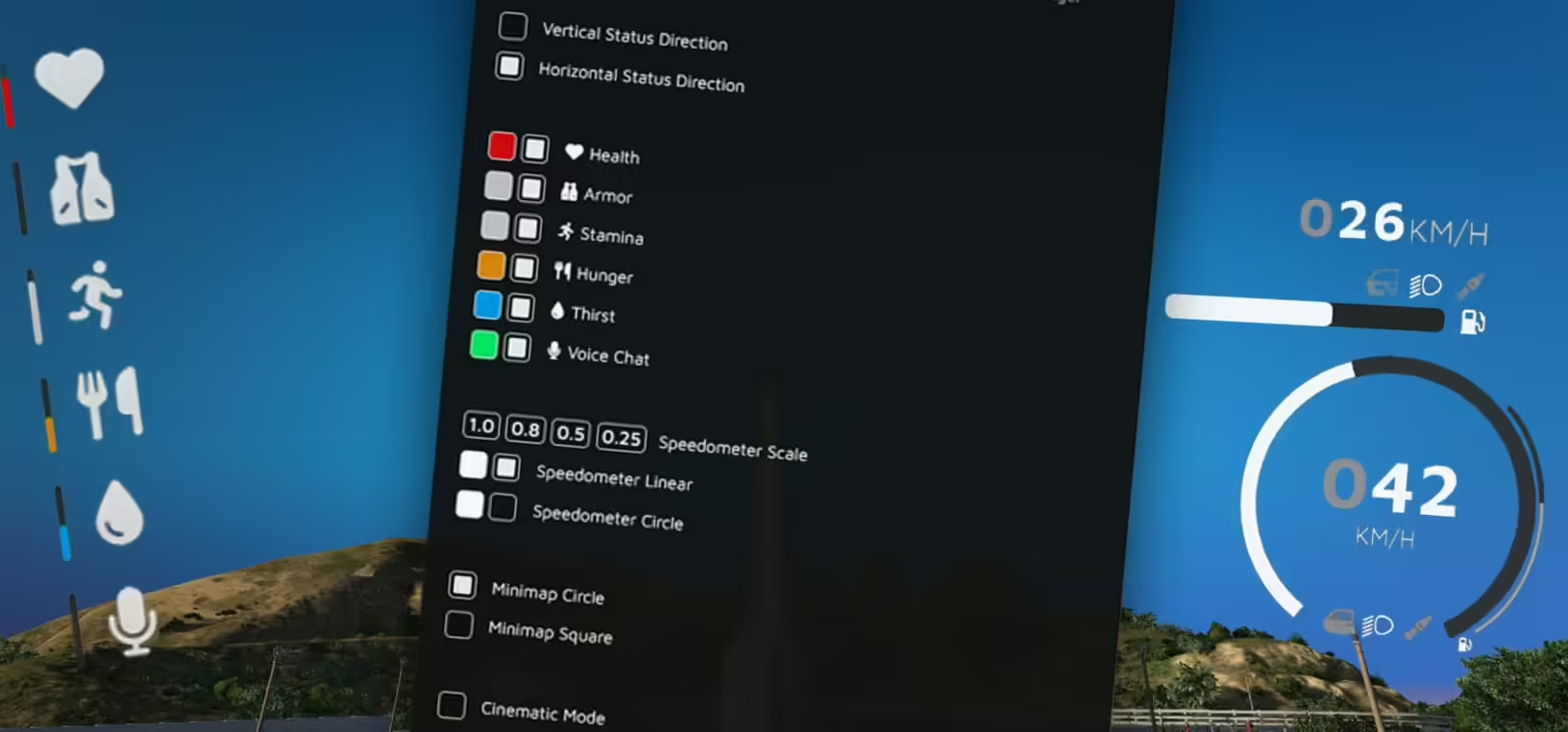
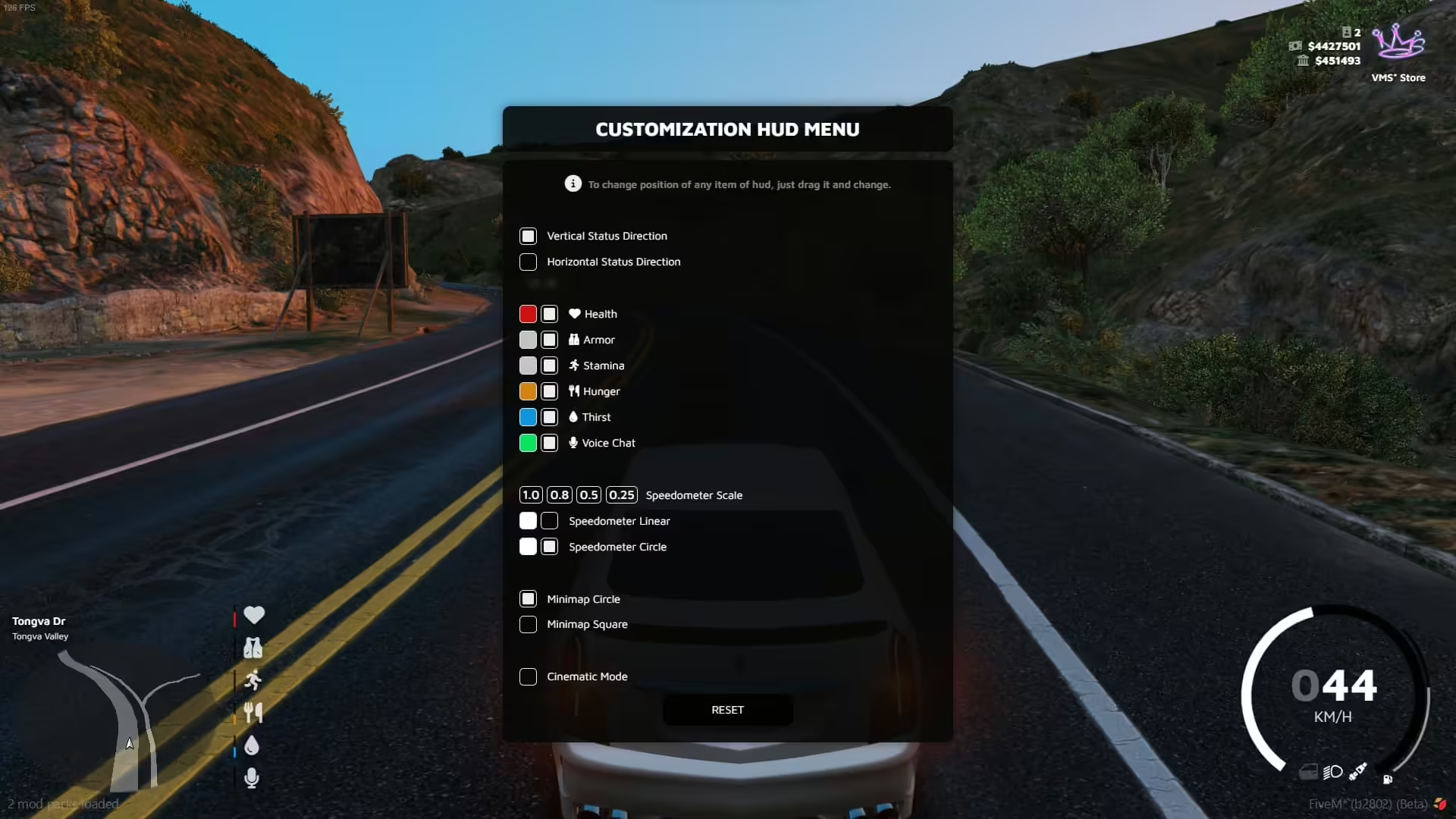

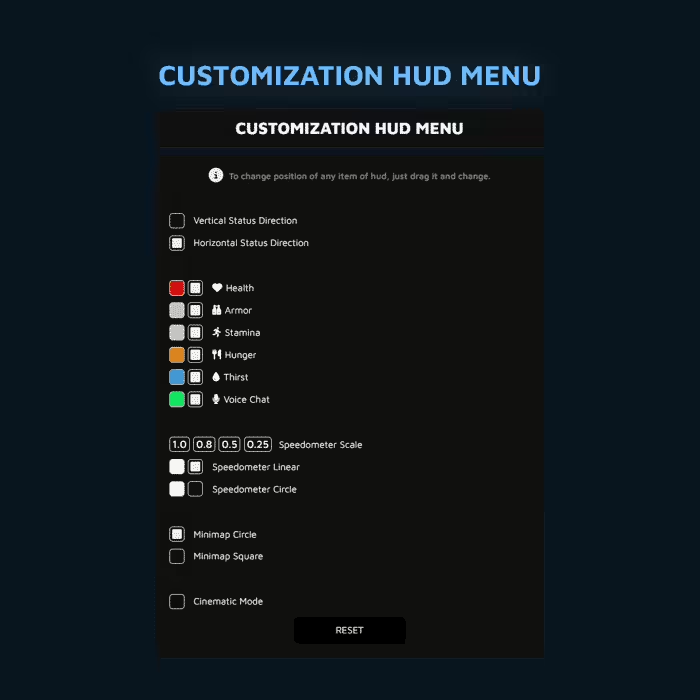
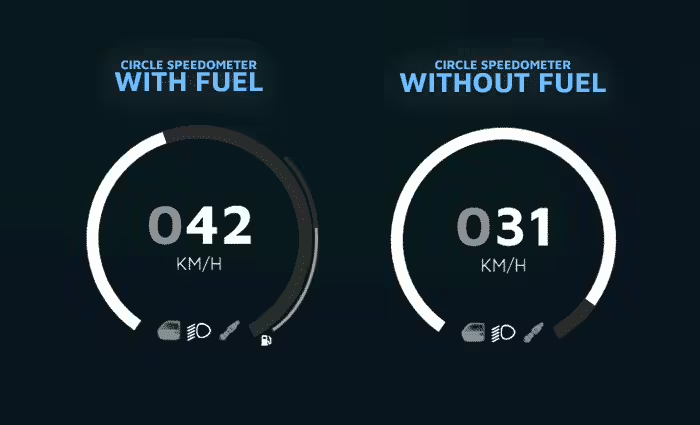

6 reviews for VMS HUD
There are no reviews yet.