If you’re running a FiveM server in another language — whether it’s German, French, Spanish, or anything else — you’re probably looking to make your scripts accessible to your community.
Today, we’re going to dive into how you can translate FiveM resources.
Let’s break down how you can translate those FiveM Lua scripts without breaking your server.
Inhaltsverzeichnis
Step 1: Get the Right Tool – Notepad++
Forget the basic Windows Notepad. For editing code like Lua scripts used in FiveM, you need something better. Notizblock++ is a free code editor that makes things way easier.
- It highlights code, making it easier to read.
- It handles different file types properly.
- It’s just built for this kind of work.
Sie können das Programm über diesen Link herunterladen: https://notepad-plus-plus.org/downloads/
Vertrauen Sie mir, das wird Ihr Leben um einiges einfacher machen.
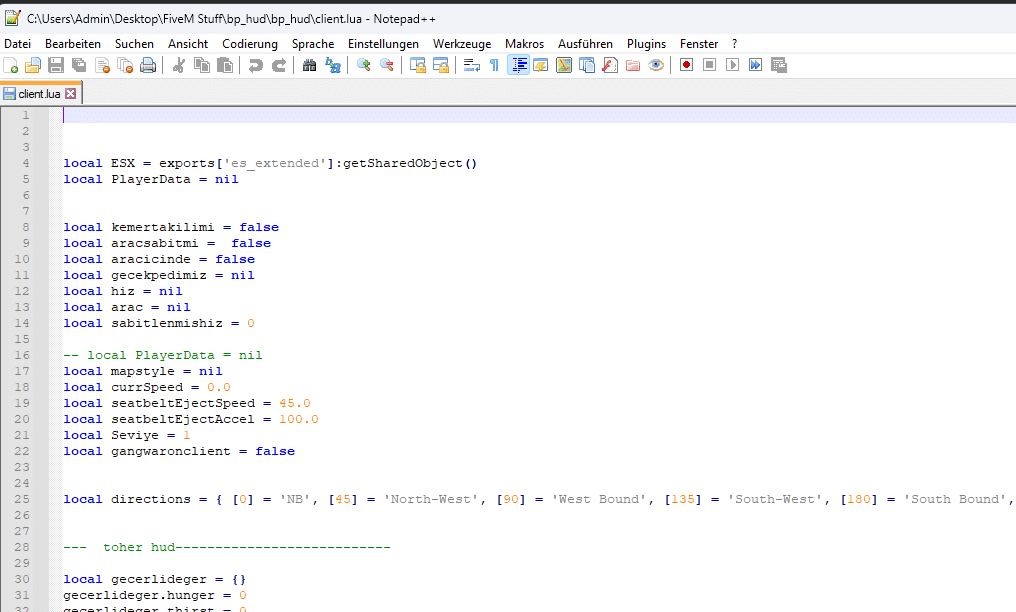
Step 2: Find and Open Your Script Files
Right-click on the .lua file you want to edit and choose “Edit with Notepad++“.
- Go into the resources folder on your FiveM server.
- Find the folder for the script you want to translate (e.g., [esx]/esx_jobs or [standalone]/my_cool_script).
- Inside that folder, look for files ending in .lua. The most common ones you’ll need to translate are:
- client.lua (Handles things that happen on the player’s game) | server.lua (Handles things that happen on the server) | config.lua (Often contains settings and text strings)
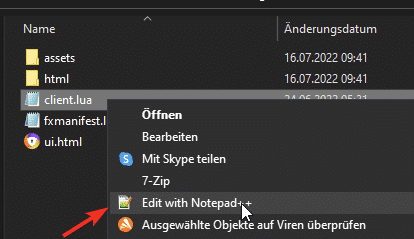
Um mit der Übersetzung zu beginnen, überprüfen Sie einfach jede Codezeile wie folgt:
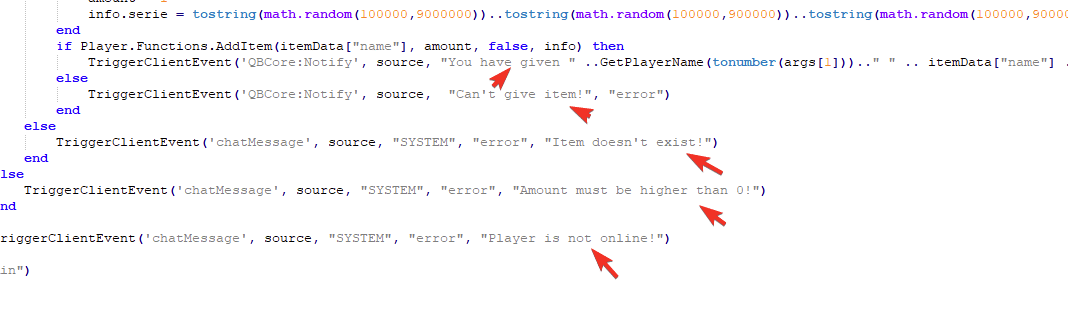
Step 3: Translate the Text Strings (Only the Text!)
Now for the important part. Inside the script, you’ll see a mix of code and text. Your ONLY job is to translate the text inside the quotation marks (” ” or sometimes ‘ ‘).
Look for lines like this:
-- Example from a client.lua
TriggerEvent('chat:addMessage', { args = { 'SYSTEM', 'Welcome to the server!' } })
ESX.ShowNotification("You received $500 for your job.")
local message = "Press E to interact"You need to translate the parts innen the quotes:
-- Example Translated (to German)
TriggerEvent('chat:addMessage', { args = { 'SYSTEM', 'Willkommen auf dem Server!' } })
ESX.ShowNotification("Du hast 500$ für deinen Job erhalten.")
local message = "Drücke E zum Interagieren"Key Rule: Do NOT change variable names (like message in the example) or any code outside the quotes. Just the text meant for players to read.
Go through the client.lua, server.lua, and config.lua files line by line. Translate all the user-facing text you find.
Step 4: Save Your Work Correctly (Crucial!)
This is super important for special characters (like ä, ö, ü, é, à, ñ):
- In Notepad++, go to the Encoding menu at the top.
- Make sure UTF-8 is selected (usually Encode in UTF-8). Do NOT use UTF-8-BOM.
- Now, click the Save icon (the floppy disk) or go to File -> Save.
Using UTF-8 ensures your special characters show up correctly in-game on your FiveM server.
Step 5: Important Things to Watch Out For (Don’t Skip This!)
Messing this up can break your script or your whole server. Be careful!
- Only Translate Strings: We said it before, but it’s critical. Just the text inside ” ” or ‘ ‘. Leave variable names, function names, and keywords like if, then, end, local, function completely alone.
- Correct: print(“Hello”) -> print(“Hallo”)
- WRONG: local helloMessage = “Hi” -> local halloNachricht = “Hallo” (Don’t change helloMessage)
- Keep Placeholders: Sometimes you’ll see things like %s, %d, or {1}, {name} inside the text. These are placeholders where the script inserts dynamic data (like a player’s name or a number). Leave these placeholders exactly as they are!
- Beispiel: “Welcome, %s!” -> “Willkommen, %s!” (Keep the %s)
- Beispiel: “You paid ${amount}.” -> “Du hast ${amount} bezahlt.” (Keep the ${amount})
- Use UTF-8 Encoding: As mentioned in Step 4, always save as UTF-8. Wrong encoding = weird symbols in chat or menus.
- Be Consistent: If you translate “Police” as “Polizei” once, use “Polizei” jeder time in that script and ideally across your server. Don’t switch between “Polizei,” “Cops,” “Beamte,” etc. Consistency makes your server feel professional.
- Don’t Delete Comments: Lines starting with — are comments. They explain the code or disable parts of it. You don’t need to translate them, but don’t delete them either.
- Test Your Work: After translating, restart the script (or your server) and test thoroughly!
- Check if the text appears correctly in-game.
- Look for errors in the server console or the client console (press F8 in-game).
- Make sure the script’s functions still work as expected.
- Zuerst ein Backup! Before you edit beliebig file, make a copy of the original script folder. If something goes wrong, you can easily put the original back.
Quick Recap:
- Use Notepad++.
- Only translate text inside quotes (” “).
- Leave code and variables alone.
- Keep placeholders like %s or {name}.
- Save files with UTF-8 encoding.
- Test everything after translating.
- Always backup original files!
Schauen Sie sich die fivemX AI Script Translator:
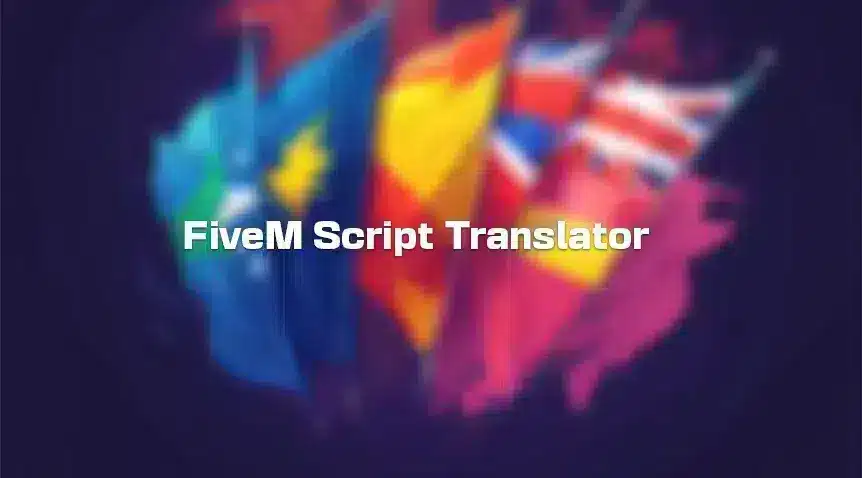
Our tool is designed specifically for FiveM Lua scripts, helping you translate accurately while preserving code structure and saving you a ton of time.
Supports various languages.
Wrapping Up
Translating your FiveM scripts makes a huge difference for your GTA RP community. It takes some care, especially around preserving code and formatting, but by following these steps, you can do it safely.
Take your time, test your changes, and don’t be afraid to ask for help if you get stuck.
Got questions about translating your FiveM server resources? Drop a comment below! Happy RPlaying!